Today we will be covering runtime error 339 in Windows. Runtime errors are caused whenever some program requires several files during its runtime to maintain its normal flow of execution, but the windows registry fails to locate the required file. Further, this may be because the required file is corrupt, deleted, moved, or the entry in the windows registry needs to be corrected.
| Error Code | 339 |
| Error Type | Runtime error |
| Error Message | Runtime error ‘339’ |
| Device Type | Windows 10, Windows 8.1, Windows 8, Windows 7, Windows XP |
| Error Causes | Missing or damaged .dll file Registry errors Virus or malware infection Installation of conflicting programs or software Corrupt Windows operating system |
Table of Contents
Causes of runtime error 339
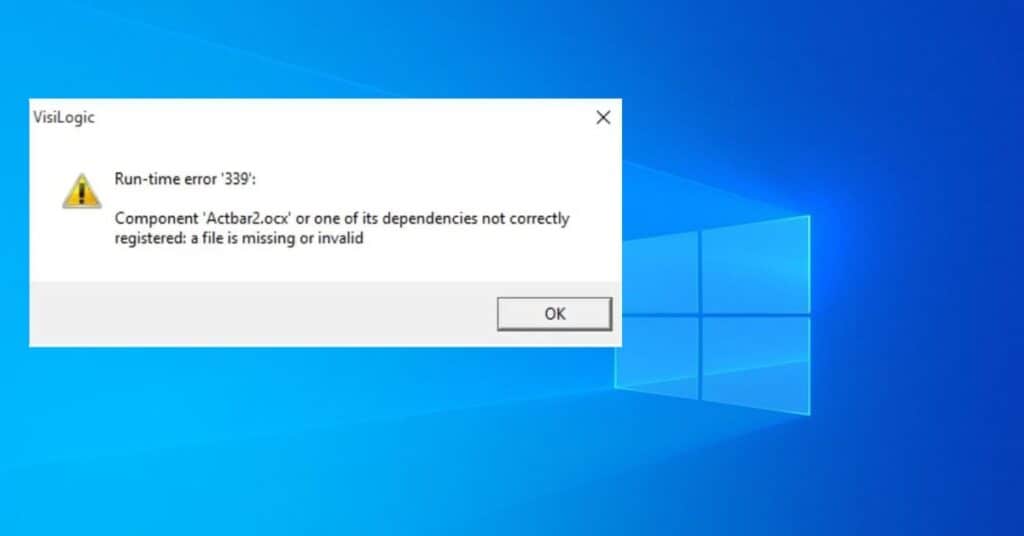
- Corrupt.OCX files
- The program was not installed properly
- DLL files of the program might be damaged / corrupt or deleted
- Malware / Virus infection
- Problem with Windows Registry
How to fix runtime error 339
Missing or corrupt.OCX file is the major reason behind Runtime Error 339. There are almost 10,000 .ocx files that exist in an average system, so it is quite difficult to tell exactly which file is causing the problem. But the good thing is that when you receive an error message, it displays the file name causing the error.
For example – Runtime error 339 component “MSMASK32.OCK” or one of its dependencies not correctly registered: a file is missing or invalid. So you get an idea of which file is causing this error for you, and you can focus on that file only. Here are some solutions to get rid of Runtime Error 339:
- Reinstall the program: If you have recently installed some program and it is causing this error, so uninstall and reinstall the program. A program may cause an error if it is not installed correctly.
- Reregister the .ocx file: For example, if you receive the message “run time error ‘339’ component COMDLg32.ocx or one of its dependencies not correctly registered: a file is missing or invalid” then you should reregister COMDLg32.ocx file with the help of command prompt as follows :
- Go to command prompt > Run as administrator and type the following command exactly: regsvr32 comdlg32.ocx (You will receive a message saying DllRegisterServer in comdlg32.ocx succeeded. It means you have successfully reregistered your .ocx file. ( You may replace the above-given file name with any file name causing an error for you. ) Generally reregistering TABCTL32.ocx , ssa3d30.ocx, COMCTL32.ocx ,RICHTX32.ocx , comct232.ocx files solve the problem for many users.)
- Fix using command prompt: If the error still persists after trying the above methods, then right-click on the command prompt and click Run as administrator and then try to execute the following commands in the command prompt one by one
( Note: Replace msflxgrd.ocx with any .ocx file name which is causing an error for you. )
One of the best solutions for this problem, in many cases, is simply downloading a fresh copy of the missing or corrupt .ocx file and replacing it with the old one in your system. This simple trick works very well. Just go to google, type the missing .ocx file name, and download it. Performing the above steps will definitely solve your issue of fixing Runtime error 339 in Windows.


