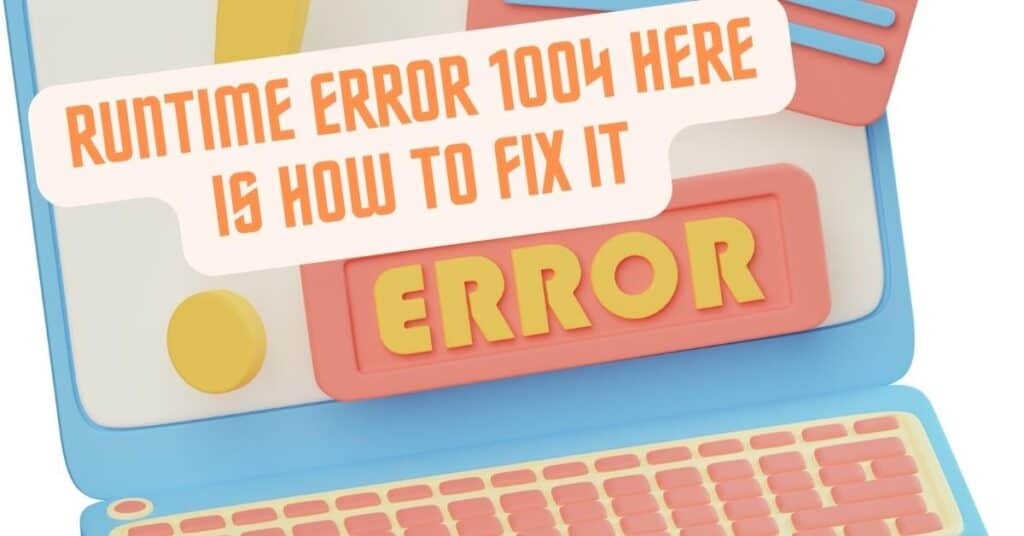Runtime Error 1004 is mostly seen in Excel. While using Excel, you may face this error. The most amazing thing about Microsoft Excel is that you can easily make your table and organize your sheets or any other document. Anyone can use this Microsoft program easily and can manage their work correctly. You may also Face Runtime Error 1004 in VBA(Visual Basic for Application). There are many shortcuts and macros available in Microsoft Excel, and because of this, you may not be surprised to know to see that if Excel doesn’t work exactly in the way you want.
| Error Code | 1004 |
| Error Type | Runtime error |
| Error Message | Runtime error 1004 Application-defined or object-defined error |
| Device Type | Windows 10, Windows 8.1, Windows 8, Windows 7, Windows XP |
| Error Causes | Incorrectly written Macro code Virus or malware infection Corrupted Microsoft Excel |
Table of Contents
Reasons you facing runtime error 1004

If you face this problem, you can easily catch this Runtime Error 1004. Microsoft Office will let you know if you face this error in Excel. They will indicate your run-time error by showing you a pop-up message. I have inserted a screenshot of this error, which you can see:
You can see these pop-up messages when you are usually working in the middle of any assignment in Excel. When you copy your document in Excel multiple times without closing or saving your document, then this Runtime Error 1004 can appear in front of your screen.
Preventions to avoid runtime error 1004
If you want that, you should not face Runtime Error in the future, so the best thing to avoid this error is to save your documents before copying pages in them. You can save your document periodically if you make some changes in macro coding. This prevention method will prevent you from facing run-time error 1004, but you must have enough knowledge to change the macro coding.
How can you fix runtime error 1004?
- Step 1. The first thing to do is open Excel to create a template bypass.
- Step 2. As your new document is open, you must delete all other worksheets that are automatically opened, leaving one.
- Step 3. You can delete those extra worksheets by right-clicking on worksheets and then clicking on the delete option.
- Step 4. The sheet will automatically be deleted when you click on the delete option.
- Step 5. Follow the above steps for the remaining sheets but be careful you have to leave one for making a template.
- Step 6. After doing the above now, there will be a single page left. Now you will be able to do compulsory modifications to that page. You can insert charts or can insert tables as you like.
This will be your template page, which you can easily copy and paste. You have to save your worksheet as a template as you complete your document. You can do this by clicking on the upper left corner of the Microsoft button. Then click the “Save as” button and save your document as “Excel Template.”
That’s all. Now you can do your work without any errors. Just open the workbook and add the template to that workbook. Hope you have now got the solution to facing this Runtime Error 1004. By this method, you can also avoid many types of errors and can work easily in Excel without being irritated by those silly errors.