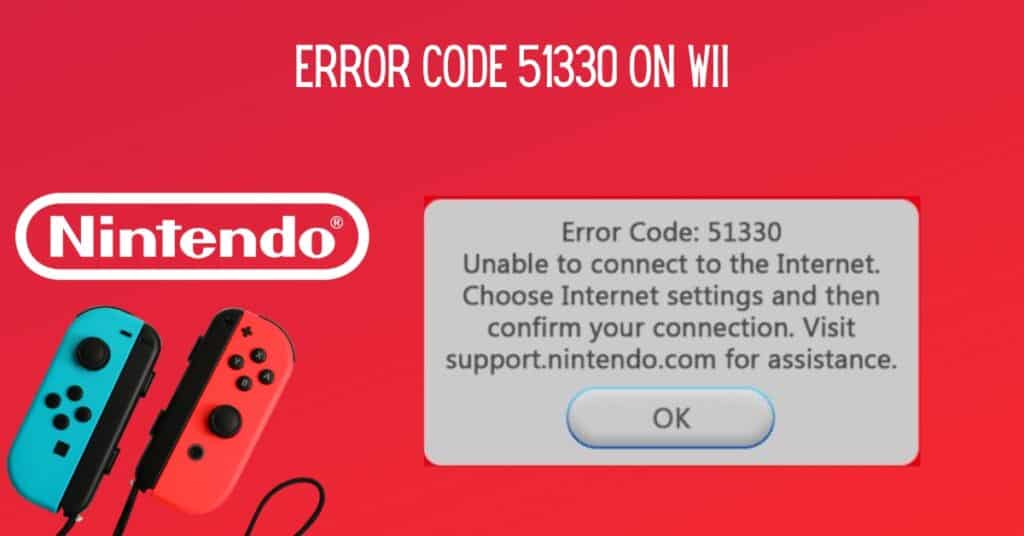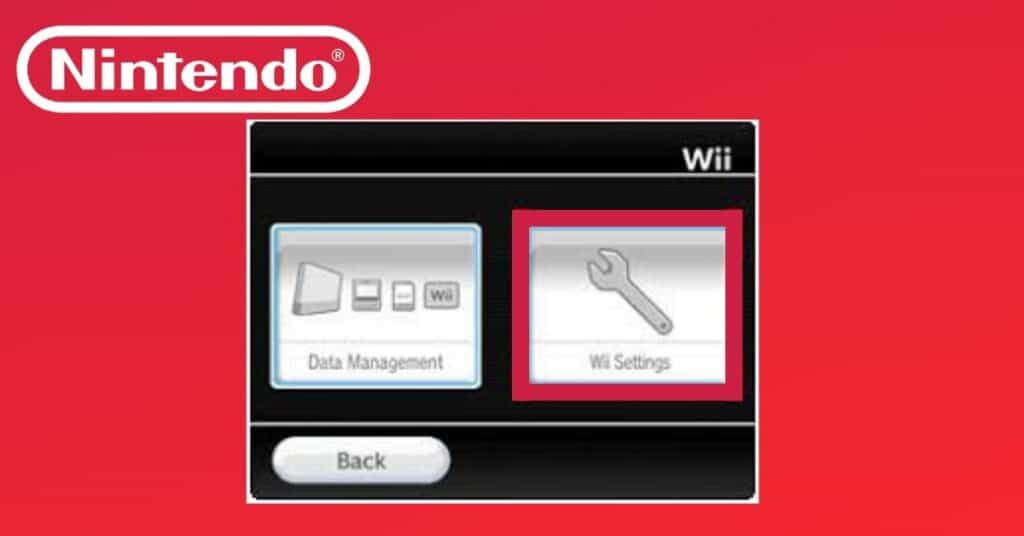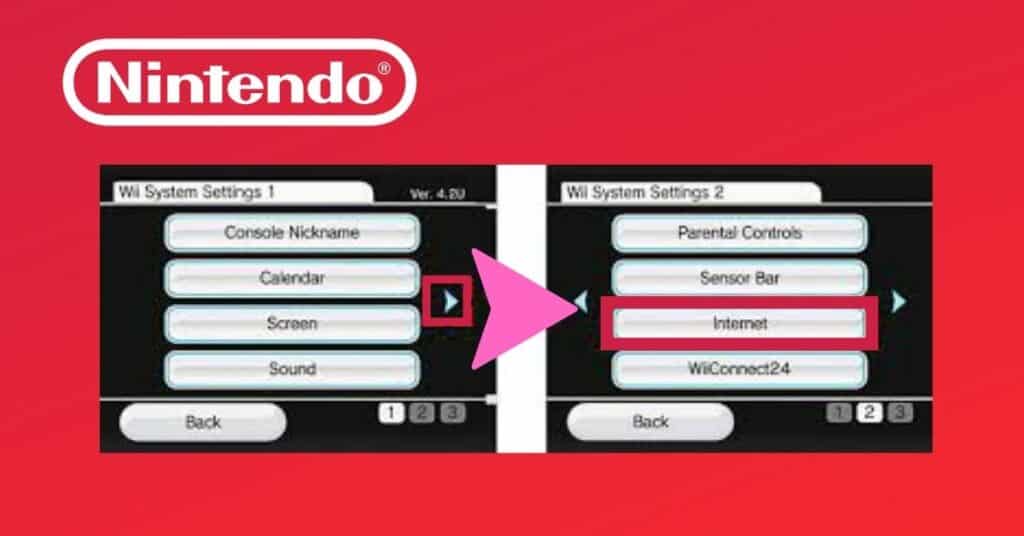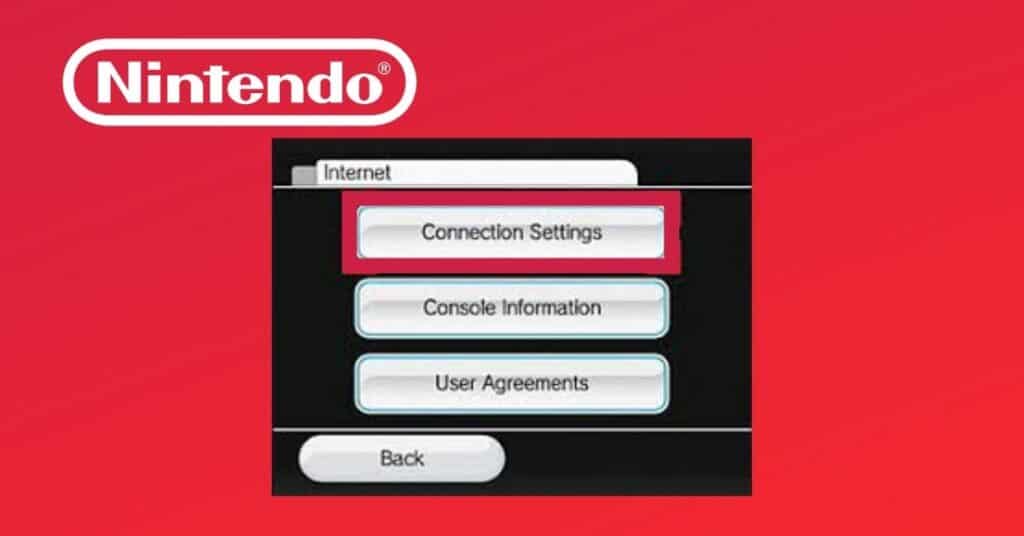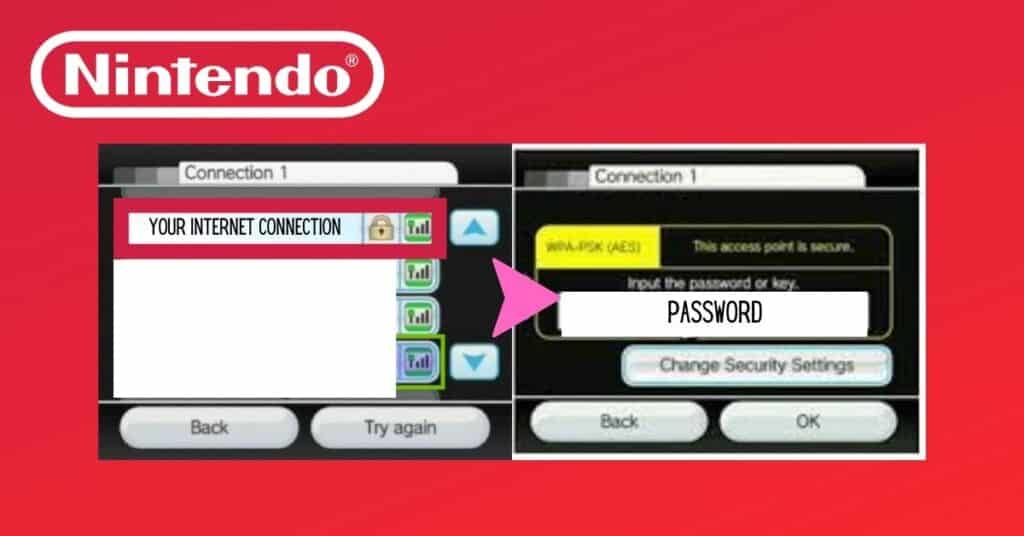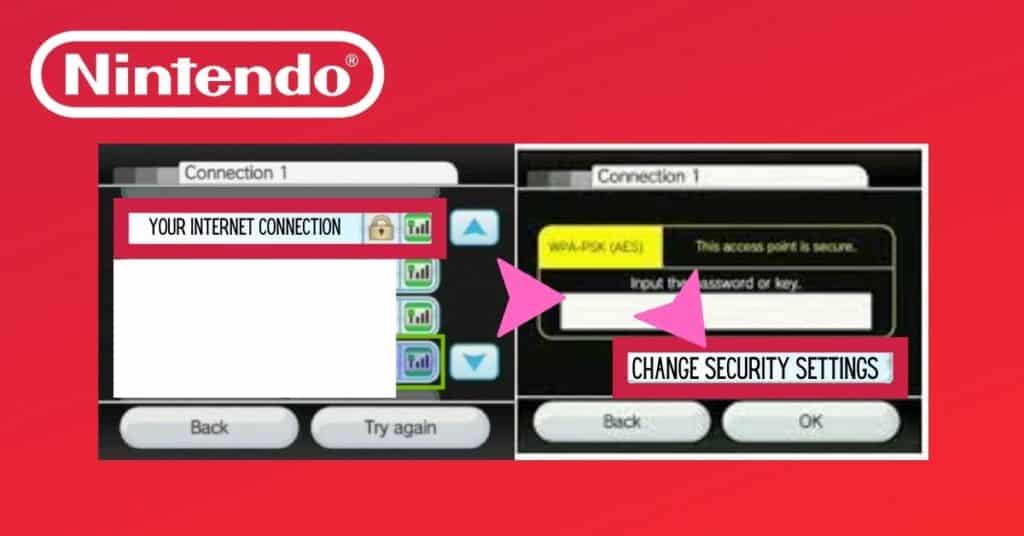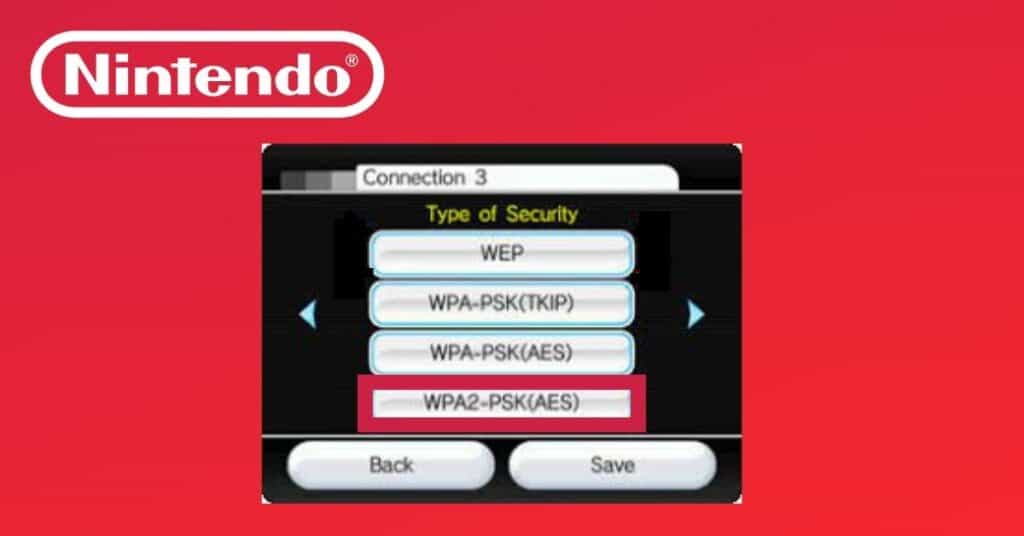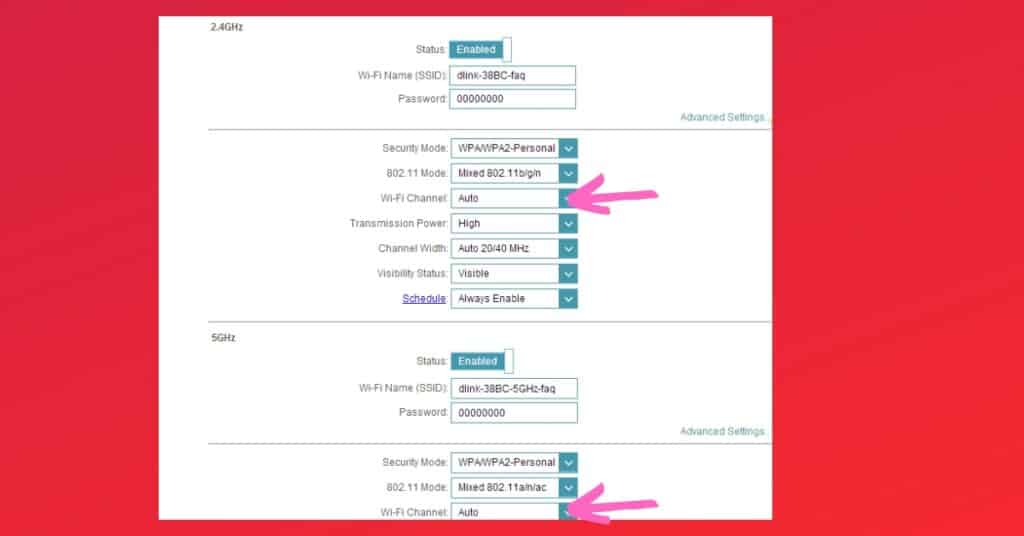- Mark Darden
- December 14, 2022
- 8:07 am
- No Comments
Home network problems cause error code 51330 on the Nintendo Wii. It comes out when the gaming console needs to be connected to a wireless router. Due to this, you cannot access the internet on your Wii system. Several things, including problems with the router, the Wii console, or the wireless network, can cause this error. Most of the time, this happens when your home network’s wireless connection security password may have been changed or entered incorrectly on the console. Wii won’t connect to wifi after switching your local network security type from WEP to WPA with a bad configuration. Network-related issues typically cause Nintendo Wii error codes: 51330, 51331, and 51332.
| Error Code | 51330 |
| Error type | Network error |
| Error message | Error code: 51330 Unable to connect to the internet. Choose Internet settings and then confirm your connection. Visit support.nintendo.com for assistance. |
| Device type | Nintendo Wii |
| Error Causes | Issues with the network/internet connection |
Table of Contents
Solve your Wii error code 51330 with these simple methods
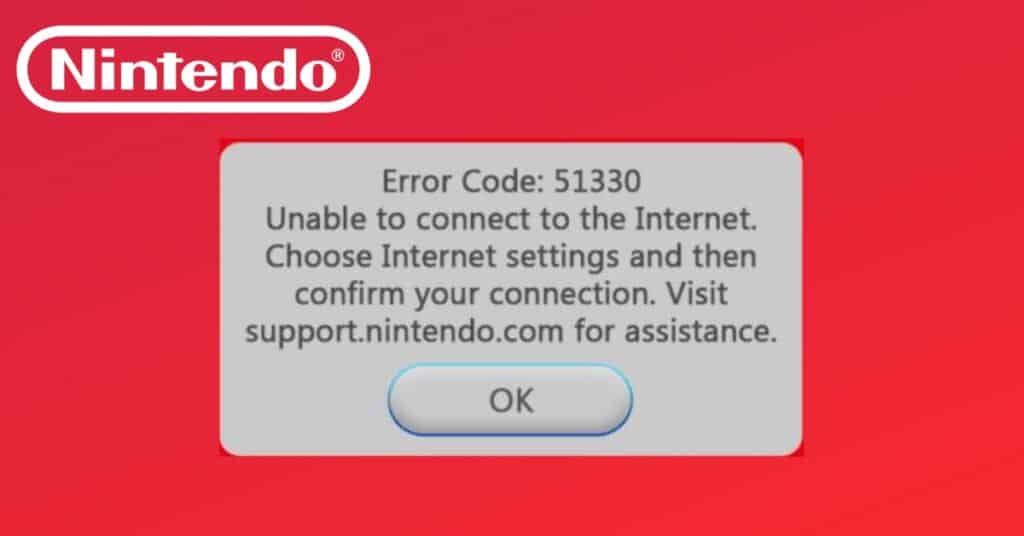
If the error code 51330 appears on your Wii console, don’t worry – you can easily solve this using provided fix tutorial. This error is usually caused by a problem with your Wi-Fi connection and can be fixed by a few simple changes to your network settings. All methods are tested in 2023, and 100% eliminates the error. You should start with method one. Just follow the step below to get your Wii back online.
Method 1: Power cycle the Wii and your wireless router
A simple restart of the Nintendo Wii console only sometimes helps to fix the problems. A hard restart is a good option to solve Wii error code 51330.
- Power cycle the Wii – turn the console off and unplug it from the electric socket, then wait a few minutes (120 sec) before plugging it back in and Wii on again.
- Power cycle the wireless router – unplug router from the electric socket, then wait a couple minutes and plug it back.
Method 2: Check the wireless connection settings on the Wii
A wireless connection on the Wii console can be broken. It is good to double-check if the console is connected to the WI-Fi and if the password of the wireless network is correct.
1. Default - you can find a password on the router's sticker. It contains SSID and password.
2. Manuall - If you have Windows PC, Mac, Apple or Android, the missing password for that network will be saved in your device.
- Enter the main menu of the Wii by pressing the Home button on the remote controller.
- Press the Wii button.
- Select Wii settings.
- In the Wii System Settings using, arrows go to the second page and select Internet.
- In the Internet section, select Connection settings.
- Click on the wireless network you currently use and select Change Settings.
- Use the onscreen keyboard to check the wireless network password; if incorrect, select Edit and enter the correct password.
- Select Save and then click OK
- Test Nintendo console does error code 51330 Wii gone.
Method 3: Change the Wii security type WPA2 - PSK (AES)
New routers and home networks can use a different types of security connections. The Wii console works properly on WPA2-PSK (AES) type.
- From the Wii System Menu press the Wii button, and select Wii System Settings.
- Select the Internet and then Connection Settings
- Click on Change Settings, use the arrow to navigate to the second page to select Type of Security
- Choose the “WPA2-PSK (AES)” of security for your connection.
- Enter the security password for your wireless network, and then press OK.
- Press Save and OK. Wii console is ready to connect to wireless network using the correct security type.
Method 4: Change the IP address and DNS
An IP address or DNS conflict on a local network can cause Wii error 51330. Usually, the IP address is set ups automatically, but it may cause an error. Sign in to the system and manually set up IP and DNS to solve the issue.
- From the Wii System Menu, press the Wii button and, select System Settings.
- Use the arrow buttons to navigate to the second page and select the Internet option.
- Select Connect to the Internet.
- Choose the internet connection that you use to change the IP address and DNS settings.
- Select the Change Settings option.
- Klick on the IP Address option.
- Select the IP Address Settings option. Change the automatic IP address to a manual and free address on your’s home network.
- IP address 192.168.0.41
- Subnet Mask 255.255.255.0
- Confirm
- Select the DNS option.
- Select the DNS Settings option
- Change the Primary DNS to: 8.8.8.8 and Secondary DNS to: 8.8.4.4.
- Click to Confirm
- Save
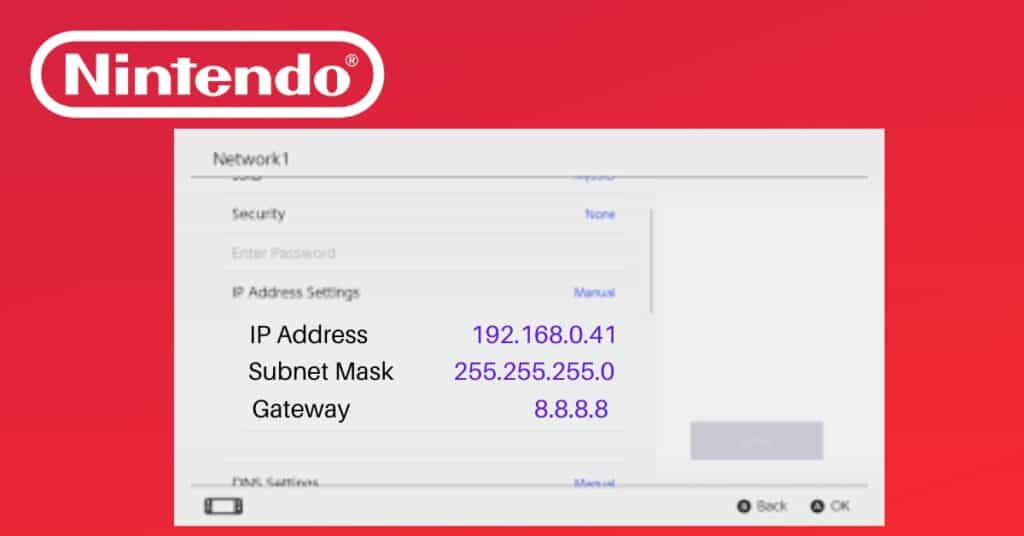
Method 5: Reset your router to factory settings
In the long run, the home network router’s system can become faulty. In this case, Nintendo Wii can struggle to connect to the internet and receive error 51330. Factory reset of the router will restore the correct settings of the system.
- Refrain from unplugging the router from the electric socket. Keep it with the power light on.
- Find the reset button. Usually, it is on the backside or underside of the router.
- Use a paperclip or similar tiny thing to press and hold the reset button for 20 seconds.
- Release the reset button and wait a few minutes for the router’s power is back on.

Method 6: Ensure that your router's wireless format is compatible with the Wii console
You should log in to your rooter system menu for this fixing method. Nintendo Wii supports 802.11g and 802.11b wireless formats. If the router system has been updated or you changed it into a new one, the setup can differ from the consoles, and you need to change it manually.
- In a web browser (chrome), type the router’s IP address into the address bar and click Enter. The default IP address for most routers is 192.168.1.1 or 192.168.0.1.
- Enter the username and password. The default username and password for most routers is “admin” and “admin”
- In the dashboard, look for Wi-Fi or Wireless settings option and click on it.
- Look for the label Wireless Mode or Wireless Format option and click on it.
- On the drop-down menu, select the correct wireless mode. The Nintendo Wii gaming console has full support for 802.11g and 802.11b wireless formats (Up to 54Mbps). If your router uses the 802.11n only (Up to 300Mbps) mode, you may need to change the settings to allow the Wii to connect.
- Save your changes and test your wireless connection

Method 7: Change the channel to 1 or 11 on your router's settings
By default router’s channels are set up to automatic mode. It can be overcrowded. Setting up it manually can solve Wii error code 51330.
Method 8: Check your router for MAC filtering
The MAC filtering option can enable system set-up in the routers. This option allows passing to the home network just the listed IP’s (network gadgets like Wii or others). If the Wii console is not on the list, it can cause an error 51330.
- Once you’re logged in to your router’s administrative settings, look for the Wireless security or WLAN section.
- In the selected section, you should see an option for MAC filtering or MAC address filtering.
- If MAC filtering is enabled, you will see two lists of allowed and denied MAC addresses. You need to disable the filtering. If the function is disabled, you will not see any lists.
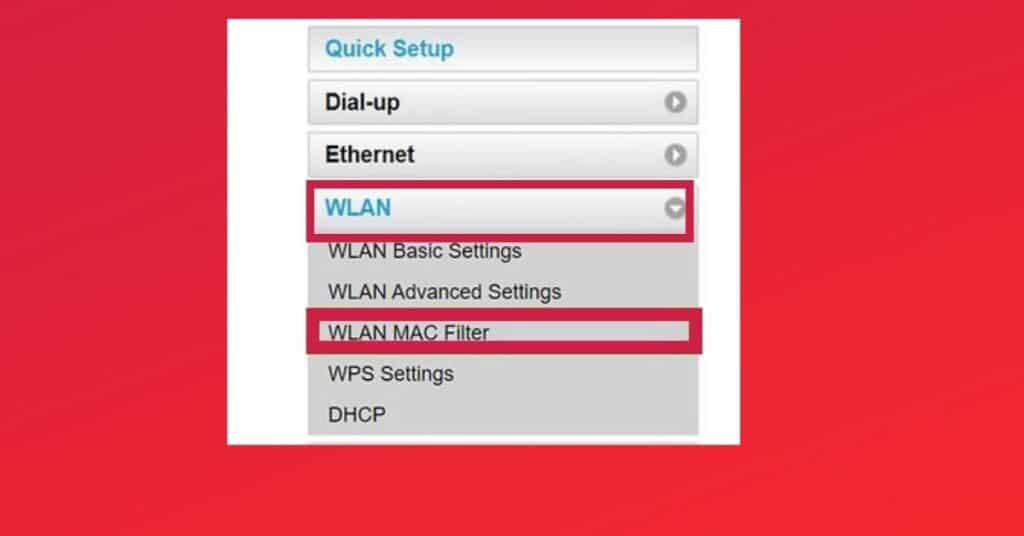
Overall
Error code 51330 on the Wii is a problem typically fixed by checking the wireless connection settings, restarting the Wii and the router, and potentially resetting the router or changing the wireless channel. If all fix methods fail, contacting the internet service provider or the router manufacturer can provide additional assistance with troubleshooting the issue.
Error 51330 indicates that there is a problem with the Wii connection to the Wi-Fi network.
Usually, error code 51330 on Wii can be caused by incorrect network settings, outdated firmware, or a router problem.
The fastest way to sort out error code 51330 on Wii is to switch the home Wi-Fi network to the cellphone Hot Spot.