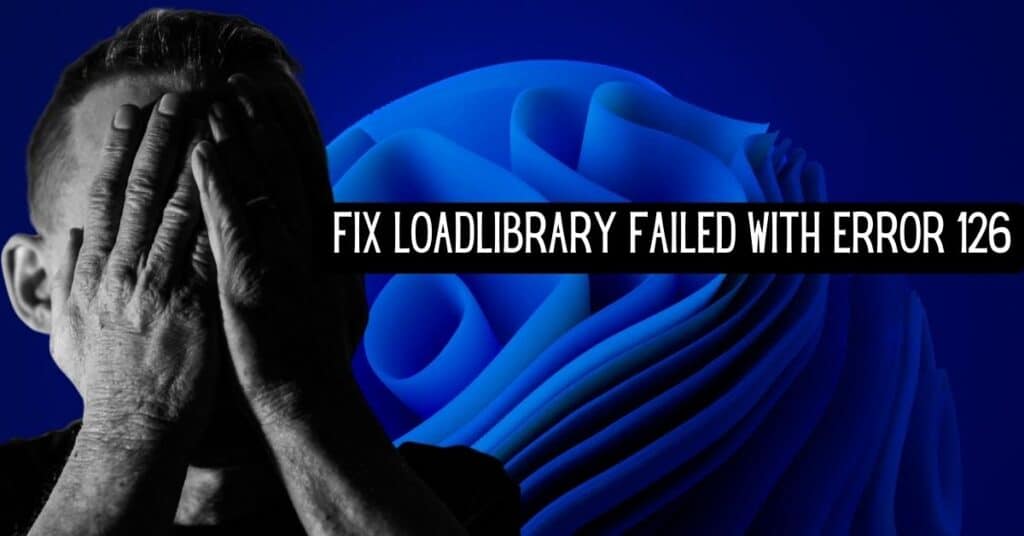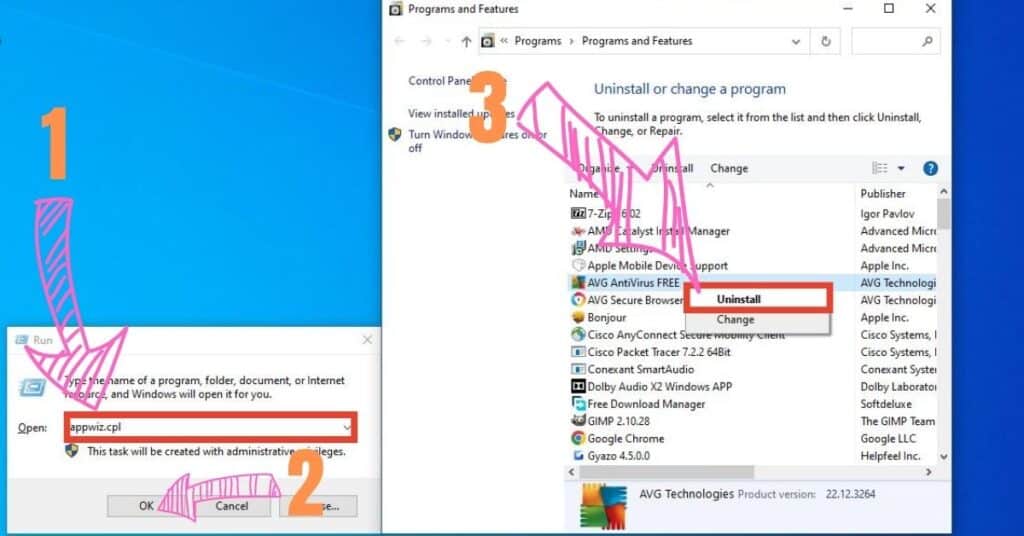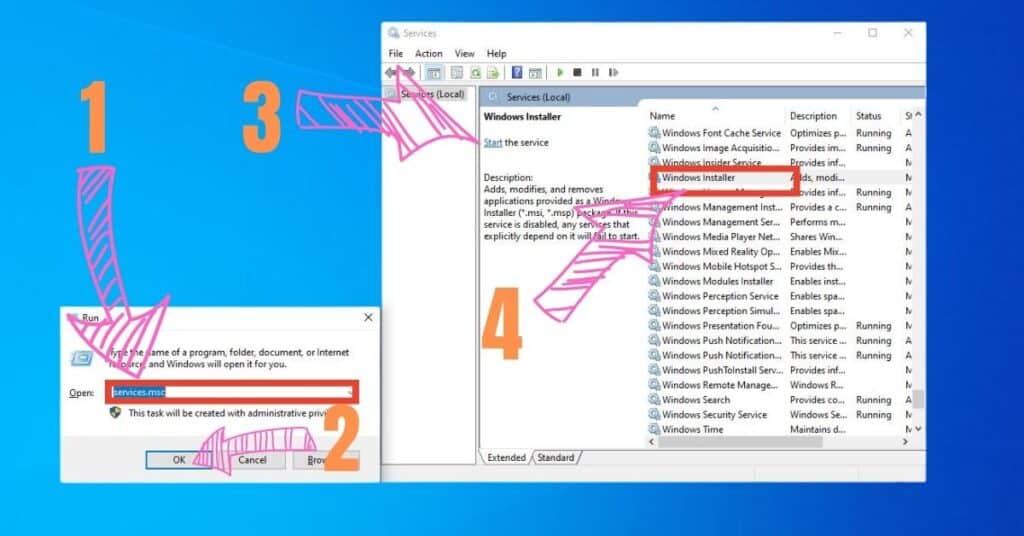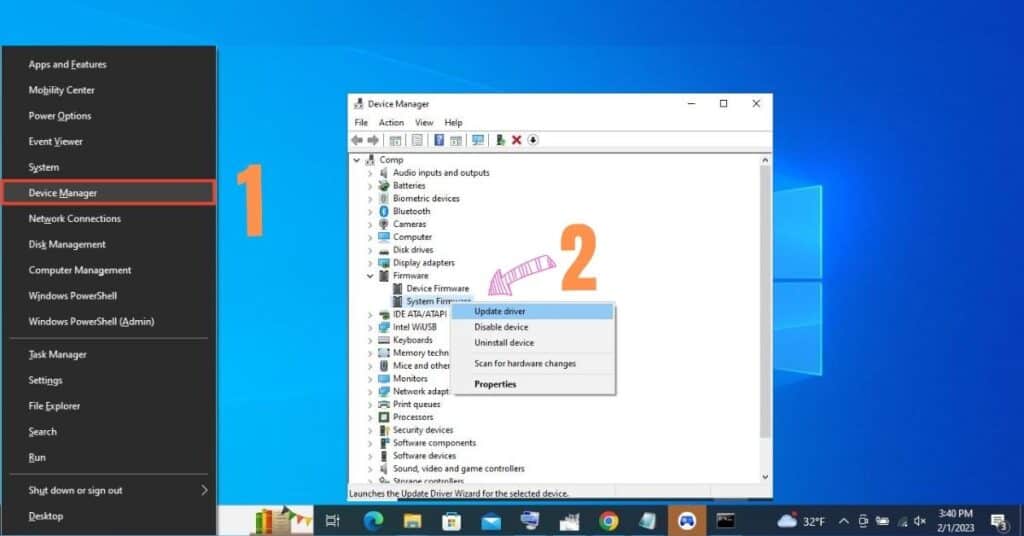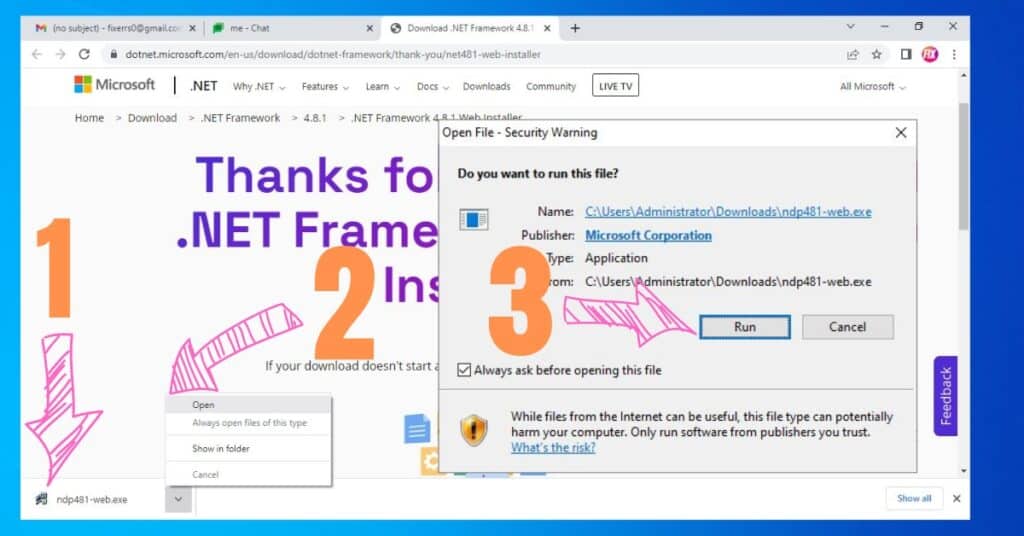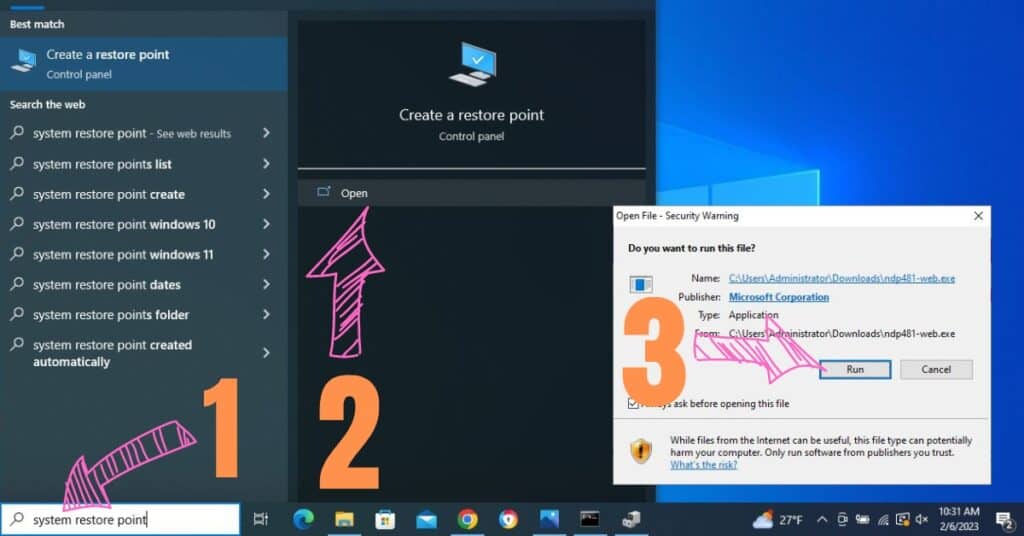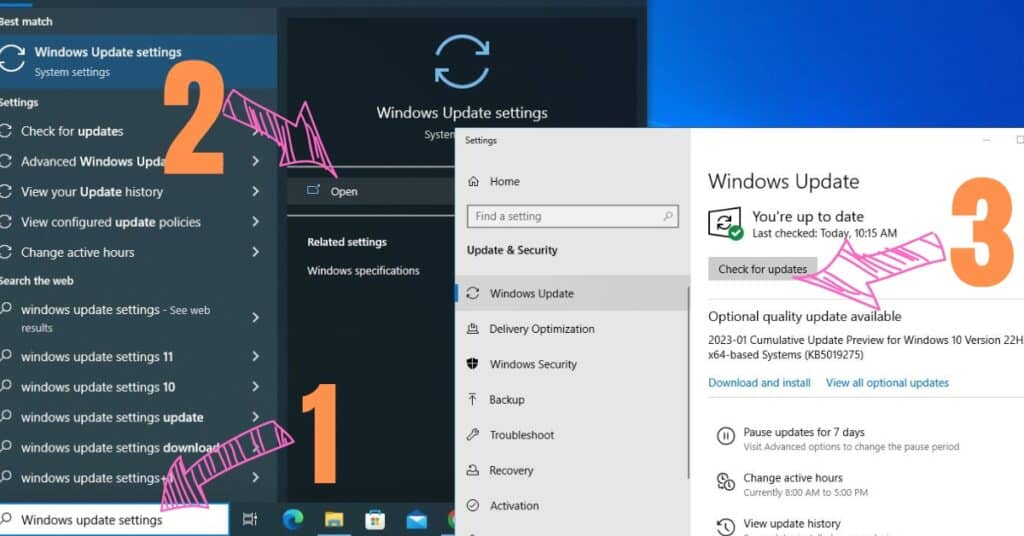- Mark Darden
- February 14, 2023
- 7:25 pm
- No Comments
Windows operating system LoadLibrary failed with error 126 is one of the most common errors faced by frequent computer users. There are several options when this comes out. This error is not specific to any program’s installation part and can occur with any program you try to run or install. It typically indicates a problem that it cannot access the required dynamic link library, i.e. DLL files or resources. These files are used in Windows 10/11 to reuse common functionality or to make the executable files smaller. DLL files are loaded during the application’s installation startup (EXE) or runtime whenever the functionality is needed. So when Windows tries to load DLL files related to some program but the system can not find it, it generates Windows Error 126.
| Error Code | LoadLibrary failed with error 126 |
| Error type | DLL |
| Error message | LoadLibrary failed with error 126: The specified module could not be found. |
| Device type | Windows 11, Windows 10, Windows 8.1, Windows 8, Windows 7 |
| Error Causes | The required DLL file is missing or corrupt. The DLL file is located different from where the application is trying to access it. The DLL file is not compatible with the version of Windows or the application being used. There is a conflict with another DLL file already loaded in memory. |
Table of Contents
Troubleshooting Windows Error 126
The main reason for LoadLibrary failed with error 126 is that Windows operating system could not find the required DLL files to initiate the installation process of dynamic linking. This can happen because of the following due reasons:
- The DLL files might not be present in the Dynamic Link Directory of your system.
- The required DLL files might be accidentally deleted.
- The most common reason for this error is the corruption of DLL files. The problem can appear due to numerous reasons like – abnormal termination of a process, forced closing tasks, improper shut down of the system, unsuccessful uninstallation, and malware/virus attacks.
- If the DLL files are neither corrupt nor deleted from the system, the problem should be in the Windows registry. Due to this, DLL files are failed to be loaded when the Windows installer needs them.
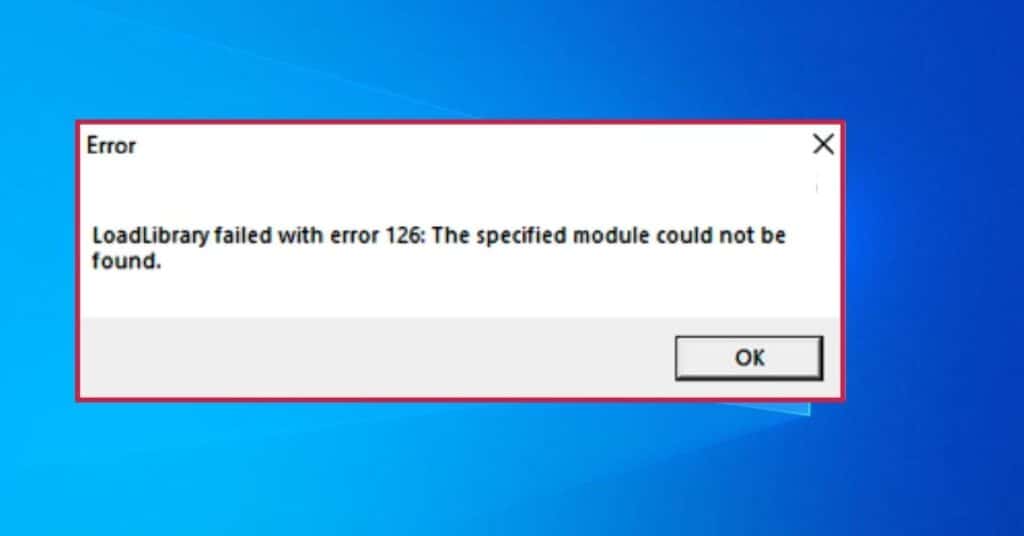
Method 1: Temporarily disable third-party antivirus
Third-party antivirus can block access to some files. Blocking DLL files can cause Loadlibrary Failed with Error 126. Temporarily disable the antivirus to check if the problem is gone.LoadLibrary failed with error 126
- In Windows taskbar, left-click on the Antivirus icon.
- Click to disable it.
- Confirm.
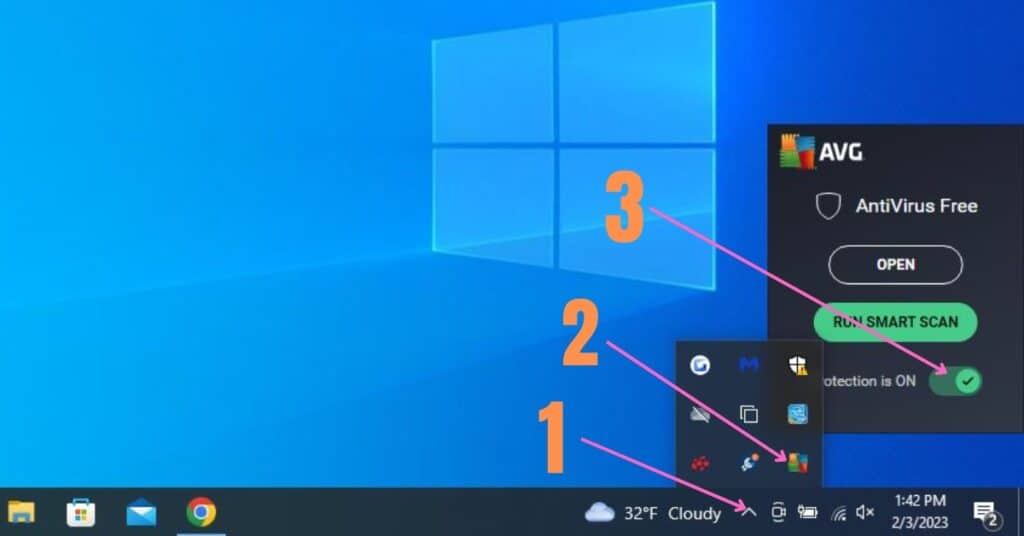
Method 2: Reinstall the program causing the error
If you can’t start a wanted program because of Loadlibrary Failed with Error 126. Your program may have corrupted system files that cause the error. A good way to fix it – completely remove damaged software from the Windows operating system and install the new version.
- On your keyboard, press the Windows key+R.
- Type appwiz.cpl and click OK.
- Search on the list program that gives you error 126.
- Right-click on the problem-causing program and select the option Uninstall.
- Download from the official website desired program and install it on the computer.
Method 3: Start/Restart Windows modules
Restarting Windows modules can resolve error code: 126. Windows system recourses can be faulty, causing the problem. Also, another program can use the wanted LoadLibrary dll file. For this reason, your desired program can’t start.
Method 4: Perform a clean boot
Clean boot loads only necessary sets of system drivers and programs. This trick will let you identify a faulty program or process that causes LoadLibrary failed with error 126.
Note: If the error is fixed, do not forget to enable all services you stopped during troubleshooting.
- Hold the Windows key and press R at once.
- In the Run box, type: msconfig and press OK.
- In the opened window, go to the Services tab.
- Mark Hide all Microsoft services.
- Click on Disable all.
- Confirm by clicking OK amd restart the Windows system.
Now check does the problem persists. If the error has gone, you need to mark the services one by one till you find what causes the error.
- Click on Enable all services
- Hit OK to confirm and restart the system.
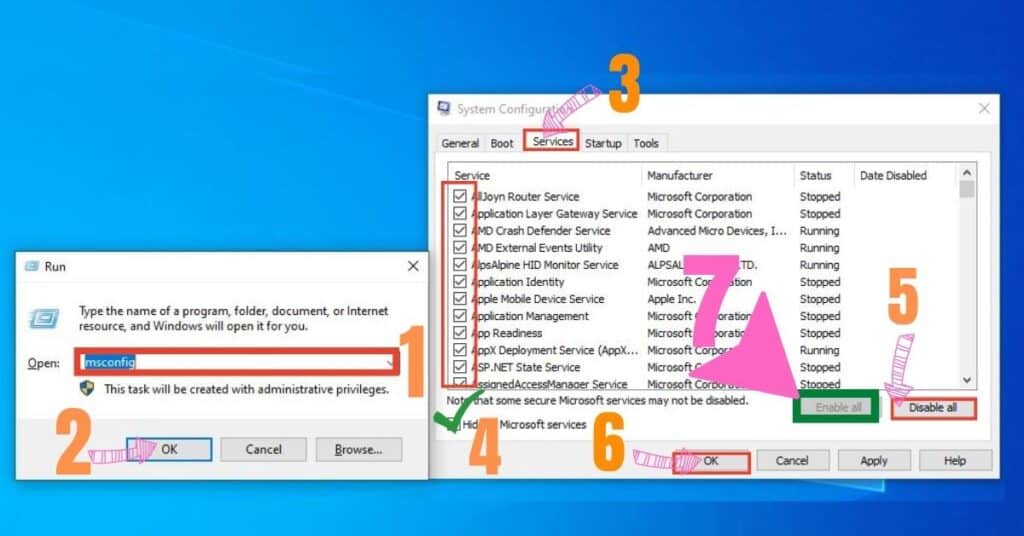
Method 5: Run Windows system file checker
It is important to run CMD as an administrator. This way, all commands would work properly. Running system scan and repair tool can help to fix LoadLibrary Failed With Error 126. The Windows System File Checker tool can detect and fix the error automatically.
Run the Command Prompt
- Click on The Start menu (It looks like Windows logo). In the search bar, type cmd.
- Right-click on the Command Prompt.
- Select Run as administrator option.
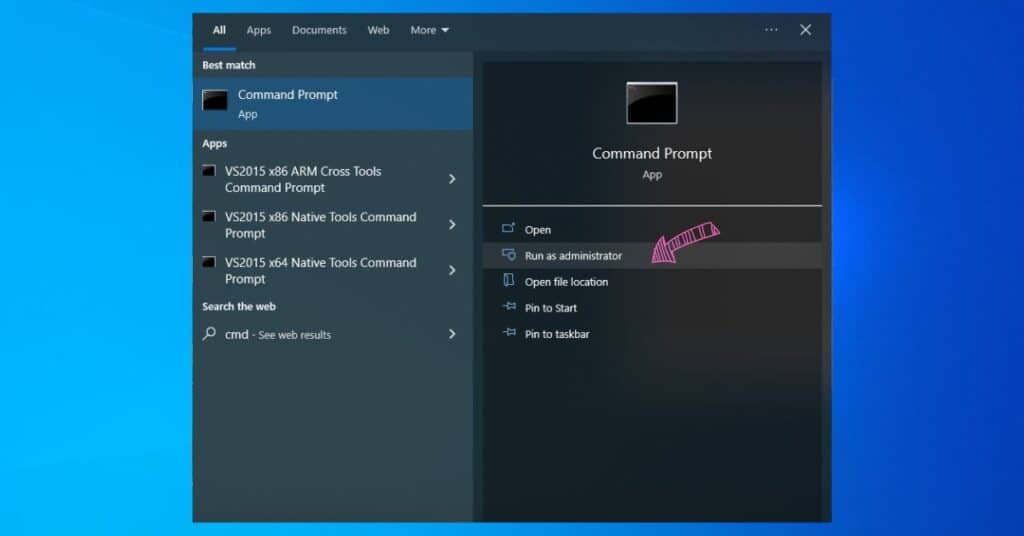
Run system scan and repair tool
- In the Command Promt tab, write the command sfc/scannow and press Enter on the keyboard.
- The Windows repair tool will scan the system for damaged files and will try to fix them.
- Restart the computer.
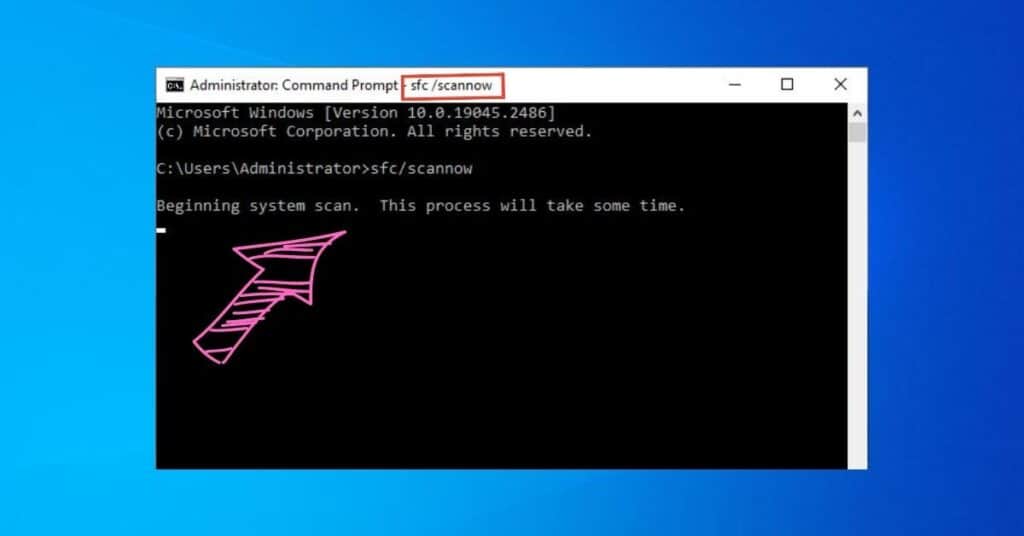
Method 6: Update firmware drivers
Updating Windows OS firmware drivers is a good solution to get rid of error 126. Outdated drivers can be unstable and buggy, which causes system errors and computer performance issues. Updating the firmware driver will repair missing or outdated driver components and ensure your OS system’s stability.
- On your keyboard, press the Windows key+X.
- From the list, choose the Device Manager option.
- Click on the Firmware option in the Device Manager menu to expand the list.
- Right-click on the System Firmware and choose to Update driver.
- Then the update is finished, restart the computer.
Method 7: Fix the error with the .NET Framework update
.NET Framework is a set of libraries and tools that provide a foundation. If it is outdated, it causes issues with drivers and components, or even Loadlibrary Failed with Error 126 on your Windows system.
- Download the latest Microsoft NET Framework version from the official website.
- Click on the downloaded file to install it to the OS system.
- Restart your computer.
Method 8: Windows system restore point
System restore points are automatically created. You are lucky if you have a Windows system restore point at that moment when your system wan did not occur by LoadLibrary failed with error 126. You need to choose a date before the issue was detected the very first time and roll back your OS to that date.
Method 9: Update Windows
Keeping up to date your Windows operating system is very important. The new version of OS solves system bugs and driver errors and optimizes performance and stability. The newest Windows OS version can likely solve error 126.
- In the Windows 10 search tab, write Windows Update Settings (update methods for all windows 7, 8.1, 11 versions).
- Click on Check for updates.
- Click on the detected updates.
- The system will update automatically.
- Reboot the system by clicking Restart now.
LoadLibrary failed with error 126 on Windows means - a required system component is missing or damaged.
Windows LoadLibrary failed with error 126 can be caused by missing or corrupt system files, outdated or incorrect device drivers, or problems with DLL files.
Windows LoadLibrary failed with error 126 is a serious issue. It blocks you from accessing programs or features on the computer.
Sometimes simple computer restart helps to sort it out. But usually, you need to pass the full troubleshooting guide to fix LoadLibrary failed with error 126: Run the system file checker, Restart Windows modules, Update Windows, Update firmware, Reinstall software causing the problem, Microsoft .NET framework update, and Windows system restore.