Have you ever experienced those frustrating runtime errors while using your Pc? These errors are annoying, resulting in a complete system crash. We have to start up our system again to continue. But is there any other way to shoot out this error permanently? Today we will discuss Runtime Error 429, which is usually faced in your Microsoft Windows operating system. No matter which version of windows you are using.
You can face this error in any of the windows versions. So, how to avoid this error? What are the causes? How can we fix this error? And all other types of necessary things about this runtime error 429 will be discussed here today. Continue your reading and find out more about this error.
| Error Code | 429 |
| Error Type | Runtime Error |
| Error Message | Run-time Error ‘429’: ActiveX component can’t create object |
| Device Type | Windows 10, Windows 8.1, Windows 8, Windows 7 |
| Error Causes | The required ActiveX component is not installed or registered on the system Outdated or damaged ActiveX components Corrupted Windows registry |
Table of Contents
Why runtime error 429 occurs?
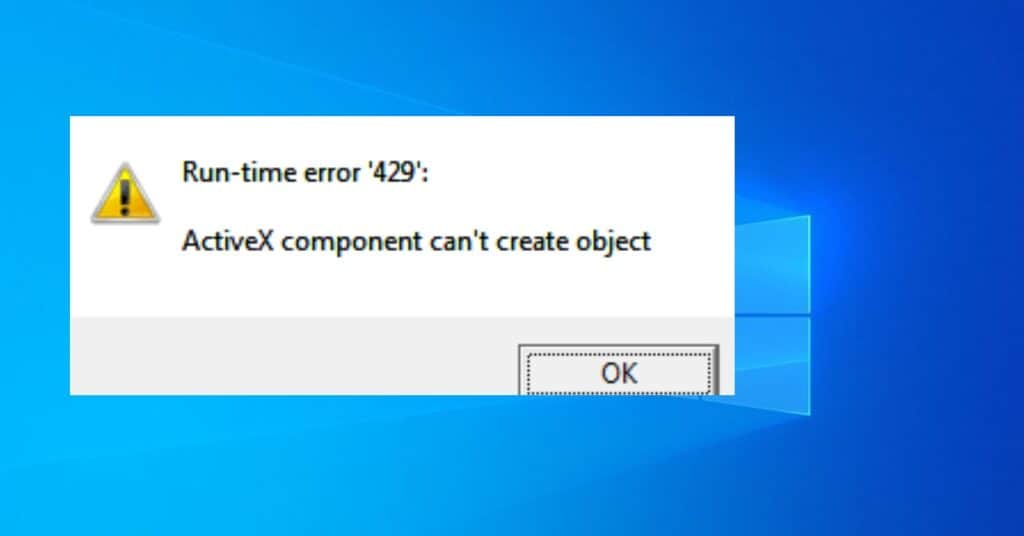
Runtime error 429 may affect your system because of the ActiveX or component object Model DLL(COM), which is being accessed and is not registered on your system. In short, this error may occur when the COM cannot request the automation object. But the good news is that this error doesn’t occur on all systems.
How to fix runtime error 429?
- The first step is to Install the Microsoft .NET Framework 2.0 or greater version.
- After the above step is successfully done, reboot your system and delete the files in the Temp folder on your system (The Temp folder is usually situated in C:\Windows\Temp).
- If you cannot find that folder, click Start > Run > and type %Temp% in the box.
- Reinstall the Component package on your system that includes DLL access also. This process will register your DLL file on your system.
If you cannot register the DLL file yet, you must try this manual process for registering the DLL file. Keep reading the below steps and perform them on your system.
- It will help if you run the command window as an Administrator Option (you can get this option easily in Start > Programs > Accessories).
- Then change the directory DLL from the Windows\System directory. If you are running a 64-bit system, you can search for it in Windows\syswow64.
- After reaching there, you must type REGSVR32 file.dll at the command prompt. Here file.dll is the name that is to be registered.
- Suppose you receive DLL entry-point DIIRegisterServer error after running REGSVR32 on your system. This is the sign that you have been successfully registered with RegAsm.exe.
After doing the above steps correctly, your problem of runtime error 429 will be solved fully.
How to Avoid runtime error 429?
The best way to avoid this error is to run an antivirus scan daily on your Pc or whenever you start up your Pc. This antivirus tends to report the user if they face such errors on their Pc. Nowadays, antiviruses are equipped with a repair button for such types of situations. Overall I recommend you do the daily scan on your Pc to avoid errors.
That’s all for today. Hope you have liked this article and gathered all types of information regarding Runtime Error 429, how to fix it, how to avoid and, most important, the causes of this error. If you have any doubts, you can leave a comment below in the comment box. At last, kindly share this article with your friend.


