Today we will be discussing Runtime error R6025. This error is basically caused when a program ends suddenly in your windows operating system. An error report is displayed on your computer screen to help the computer user troubleshoot this problem. If you have seen an error showing the message “Runtime error R6025 pure virtual function call,” then it might be possible that the program you are using right now may be corrupted or needs reinstallation.
| Error Code | R6025 |
| Error Type | Runtime error |
| Error Message | Runtime Error! R6025 – pure virtual function call |
| Device Type | Windows 10, Windows 8.1, Windows 8, Windows 7 |
| Error Causes | Programs trying to call a pure virtual function in an abstract base class Corrupted installation of Microsoft Visual C++ runtime library Conflict with other software or drivers Outdated drivers or software |
Table of Contents
What is the cause behind the runtime error R6025?
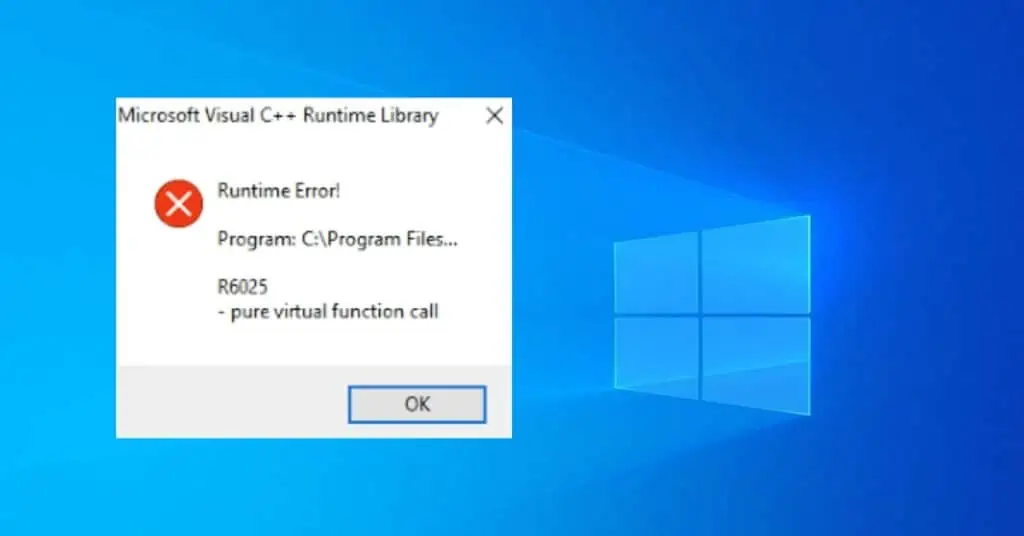
This runtime error R6025 occurs when your program indirectly calls a pure virtual member function into the contact where a call to that function is invalid. The compiler then reports the error when it is building that program. Another reason behind this error is how you have written the code of your program. Sometimes, the error occurs, especially when you are running your program.
How to fix runtime error R6025 in your Pc?
- Step 1. Firstly, close the program which is showing you the runtime error. Press the “CTRL +ALT+DEL” button to open the task manager.
- Step 2. Click the processes tab in that menu and then click on “Image name” again. Then check your program in the list and click on your program and choose “End Process.”
- Step 3. Then close the task manager and click on the start button. Select the control panel and choose an option for “Uninstalling a program” Under the program selection. You have to uninstall that program which is showing you the error message.
- Step 4. Again, click on the start button, type clean “cleanmgr” into the search box, and then press Enter.
- Step 5. Carefully choose the drive where you have installed your program recently. Check all the options in that list, click OK, and then select Delete files.
- Step 6. After performing the above step carefully, restart your system.
- Step 7. Reinstall your program in your system and open your program to confirm that the runtime error doesn’t appear again on your computer screen.


