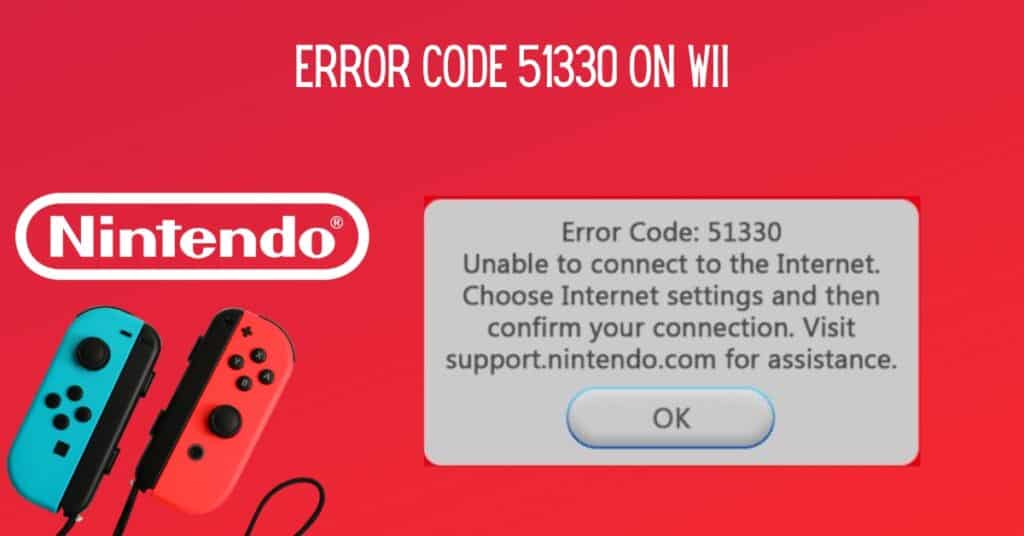Xbox is a Microsoft product, just like any other software, program, or device. You may always come across one or another error. Recently, Xbox users have been getting Error code 80072ef3 while signing in to Xbox live. Error while signing in indicates a network connection problem, but a few other reasons are also responsible for this error.
It’s not only Xbox users; you may get this error on your phone or PC while updating. While logging in to Xbox Live, users are mostly asked for Email verification and Password, but then they see an error message which says “Sorry, There was a problem. Please try again later Code:80072ef3.”
| Error Code | 80072EF3 |
| Error Type | Connection error |
| Error Message | Sorry, There was a problem. Please try again later Code:80072ef3 |
| Device Type | Xbox |
| Error Causes | Live connectivity issues Incorrect Xbox Live account information Internet connection issues Incomplete system updates |
Table of Contents
Fixing Xbox error code 80072ef3
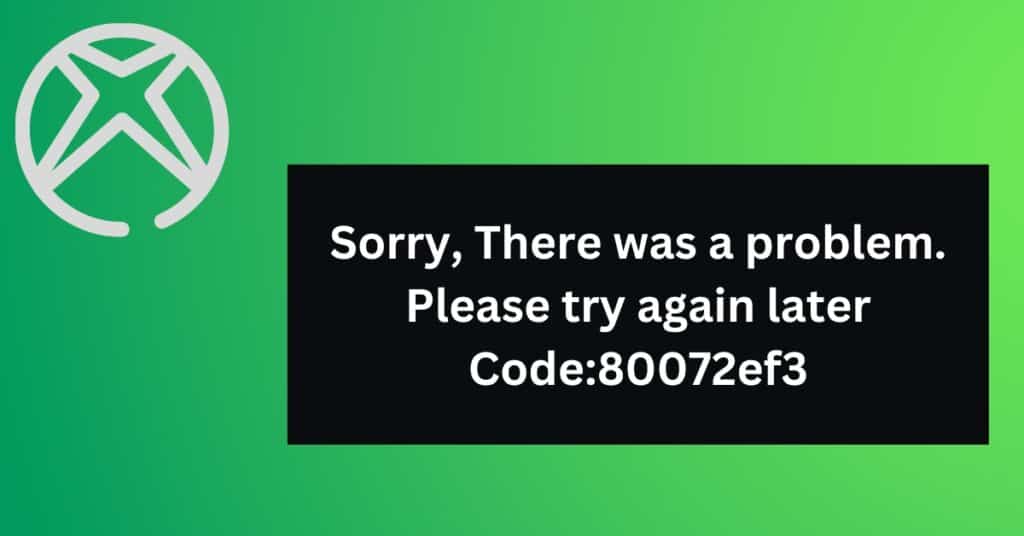
I will list methods to fix the issue in two parts, basic and advanced. You must perform a couple of basic steps first to see if that solves the problem. And Advanced ways can be performed if the basic ways fail to solve Xbox Error 80072ef3 for you.
Basic ways to fix error code 80072ef3
- Restart your internet: The first step is to restart your internet connection and then try to log in to Xbox live and see if the slow or broken internet was causing problems for you.
- Restart your console: If restarting the internet does not help, then the next step is to restart your console. This usually solves the problem.
To restart your Console, simply press and keep holding the Xbox guide button. Then select turn off the console and press A. now to turn the console on again, press and keep holding the Xbox guide button.
Advance way to fix error code 80072ef3
Clearing system cache: The only advanced way to fix this error is to clear your system cache. In most cases, you won’t need to do this step because the above listed 2 ways should Fix the error for you. But still, if you can’t get rid of it, try clearing the system cache.
Just press the guide button, then go to Settings > System Settings > Storage > Highlight Storage device > Press Y > Clear System Cache > Select Yes.
This should successfully clear your system cache and fix the Xbox error for you.