Mac users widely use iTunes, but Errors and problems in the program come with great utility and usefulness. If you are using iTunes on your Mac, you may receive many error messages. Today we will be discussing one common error, iTunes Error 45054. This error may pop up while you try using iTunes to download music or perform any task. The Error message would read something like An unknown error occurred (-45054), just like the picture below.
| Error Code | 45054 |
| Error Type | iTunes error |
| Error Message | Unknown iTunes Error 45054 |
| Device Type | Apple |
| Error Causes | Incomplete iTunes installation Incompatible or outdated iTunes version Incorrect registry |
Table of Contents
Reasons for iTunes error 45054
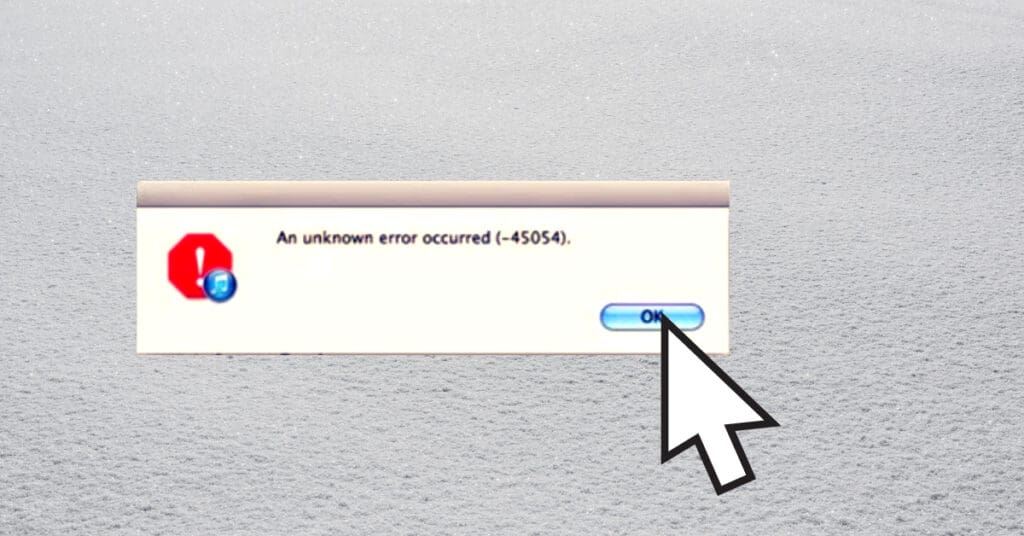
There are many reasons for getting this error 45054 in iTunes but let us discuss only the most common ones.
- Outdated iTunes
- Corrupt System Files
- Internet Problems
- Disk permission
Okay, so now that we know a few of the many reasons that cause iTunes error 45054, Let us jump in to see how we can fix this error.
Fixing iTunes error 45054
Step 1: First, let us see if your iTunes needs to be updated. If it is not updated to the latest version, then update and see if you have fixed the error.
Step 2: Ok, your iTunes is up to date, and you still see the error. Now make sure there is no connection interruption. There are also chances that you have corrupt or faulty System Files that are causing this unknown iTunes error on your Mac.
Step 3: In the above 2 steps, you tried the most basic fixes to this Error 45054. Let’s discuss how to solve the issue in a more advanced manner. This step should fix your error. You will use the “Repair Disk Permission” feature on your Mac to help us fix this iTunes error.
All you got to do is navigate to Applications > Utilities > Double click on Disk Utility.
Now on the left pane, you can see your Mac hard disk. Select it to highlight the two options, which are:
- Verify Disk permission and
- Repair Disk permission.
Here we will be using Repair Disk Permission. Once it completes, Re-Open iTunes to see if you still get an error.
Step 4: By now, you must have fixed the error, but if you are still reading this, that means you did not manage to fix the issue. Do not worry, and we have one last option that should help you.
One last thing you can do is re-install iTunes from their official site. Re-installing will help you fix this particular error and get rid of many other Errors and bugs in iTunes.
If any of the steps mentioned above help you fix Error 45054 in iTunes, please let us know in the comment box below. If you want to share any other way or method that helped you to fix this error, then you are welcome to share it with us.


