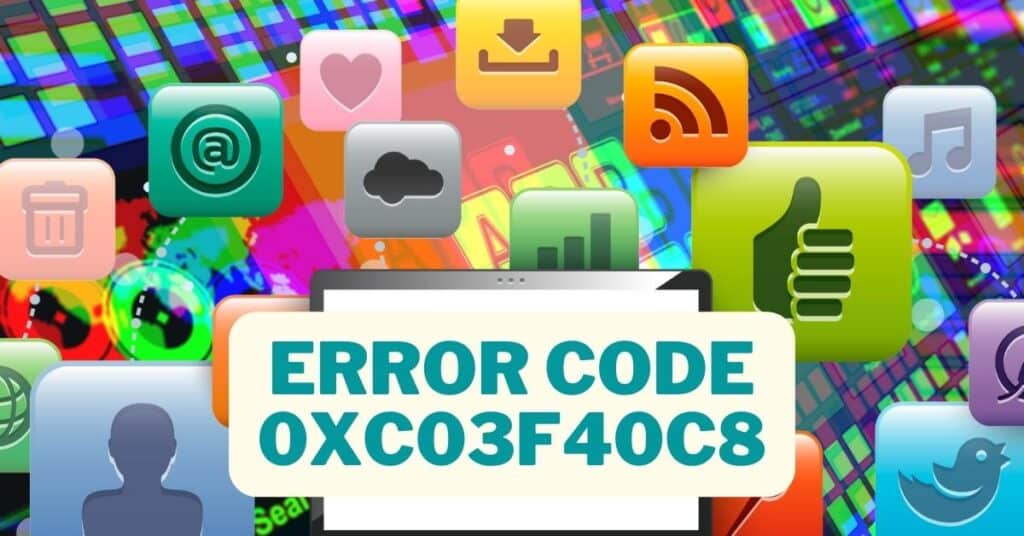Windows users have had access to Windows Store since Windows 8 was launched. There are some very handy apps in the store, without any doubt. We are going to talk about Error Code 0xc03f40c8 in Windows Store today. This Error is currently bugging many Windows users, so here I will be sharing how to fix it.
| Error Code | 0xc03f40c8 |
| Error Type | Windows store error |
| Error Message | Error 0xc03f40c8 |
| Device Type | Windows 10, Windows 8.1, Windows 8, Windows 7 |
| Error Causes | Corrupted Windows Store cache Incomplete installation Outdated Windows version Windows Store connectivity issues |
Table of Contents
How to fix error code 0xc03f40c8
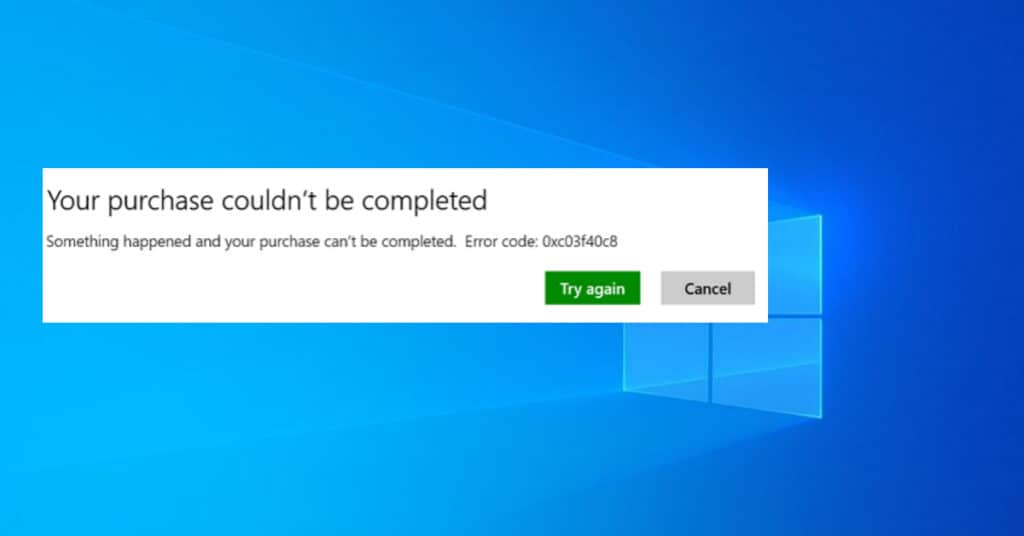
Error Code 0xc03f40c8 in Windows Store today. This error is bugging many Windows users, so here I will share how to fix it. You can freely update the apps, but when you try to download any app may it be free or paid, you will be presented with the error code 0xc03f40c8. To be accurate, you could see “Something went wrong, your purchase couldn’t be completed. Error code: 0xc03f40c8”. The issue is found more in users with Windows. Let’s get started and see how to solve this error in the Windows store.
Method 1: Clearing cache
First, we will start with clearing or resetting the cache of the Windows Store. A few times, it is noted that caches can cause some errors in the Windows store, so we better start with clearing the cache. Kindly follow the detailed steps below.
- Step 1: Hover your mouse to the right corner of your computer screen, and click on search.
- Step 2: Search for “wsreset.” You will see 1 result under the Apps section. Right-click on it and select Run as Administrator.
- Step 3: If prompted for permission, click “Yes.” Now Windows Store will open up. You could now see a message saying the Windows store cache cleared.
- Step 4: Once the cache is cleared, you will be taken to Windows Store again, where you can now try and download the app that gave you the error code 0xc03f40c8.
Method 2: Changing network
If you are connected to a LAN or using a Wi-Fi connection on your Windows PC or laptop, try connecting to a different network to see if the problem persists. It may seem strange, but this could solve the issue. Try connecting to a friend’s or office’s Wi-Fi and see if the error still occurs.
Another solution is to use your mobile internet by turning on the Wi-Fi hotspot or internet sharing on your phone, as long as the network is different. These are two possible solutions to Error Code 0xc03f40c8 in the Windows store. Let us know which method helped you fix the issue or suggest other fixes that you have successfully tried.