Windows Defender is an inbuilt anti-virus program. Microsoft in Windows added this feature. Users believe the inbuilt anti-virus is not enough to keep their PC safe from malware and viruses, so they usually download other Antivirus. Those users who are dependent prefer using Windows Defender are facing some problems with it. Windows Defender Error Code 0x80073afc is one such error that has been causing problems in recent times.
Recently Windows users have been having problems with Windows Defender. It doesn’t start automatically, and when you try to start it manually, you get an error with a message box like the picture below.
| Error Code | 0x80073afc |
| Error Type | Windows store error |
| Error Message | An error has occurred in the program during initialization. If this problem continues, please contact your system administrator Error code 0x80073afc |
| Device Type | Windows 10, Windows 8.1, Windows 8, Windows 7 |
| Error Causes | Incomplete or unsuccessful app download or update Windows Store cache data issue Corrupted Windows Store data Insufficient storage space on the device |
Table of Contents
Methods to fix Windows Defender error code 0x80073afc
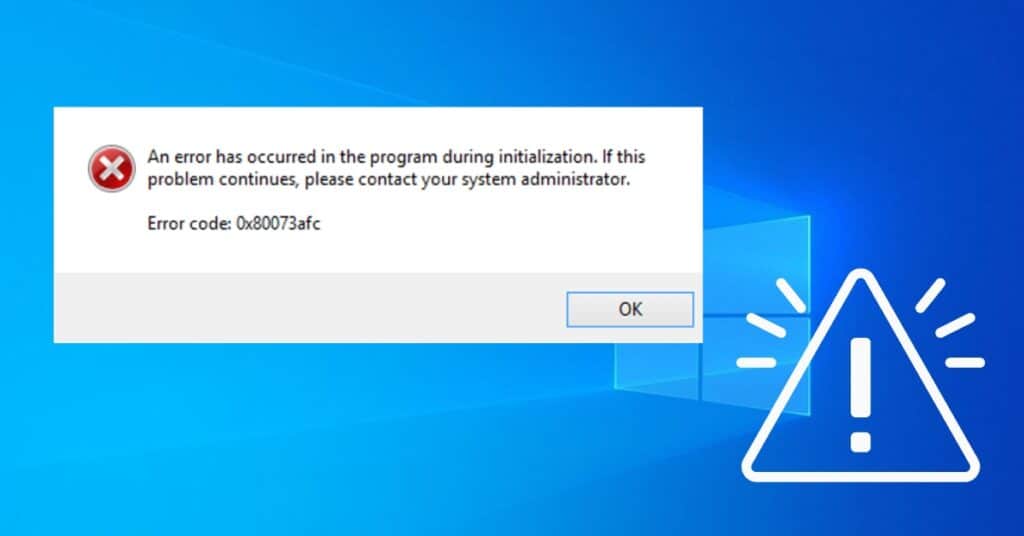
Windows Defender helps provide real-time protection to your PC, so it is advised that you automatically start it on every startup. It is also important to keep Windows Defender updated for better security.
We have tried to gather all possible methods that can be performed to solve this error 0x80073afc in Windows Defender.
Method 1: Remove 3rd party antivirus
Do you have any other 3rd party antivirus installed and running other than Window’s very own inbuilt antivirus? If the answer is YES, you should uninstall all other antivirus programs from your computer. Many times a conflict may occur on your computer. Your 3rd party antivirus might have turned off Windows Defender and won’t allow it to Turn ON. So to get rid of this error and turn on Windows Defender, you need to properly uninstall other antivirus programs and then see if the error 0x80073afc persists.
Method 2: Deleting malicious registry entry
If your computer or laptop is infected with malware or viruses, then there are chances that your computer’s registry is tempered to add malicious entries there. What this does is the virus adds a registry entry that doesn’t allow your antivirus to run. You need to delete these entries from your computer if they exist. Check Everything you need to know about the registry in Windows.
Start the Run command by holding down the “Win” key, then press “R” now type in “regedit.” If you are prompted for permission, click yes. This will open the registry editor.
Now navigate to HKEY_LOCAL_MACHINE\Software\Microsoft\Windows NT\CurrentVersion\Image file execution options. See if you can find entries like MSASCui.exe or MpCmdRun.exe. If yes, then right-click on them and delete them. Move to the next method if you don’t.
Registry entries are very important on any PC, so I always recommend a special registry tool called reserve, which is by far the best tool to keep your PC registry clean and organized, which minimizes the chances of Errors in the PC.
Method 3: System restore point
If the above 2 methods fail to help you get rid of Windows Defender error code 0x80073afc on your Windows PC, then this method should help you.
If you have a restore point already on your computer, thank God for that. You will restore your PC to the previous point when it is in a good state without errors.
To restore your PC to the previous restore point, all you need to do is:
- Open RUN.
- Type in “Rstrui.exe” and click on OK.
- Now, wait a few seconds, and you will see System Restore Windows.
- Click Next and Choose the Restore Point if you have many options there.
Once everything is done, check whether you are still getting error code 0x80073afc. Most of the time, this method works and should fix the error.
If you have any other method that helped you to fix this problem and want to contribute to this article, kindly comment below. Also, let us know which method you used to solve the issue.


