Can Windows Store work for you in Windows 10? Sure, you are here just because of that. Windows 10 users may see the server stumbled and the under that shows the Error code 0x801901F7. This happens every time you try and launch Windows Store.
This is likely because of the Microsoft servers. No doubt they will be overloaded and thus the error. This really can be the case, but there are a few things that you can do on your own to solve this Windows Store Error 0x801901F7 in Windows 10.
| Error Code | 0x801901F7 |
| Error Type | Windows Update Error |
| Error Message | The server stumbled The error code is 0x801901F7, in case you need it |
| Device Type | Windows 11, Windows 10, Windows 8.1, Windows 8, Windows 7 |
| Error Causes | Network connectivity issues Server error Firewall or security software Corrupted Windows update components |
Table of Contents
Solving Windows store error 0x801901F7
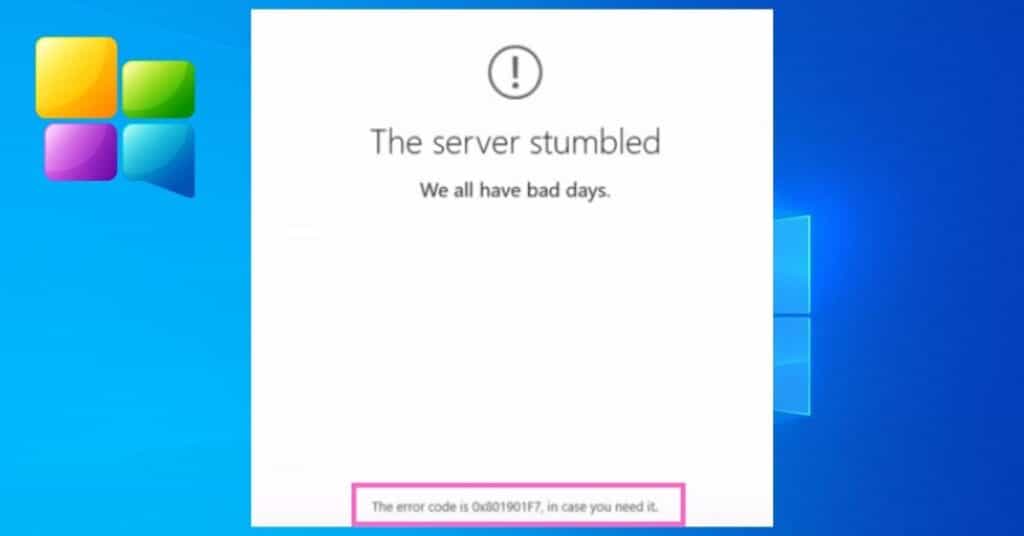
We will be listing all possible ways to fix this error. All the below-mentioned methods might only work for some, but they are worth a try. Let’s see how to solve this issue. Following are the 3 different ways to help you get rid of this error in your windows 10. We are parting the 3 methods into 2. Basic and advanced. We will start with the basic method and then jump on to advanced methods if you need help.
Method 1: Resetting Windows store cache
Most of the time, clearing or resetting the cache helps. Only works sometimes, but we prefer this to be done first before moving to some advanced methods, which are mentioned below.
To Reset the Windows store cache, please follow below simple steps.
- Open up RUN by searching or pressing “Windows Key + R.”
- Type “wsreset.exe” and press Enter or click on OK.
- Windows store will open up automatically, along with a command prompt.
- This resets the Windows store, and you might see it loading as it should be.
This method might work but if it fails to solve error 0x801901F7, then follow the below methods.
Method 2: Delete the Windows store database file
So in this method, we will delete the database file for Windows Store. This file is located on your C Drive or the drive where your operating system is installed.
- Steps 1: Navigate to C:\Windows\SoftwareDistribution\DataStore\DataStore.edb
- Step 2: Delete DataStore.edb file from there.
- Step 3: Now Open Windows Store and see if you still get Error code 0x801901F7.
The datastore.edb file that we deleted will be automatically created once you perform step 3, which is launching Windows Store.
If you still can’t get this error away, close Windows Store, reboot your PC, and launch Windows Store again.
Method 3: Tweaking Windows update properties
Perform the steps mentioned in this method if the methods mentioned earlier fail. We will be tweaking some things in Windows Updates to see if that helps.
- Open task manager by right-clicking on the taskbar, then click on Task Manager.
- Jump to the Services tab, and click on Open Services at the very bottom of the Window.
- Now a new Window will pop up. Scroll down & find “Windows Update” from the list.
- Double-click on Windows update to open up its Properties.
- Now from the startup type dropdown, select Automatic, as shown in the below picture. Click on Apply, Start, and then Ok.
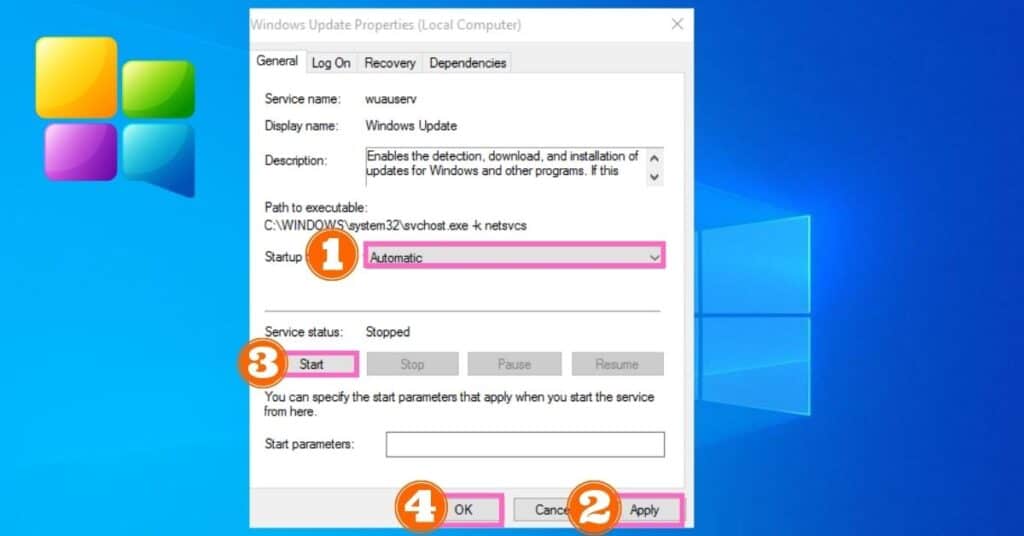
Now just one more step, reset Windows Store again (refer to method 1 for steps). This should fix your Windows Store error that shows The server stumbled with the 0x801901F7 error code.
These were all 3 methods that could possibly fix the issue for you. Please let us know which method helped you with this problem in the comments below.