Windows may show you error 0x8024402f in Windows 10 whenever you try to download and install new updates. This error might be caused by your internet connection or firewall settings, causing problems connecting your PC and Microsoft’s server.
This error stops you from downloading the new and latest updates that Microsoft releases. We are covering this error for Windows 10 only, but it might help you if you get Windows update error 0x8024402f in Windows 8 or 7. Let us see how to fix this.
| Error Code | 0x8024402f |
| Error Type | Windows Update Error |
| Error Message | There were some problems installing updates, but we will try again later. If you keep seeing this and want to search the web or contact support for this information, this may help (0x8024402f) |
| Device Type | Windows 11, Windows 10, Windows 8.1, Windows 8, Windows 7 |
| Error Causes | Network connectivity issues Outdated or corrupt Windows update components |
Table of Contents
Fixing Windows update error 0x8024402f
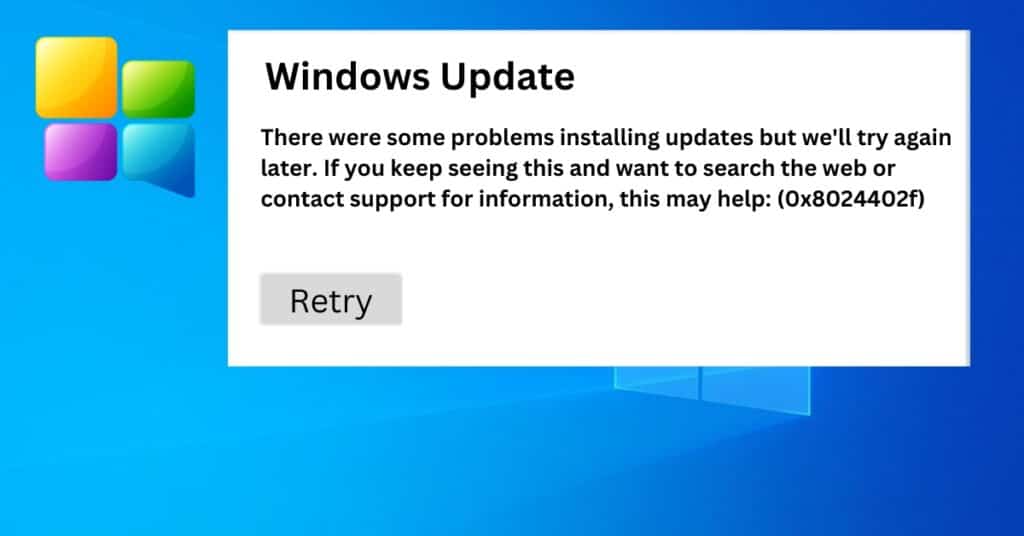
We will discuss some generic fixes for this issue first and then jump to the advanced method to get rid of this Windows update error code 0x8024402f. We will see 2 generic methods listed under basic steps and 1 advanced method to fix this issue on your Windows 10 PC. So Let’s get started.
Step 1: Repairing network problems
If you are unable to download updates in Windows 10, then the first thing you want to do is check your Internet/Network Problems. Thankfully, a utility program is built into Windows 10 to identify any problems in your network and fix them. So do the following.
- Search for “Identify and Repair Network Problems“
- Click on the search result.
- It should automatically start identifying.
- If your network has any issue, it will show you and ask you to fix it.
- If not, then you are sure your internet is not the issue. Move on to the next step.
Step 2: Turn on the Windows firewall
If you have some anti-malware or anti-virus on your Windows 10 PC, it might turn off the Windows firewall on its own or make its Firewall as default. So if this is the case, you will need to turn on the Windows firewall.
- Search for “Firewall.”
- Click on Windows Firewall (Control Panel).
- On the left pane, click on Turn Windows firewall ON or OFF.
- Click on turn on Windows firewall, then click Ok.
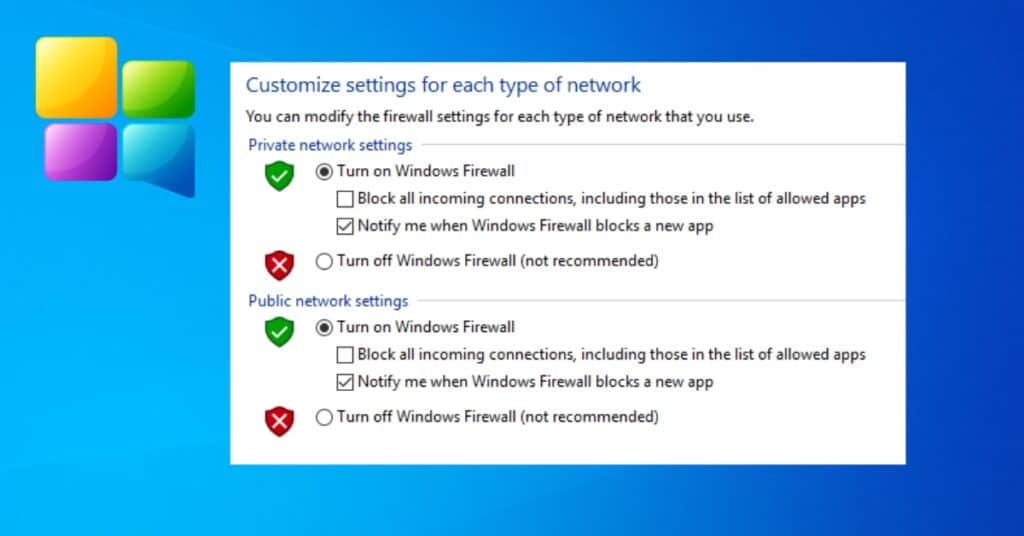
That is it, now try again and see if you are still getting Windows update error 0x8024402f in your Windows 10. If this doesn’t help, check the advanced method that most of the time works to fix this issue.
Step 3: Enabling ActiveX in your router firewall settings
If both of the Above Steps failed, then you should try this method which is Enabling ActiveX in your Router Firewall settings.
If you had turned off ActiveX in your Router Firewall settings, this must be the culprit, so Error 0x8024402f is shown whenever you try to get Windows Update. All you need to do is Enable ActiveX by Going to your Router Firewall Settings, and you should be good to go. The Error should be gone for good now, and you can easily install the Updates in your Windows 10.


