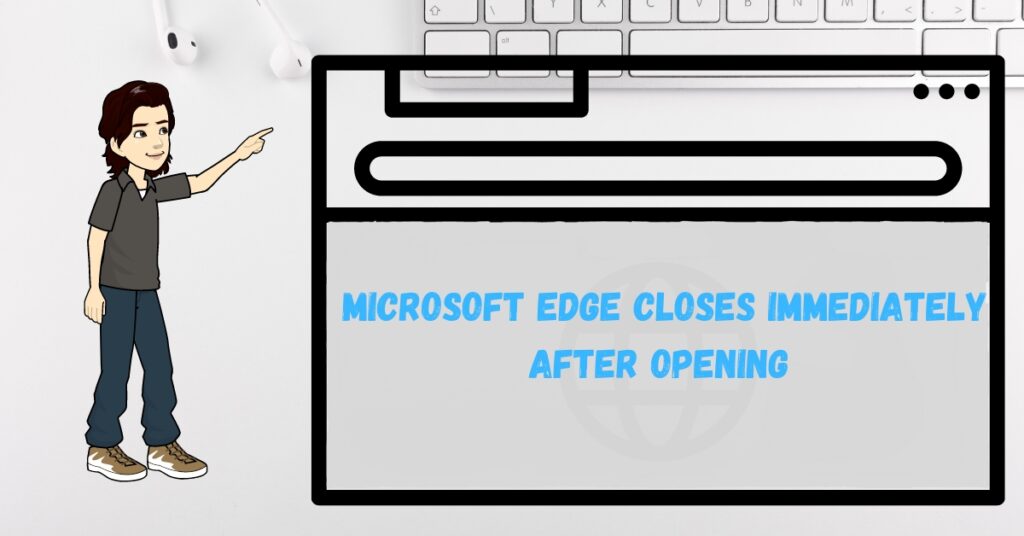Since the Windows 10 upgrade, we have been discussing various problems and issues that users face. Earlier, we discussed how to fix This app that has been blocked for your Protection Error while installing programs. Yet another issue that windows 10 Users face is that Microsoft Edge Closes Immediately After Opening.
One can only imagine why this happens because the issue is still new, and one needs help finding much information about it. But the main reason behind this edge crash should be the startup page. It is a page that is shown when you first launch Microsoft edge.
Microsoft Edge might have issues loading the startup page, so it crashes and closes immediately after launch. Let us see a possible way to fix this issue yourself.
| Error Code | Microsoft Edge Closes Immediately After Opening |
| Error Type | Browser Error |
| Error Message | Microsoft Edge Closes Immediately After Opening |
| Device Type | Windows 11, Windows 10, Windows 8.1, Windows 8, Windows 7 |
| Error Causes | Corrupt browser installation Conflict with security software System compatibility issues Incomplete |
Table of Contents
Fixing Microsoft Edge closing issue automatically
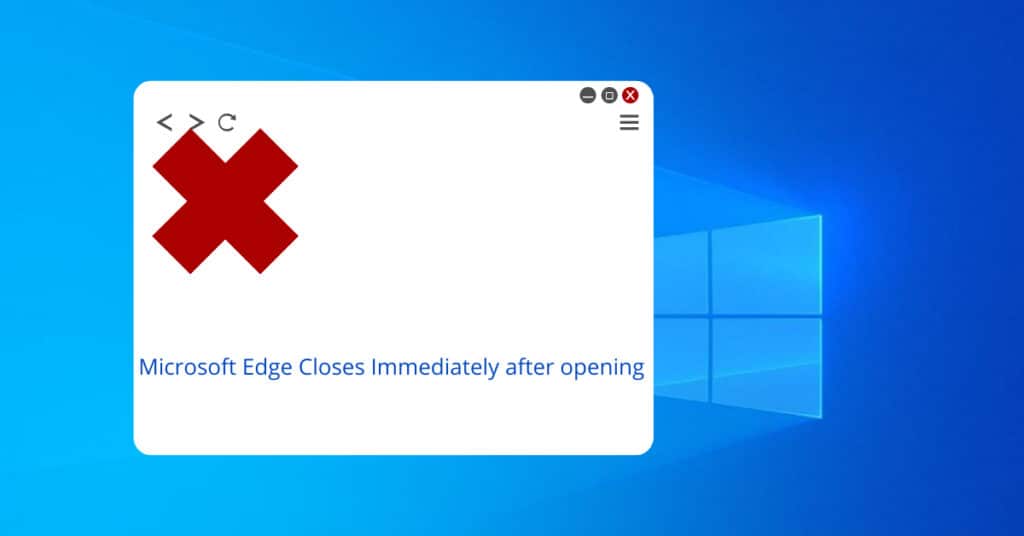
After researching this issue, we finally decided to write this fix which we think should work best. Though there is little help available on the forums. The suggested fixes for Microsoft Edge Closes Immediately After Opening provided on some forums are complicated and too much to digest for a normal Windows 10 user.
Here on Fixerrs.com, we will solve the issue by making small changes to MS Edge settings. Let us see how to do it.
You should disconnect your internet connection if Microsoft Edge closes itself again before you perform below mentioned steps. Disconnecting the internet will let you do these steps without any issues.
- Step 1: Open Microsoft Edge.
- Step 2: Click on More Actions (3 dots) Located in the top right corner under the close button.
- Step 3: Click on settings.
- Step 4: Now you will see 4 options under “Open With” select the 4th option, which says “A Specific Page or Pages.”
- Step 5: Now, under that, you will see a bar. Keep it as default or select custom and add any URL like www.google.com, just like shown below picture.
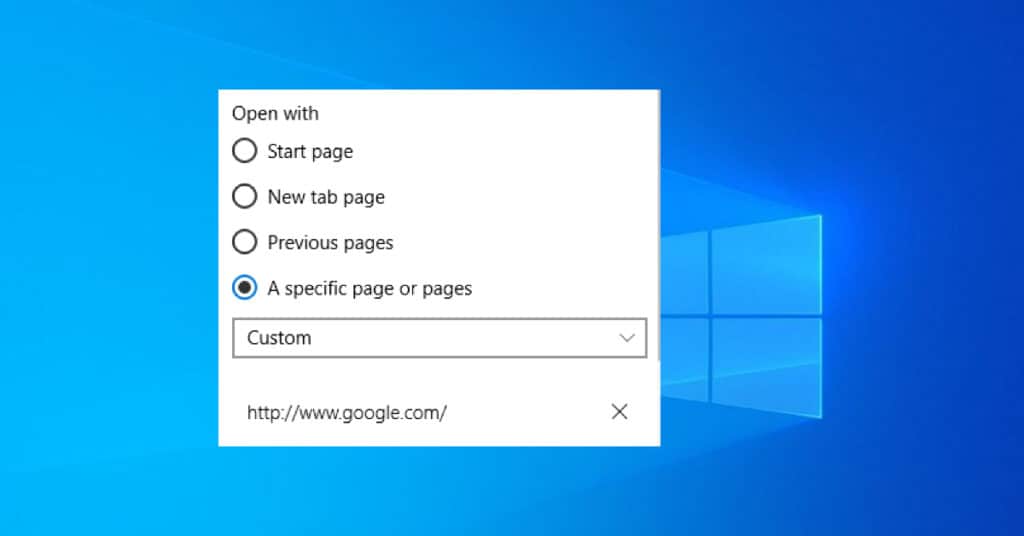
Now close MS Edge and open it again. The issue should be fixed, and it won’t close itself immediately.
If you can still do the above steps and MS edge crashes immediately, type anything in Cortana search, say like www.facebook.com, and hit enter. If Edge is your default browser, then it will open Facebook. This time, it will not crash and let you do the above steps.
UPDATE 1: Turn on the Windows firewall
If changing the startup page doesn’t help to fix Microsoft Edge Closes Immediately After Opening, then it is clear that the startup page is not an issue. On further research, if your Windows firewall is turned off, you might have this issue in Microsoft Edge.
If you have turned the Windows firewall off for any reason, you need to turn it on. Follow the steps:
- Search and open up Control Panel.
- Now Click on System & Security > Windows Firewall.
- From the left side, click on Turn Windows Firewall On or OFF.
- Next, click on turn on Windows Firewall and click OK.
If this does not help, then try to Delete your Browsing History. So first of all, open Edge again, click on more action(3 dots on top right corner), now go to settings >Scroll down to find Clear Browsing data > Choose what to Clear > Clear.
This will delete your browsing history and might just help you fix Microsoft Edge Closes Immediately After Opening.
UPDATE 2: Tweaking registry
- Open Regedit.
- Go to the location – HKEY_CURRENT_USER\SOFTWARE\Classes\Local Settings\Software\Microsoft\Windows\CurrentVersion\AppContainer\Storage\microsoft.microsoftedge_8wekyb3d8bbwe
- Right-click folder “microsoft.microsoftedge_8wekyb3d8bbwe” at the left panel, and click permission.
- Select third unknown account (S-1-15-3-3624051433 ….)
- You will see that only read permission is selected. Let’s check “All permission.”
- Click OK and close the window.
Temporary fix to Microsft Edge crash after opening
So if the above steps do not help you to fix Microsoft Edge Closes Immediately After Opening, try and add another user to your computer, sign out from the current account, and log in to the newly created account.
Now try and open MS edge. It will not shut down in like 5 seconds now. This would show that your is some problem with your account, which no one is quite sure of.
But this will help you to carry on with browsing your stuff which was not allowed earlier. And if you do not have any other browser installed on your system yet, then with this method, you can download Chrome or Firefox on your PC too.
Let us know in the comments if the steps mentioned above fixed Microsoft Edge Closes Immediately After Opening issue or not. If you successfully solved this issue on your own with any other method, then care to share in the comments below.