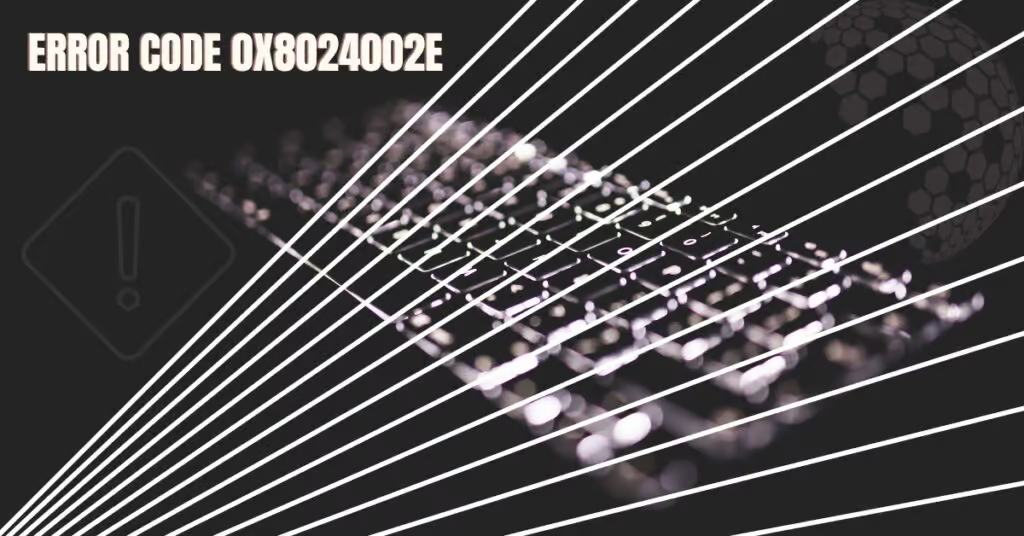Windows error 0x8024002e usually occurs while Microsoft is releasing updates back to back and trying hard to fix bugs that are reported. But somewhere, you may have problems with your copy of Windows 10, and you might want to check if any update is available, but in the process, you are presented with an Error, and that is it.
To be exact, the error might read, “There were some problems installing updates, but we’ll try again later. If you keep seeing this and want to search the web or contact support for information, this may help: (0x8024002e)”. This won’t let you check for updates or download and install them.
| Error Code | 0x8024002e |
| Error Type | Windows Update Error |
| Error Message | There were some problems installing updates, but we will try again later. If you keep seeing this and want to search the web or contact support for this information, this may help: 0x8024002e |
| Device Type | Windows 10, Windows 8.1, Windows 8, Windows 7 |
| Error Causes | Network connectivity issues Outdated or corrupt Windows update components |
Table of Contents
What does error 0x8024002e mean?
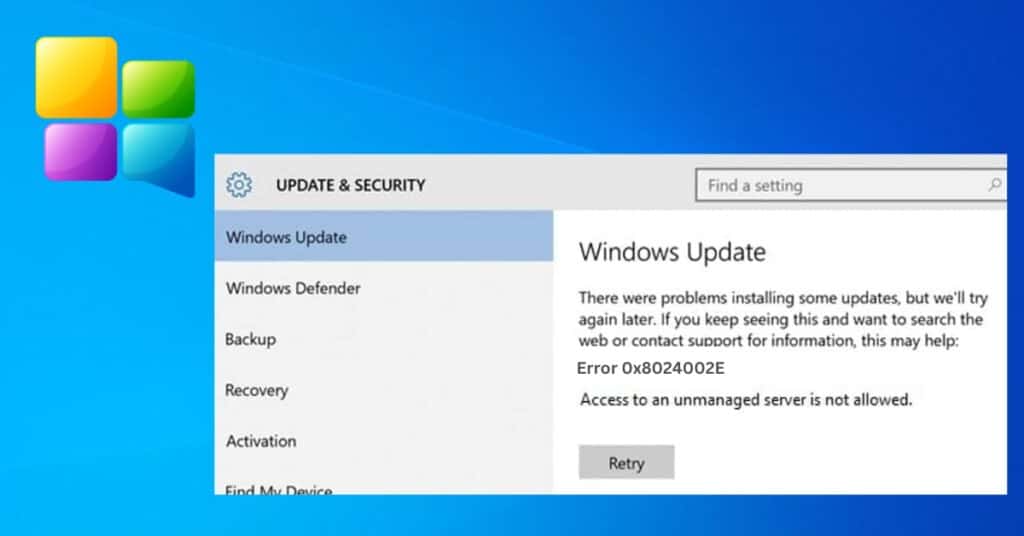
The error code basically means that the Windows update service, which helps you to check for new updates, has been blocked or is not Running/Working. So we will have to start it again and find out if something is blocking it.
Fixing error 0x8024002e in Windows 10
So we already learned that this error occurs because of the Windows update service is not working properly. Let’s now see how to fix this issue.
Method 1: Changing Windows update the property to Automatic
If your Windows update property is set to manual, you might face this Error code 0x8024002e in windows 10, so we will change it to automatic. Follow the below steps.
- Open task manager.
- Click on the services tab and find “Open Services” at the bottom of the Window.
- Now a new Window will pop up. Scroll down & find “Windows Update” from the list. Double-click on it. This will open its properties.
- Select automatic for start-up type as shown in the below picture. Click on apply, start, and then Ok.
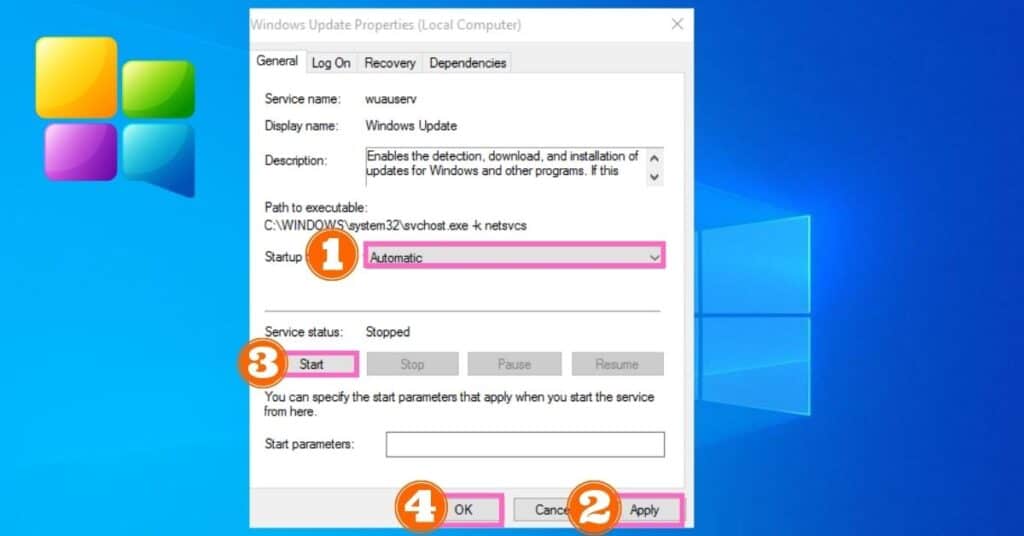
Now go to windows update, check for updates, and see if you are still getting the error.
If this doesn’t solve the issue, then restart your PC for the changes to be made, then try again.
Method 2: Disable the antivirus program
If you have any antivirus already installed on your Windows, you might want to disable it and see if that helps. Windows 10 is still new, and many antiviruses may conflict with it, though most companies have changed their antivirus program to work smoothly with Windows 10.
Just disable your antivirus and check for updates to find out if it is blocking you from updating your system and displaying a 0x8024002e error.