So you use the Outlook app in Windows to send and receive emails for your business or personal affairs? You might get Error 0x800CCC13 cannot connect to the network in Outlook anytime, even if you are sure that you are connected to the internet and can browse the internet seamlessly.
If you recently upgraded to Windows 10 from Windows 8 or 7, then there is a possibility that during an upgrade, some system files get damaged or corrupted; hence apps like Outlook stop working and keep throwing errors like 0x800CCC13.
| Error Code | 0x800CCC13 |
| Error Type | Email error |
| Error Message | Sending reported error (0x800CCC13): ‘Cannot connect to the network |
| Device Type | Windows 10, Windows 8.1, Windows 8, Windows 7 |
| Error Causes | System errors Broken PST files Server errors |
Table of Contents
Solving error 0x800CCC13 with SFC easily
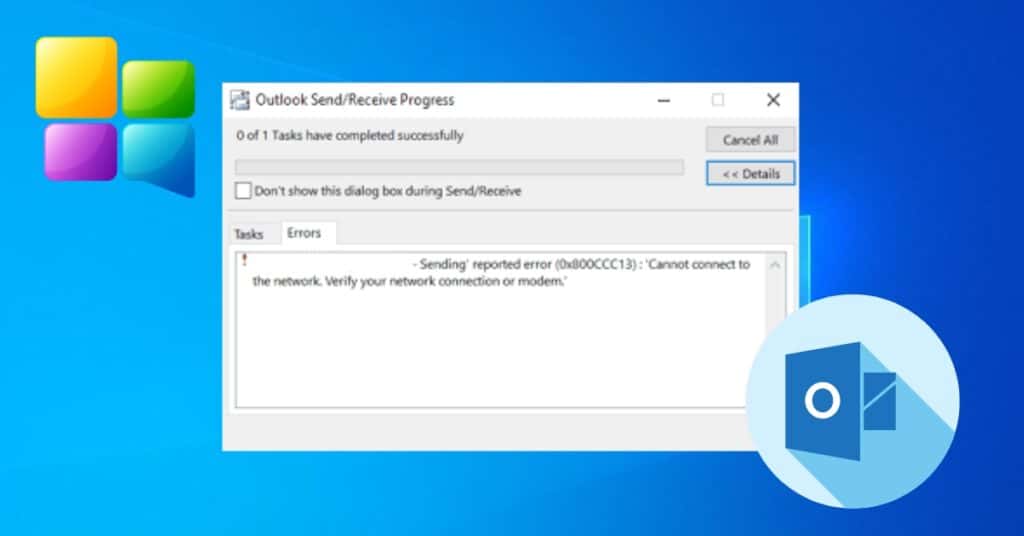
As stated above, the error is because of system files, and we need to repair them or replace the corrupt ones with new ones. No, it’s not as technical as you may think. A simple Windows command will scan your system files and fix any damage if found. Let’s get straight to the solution.
- Step 1: Open Command Prompt (CMD) as admin by right-clicking on the start button and selecting Command Prompt (Admin). Alternatively, you can use the search bar too.
- Step 2: A Command Prompt Window will Appear, Type “sfc /scannow” and hit enter.
- Step 3: Now let it do its thing. Once finished, close the Command prompt window and try to send an email in outlook.
- Step 4: This time, the Email should go through without any error, but if it still throws Error 0x800CCC13, then once again open CMD and perform the same thing.
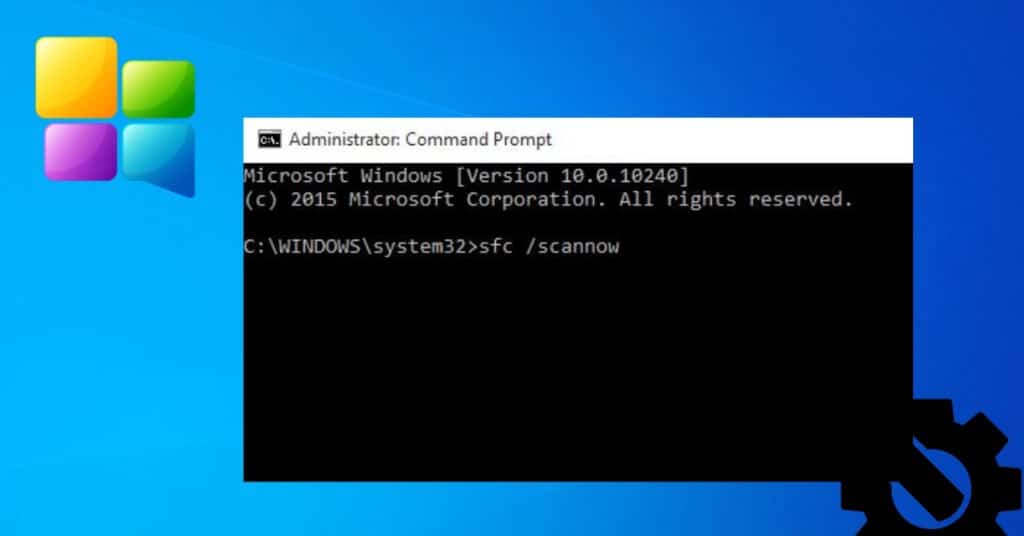
On research, we found that some users cannot fix this Microsoft Outlook Error Code 0x800CCC13 by performing the above steps just once, but trying it for the 2nd time did the job.
What this Command does is scan for damaged/defective System files. If it finds any such files, it will fix them automatically and prevent you from getting these errors.
So this was an easy and simple way to Solve Error in Windows 10 and Windows 7/8 too. In the comments below, let us know if this solves the issue.


