Yet another error code that Windows 10 users have been facing recently is Error Code 0x803F7001. There are numerous errors that users are going through, but activation errors are the most annoying. This activation error code 0x803F7001 in Windows 10 is caused if you clean install Windows 10 using the flash drive. This error may also occur if you update your BIOS.
There can also be an issue with the Microsoft activation server; thus, you are shown that your windows are not activated. In this case, you can only wait and verify if it is the issue from Microsoft’s side or the recent changes you made to your PC.
| Error Code | 0x803F7001 |
| Error Type | Windows Activation Error |
| Error Message | We can’t activate Windows on this device because you don’t have a valid digital license or product key. If you think you do have a valid license or key, select Troubleshoot below. (0x803F7001) |
| Device Type | Windows 10, Windows 8.1, Windows 8, Windows 7 |
| Error Causes | Windows activation license is not valid |
Table of Contents
Solving error 0x803F7001 after upgrading to Windows 10
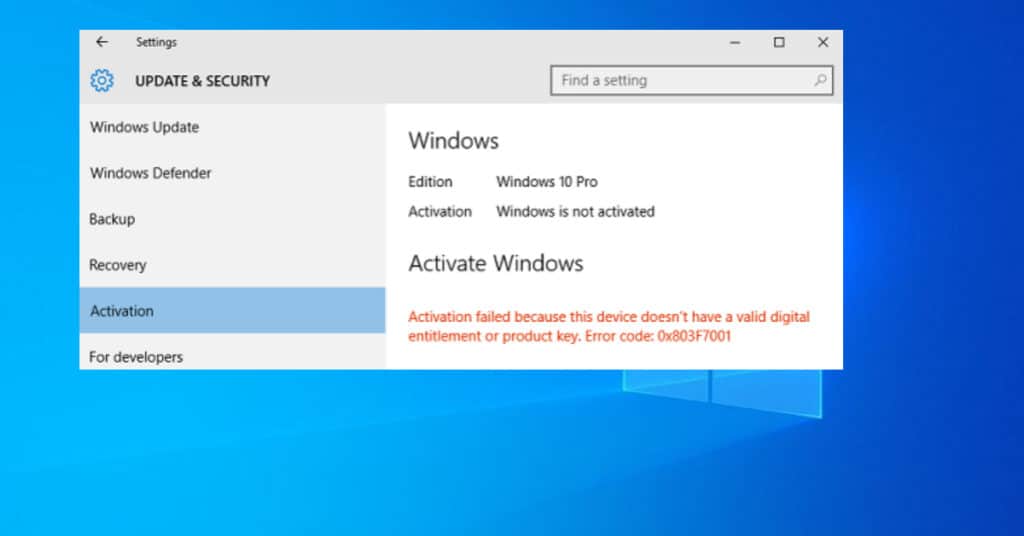
Let us now see how you can solve this activation error by doing a few steps. There are 3 methods that you can perform right now to solve the issue.
Method 1: Entering the keys
Go to Start > Settings > Update and Security > Activation > Change Product Key.
Now enter the product key of the original OS you had earlier before upgrading to Windows 10.
For example: If you had a genuine copy of windows with a product key, you upgraded your PC to Windows 10, did a clean install, and got error 0x803F7001. Then navigate to change product key and enter it there. Following the above steps should activate your Windows, but it can only work sometimes. Check method 2.
Method 2: Activating Windows 10 using phone
This method requires you to use your phone and call the toll-free number. The method is shared by one of the Microsoft Support Engineers.
- Step 1: Keep holding the Windows key and press the R key to open up Run Command.
- Step 2: Type Slui 4 in the Run Windows that pops up and hit enter.
- Step 3: Next, you will require to select your Country/Region, so do it and click next.
- Step 4: You will be presented with a Toll-Free number. Use your phone now and dial the number to get the confirmation ID.
- Step 5: Once you get the confirmation ID numbers, enter them in A to H field exactly the way they are provided.
- Step 6: Now click on activate. That’s all.
If this method fails to solve the 0x803F7001 Windows 10 activation error, then the 3rd and the last method I am listing below should work for you.


