We are covering yet another error in Windows 10/11 called “File System Error (-2018375670).” Recently upgraded to Windows? Can’t open any files? You are at the right place. Windows Users have this issue. Whenever you try to click on a file, You get an error that says, “Critical Error Start menu and Cortana aren’t working. We’ll try to fix it next time you sign in“.
You might have already attempted to sign out and sign in again, but it didn’t work, and that is why you are here for better solutions. We here at fixerrs.com provide solutions to various proven errors that help the readers. A couple of months ago, We solved a file system error (-1073741819) in Windows 10/11. And once again, a similar error pops up that is bugging Windows users. So let us start with why you are having this error, and then we will jump in to see how to solve this file system error (-2018375670) in Windows 10.
| Error Code | (-2018375670) |
| Error Type | System error |
| Error Message | File system error (-2018375670) |
| Device Type | Windows 10, Windows 8.1, Windows 8, Windows 7 |
| Error Causes | Hard drive faults |
Table of Contents
Reasons for file system error (-2018375670)
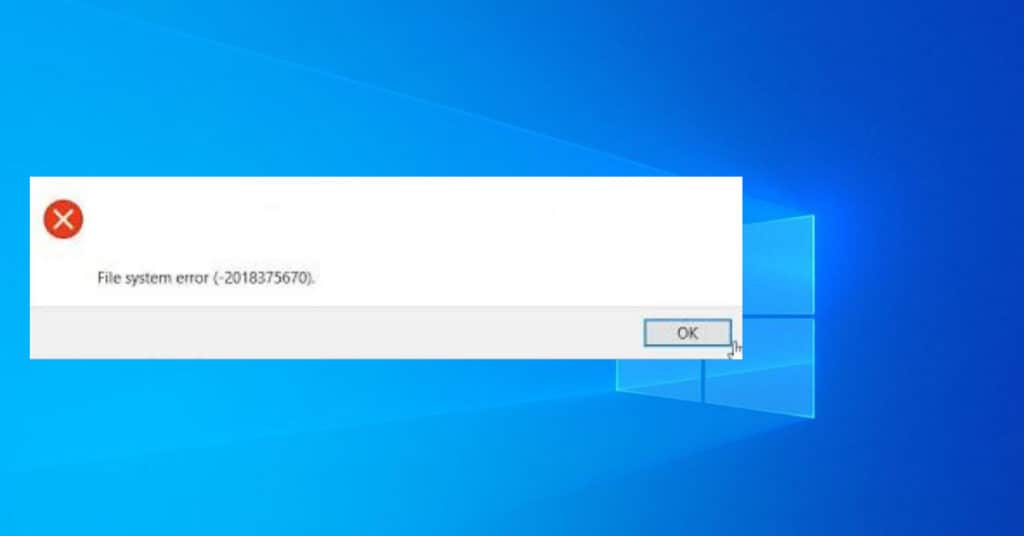
- Corrupt system files
- Outdated or corrupt drivers
- A particular service that is running is conflicting with Windows Explorer.
Fixing file system error (-2018375670) in Windows 10
In most cases, corrupt system files are the culprits because of such file system errors. Currently running service on your PC may also conflict with Windows explorer. We will list a total of 3 methods to fix this file system error (-2018375670).
Method 1: Restart your PC
It’s not a brainer. If the issue is because of some service conflict, then a simple restart may be enough. Restart your PC and see if the problem is still there. If you have already rebooted your System, skip this step and jump to Method #2.
Method 2: Boot your PC in Safe Mode
Safe Mode feature in Windows computers is very helpful, and It helps you to know if any 3rd party program is causing trouble for you. Booting into safe mode will ensure no 3rd party drivers are loaded. When using safe mode, only basic files and drivers are loaded, which are required to run Windows.
You can boot your PC in safe mode in basically 2 ways:
- From settings.
- From the Sign-in screen.
Both methods are briefly explained on Microsoft’s Official Webpage.
Method 3: Fix corrupted system files
Remember when I said above that corrupt system files are the culprit in most cases for file system errors (-2018375670) in Windows 10? So now, this method will analyze and restore or fix corrupt system files.
- Open Command Prompt as admin.
- Type “chkdsk /f” and hit enter.
- Type “Y” and hit enter.
- Now reboot your system, type “Shutdown /r,” and hit enter again.
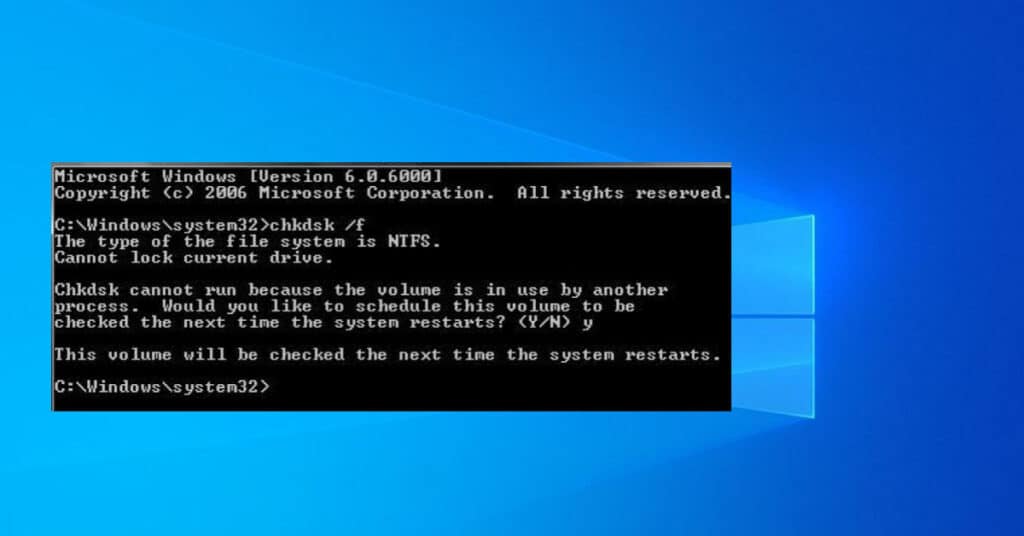
That is it, now let your PC do its work, grab a coffee, and sit back. When everything is done, you can use your computer without file system error (-2018375670).


