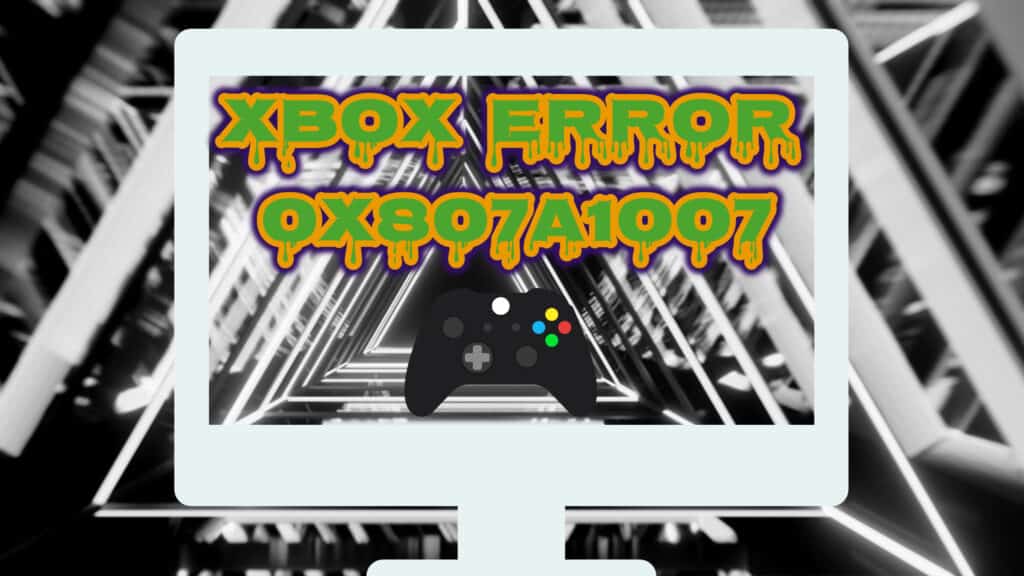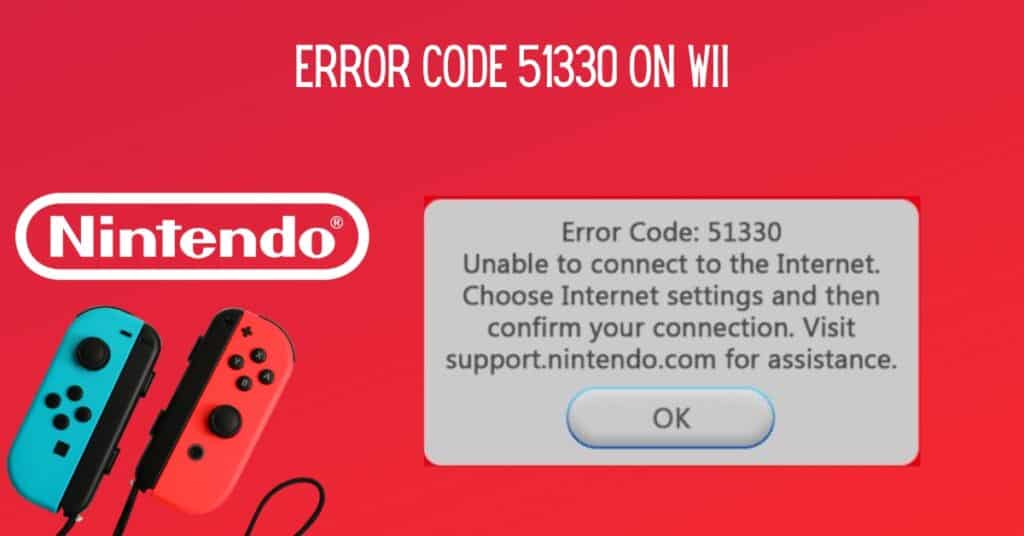While using Party chat on Xbox you might get a random pop-up with the error 0x807a1007. This error will no longer allow you to use party chat on your Xbox. It may suddenly appear even when you are active with your friends. It would help if you did a few things to solve this Party Chat error code 0x807a1007. Without wasting too much time, let’s jump into the methods to solve the issue.
| Error Code | 0x800f0908 |
| Error Type | Network Error |
| Error Message | Your network settings are blocking party chat. [0x800f0908] |
| Device Type | Xbox |
| Error Causes | Network connectivity issues Problems with Xbox Live servers Temporary outage or maintenance Incorrect network settings on the Xbox console |
Table of Contents
Fixing party chat error 0x807a1007 in Xbox

We will be listing a total of 3 ways or methods that you need to perform one by one to fix this error 0x807a1007. After performing each one, check if that solved your problem. If not, jump to the next one.
Method 1: Change your location
The very first method here is to change the location of your device. This might be a temporary fix, but it works many times. Follow below steps
- Go to Settings.
- Select System.
- Now Language and Location.
- Select a new Location. For Eg: if you are in the US, then select the UK.
- Restart Xbox.
Changing the location often works for users to fix Party Chat errors like 0x807a1007. If this doesn’t work for you, skip to the next method.
Method 2: Turning energy saving mode on
This is weird, but if you wish to get rid of the error 0x807a1007 pop-up, you might just have to turn Energy Saving mode ON, and you will be good to go.
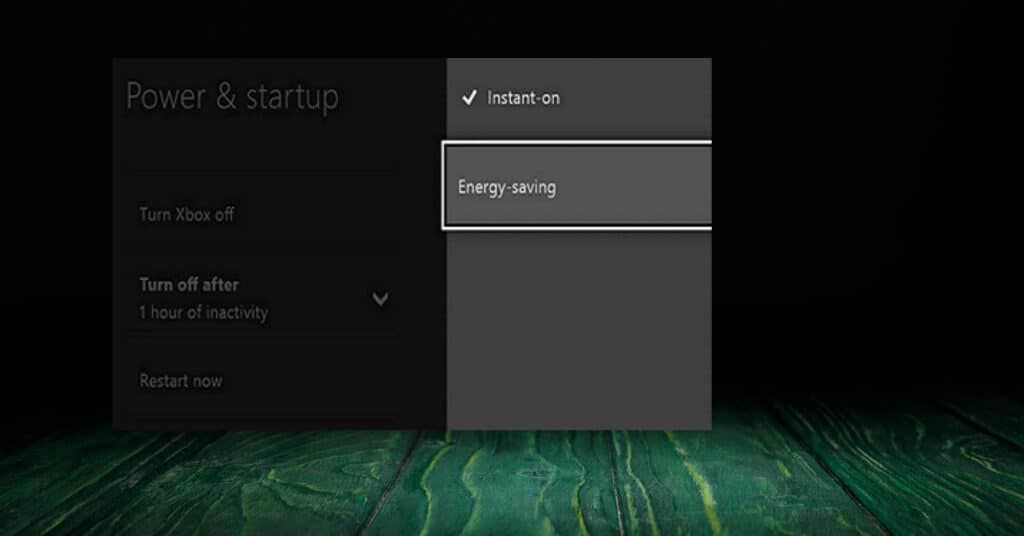
Steps to Turn Energy Saving Mode on:
- Go to Settings.
- Click on Power & Startup.
- Now Power Mode.
- Then Click on Energy Saving.
Method 3: Factory reset your console
We will discuss this last method to fix error code 0x807a1007. Do this only if both methods fail to fix the issue for you.
Back up your games on external hard drives, otherwise, you will have to download them again. Once you are ready to Factory Reset your console, go to Settings > All Settings > System > Console Info & Updates > Restore Factory Defaults.
Remember, this is the last thing that you will want to do. But more time than not, you will now not see Error 0x807a1007 Pop up in Party Chat.
f you have any other method with which you managed to fix this Annoying Error, then kindly share it with us in the comments below.