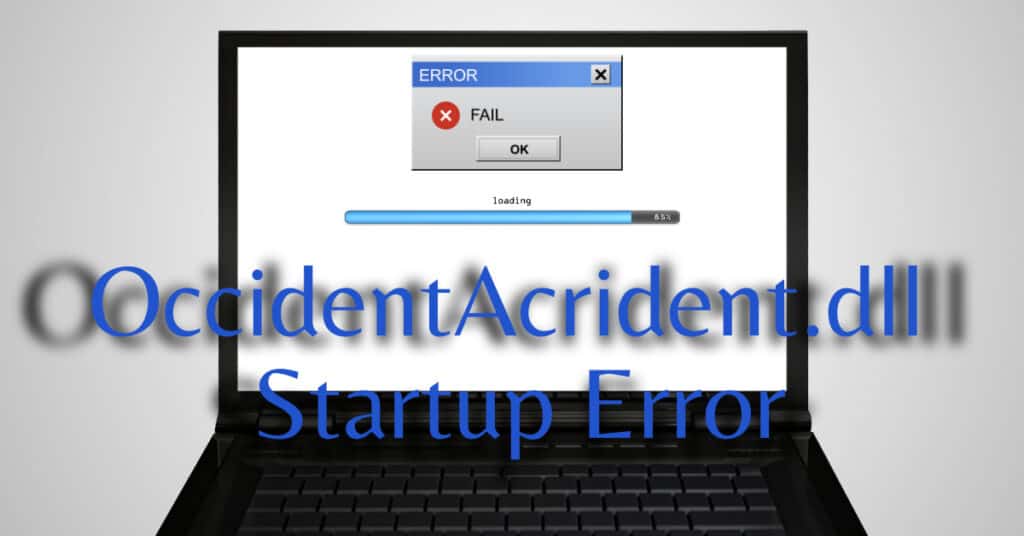Windows 10 users might be experiencing OccidentAcrident.dll on Startup. The error prevents your computer from booting correctly. It’s very annoying to deal with errors that won’t even let you boot your PC.
When your system boots or starts, various inbuilt Windows applications, Third-party software, and drivers are loaded, if any of them fails to load properly or are corrupted in some cases, then your computer won’t boot and throw errors just like OccidentAcrident.dll.
| Error Code | OccidentAcrident.dll |
| Error Type | DLL error |
| Error Message | OccidentAcrident.dll error |
| Device Type | Windows 10, Windows 8.1, Windows 8, Windows 7 |
| Error Causes | Incomplete or corrupt installation of the software that uses the DLL file Corrupted or missing DLL file Registry issues Conflict with another software that uses the same DLL file |
Table of Contents
Why OccidentAcrident.Dll error on startup?
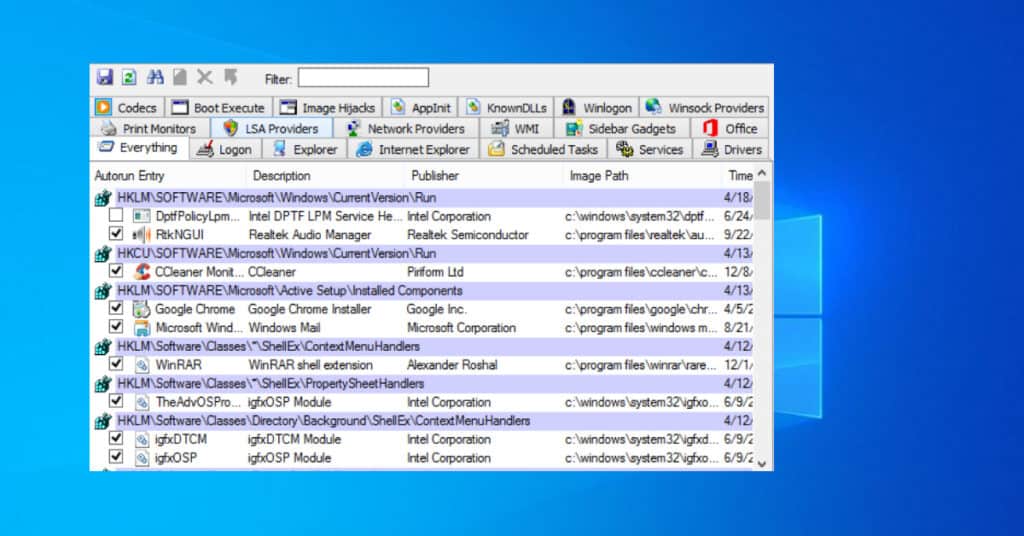
There is very little information we have at the moment about the error, but what we understand about users getting OccidentAcrident.dll error is a conflict of startup files. Since it’s a file in dynamic link library(DLL) format, One can guess the file fails to load or is missing from your computer. Let us now do the real work and try to fix the issue here. Let’s get started.
Fixing OccidentAcrident.dll error in Windows 10
It is very little we can do now as we are still learning about it. We generally provide more than one method to fix a particular error, but we have only one solution at this time.
Using Autoruns for Windows
So will be using a freeware tool from Microsoft called Autoruns. The program will help you to disable certain programs from loading, which may help you to identify what program or service is causing the trouble for you.
Download Autoruns for Windows from the official website. Extract it to your preferred folder. Right-click on Autoruns file and click on Run as Administrator.
We will then have the list of applications and services run when your computer starts. Refer to the above picture. Uncheck third-party items one by one and reboot your PC to check if OccidentAcrident.dll is solved. So currently have only one method to solve the problem for you, which also requires time and knowledge. But we intend to Update the post with more methods very soon.
Help us & Others
If you have successfully solved this issue on your own with some other method, then please share it with us in the comments below.