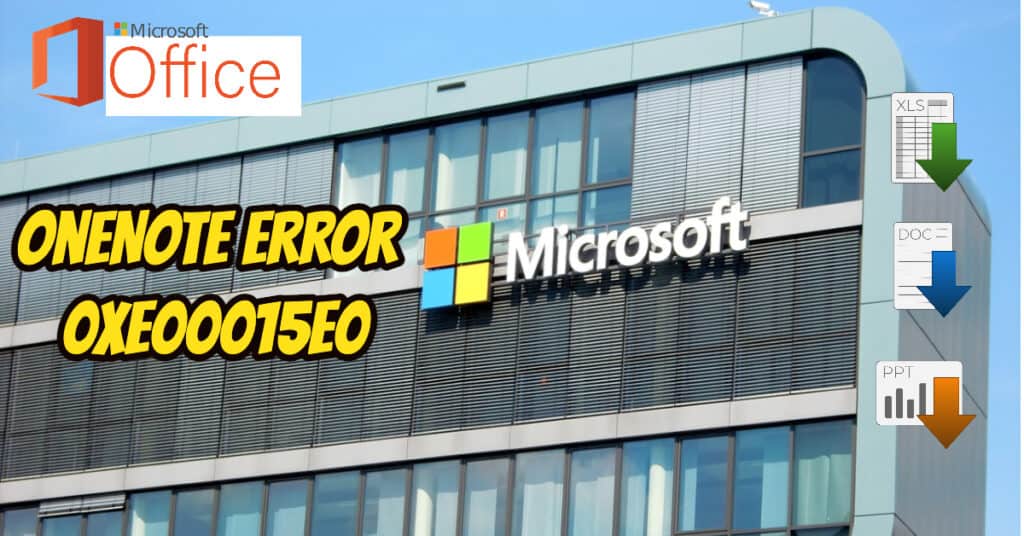Currently, Windows 10 users having recently installed the update are Experiencing 0xE00015E0 Error Code. OneNote comes with Microsoft Office in Windows 10. It is very helpful for people who want to keep note of various things they do. OneNote can also be shared with others over the internet.
This error pops up every time users try to open OneNote. It is not an error displayed only once; Re-opening OneNote doesn’t help, as you will see error 0xE00015E0 each time. With the recent update, we found there are problems with the user account/Email account. We will share a couple of methods to Fix this issue on your own very quickly.
| Error Code | 0xE00015E0 |
| Error Type | Microsoft OneNote error |
| Error Message | Error code: 0xE00015E0 |
| Device Type | Windows 10, Windows 8.1, Windows 8, Windows 7 |
| Error Causes | Corrupted notebook or underlying data OneNote crashes or freezes while saving changes Network connectivity issues while syncing notebooks Insufficient storage or memory space Outdated OneNote version |
Table of Contents
Fixing OneNote error 0xE00015E0 easily
As discussed earlier, OneNote requires you to verify your Microsoft account again to work properly. Again, OneNote needs to change a few settings to work smoothly with recently updated Windows 10. Below are the methods to fix this issue.
Method 1: Verifying Microsoft account to solve error 0xE00015E0
- Step 1: Go to Start > Settings > Accounts.
- Step 2: In Accounts, you will see your Email and account. Just there, you will see verify your account link. Click on it.
- Step 3: After clicking on verify an account, you will have to enter your Microsoft account password again. Just enter it correctly.
- Step 4: Go back to OneNote and open it. This time, you will not see.
Verifying the account must work for you seamlessly, but if it doesn’t, You should skip to Method number 2.
Method 2: Test & change settings to fix 0xE00015E0 error
There are programs on your PC that are made for the previous version of Windows. If you are getting error 0xE00015E0 on OneNote after a recent Windows update, then you can try this fix.
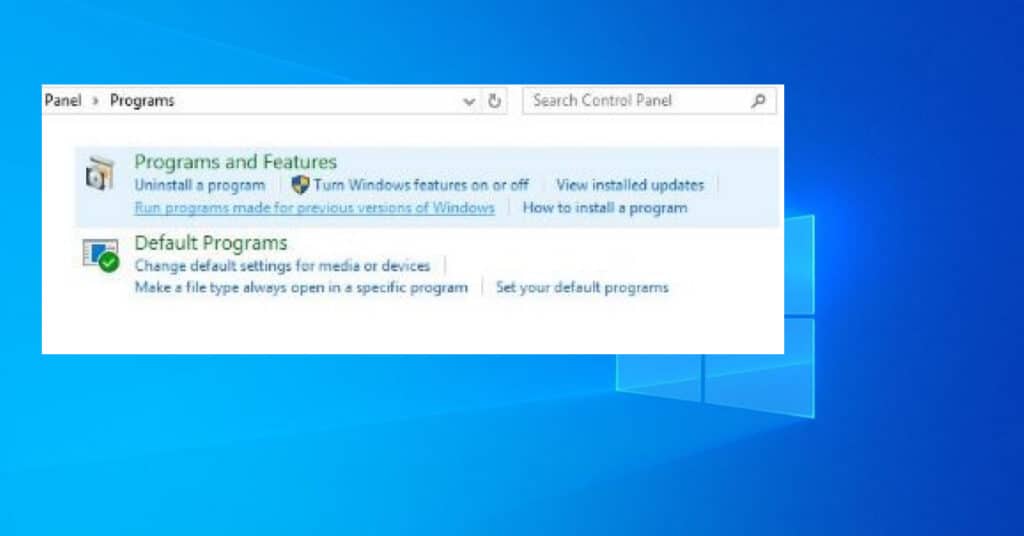
- Go to Control Panel.
- Go to System and Security
- Under Programs, click on Run Programs made for the previous version of Windows.
- A list of Programs will be displayed to you. Click on OneNote.
- Let it be a test, and once it is finished, You will be asked to make the changes.
- Do the Required Changes, and that is it.
Now Open OneNote and see if you are still getting error on your PC. Performing the above steps should fix it for you.
Few more things to fix error code 0xE00015E0
1) Run OneNote as Administrator.
2) Sign out and Sign in again in OneNote.
3) Reinstall OneNote.
Method #1 or #2 should fix your OneNote error. But if it doesn’t, you can try a few more things I have mentioned above. If this post helped you fix the issue, let us know in the comments. Which method worked for you?