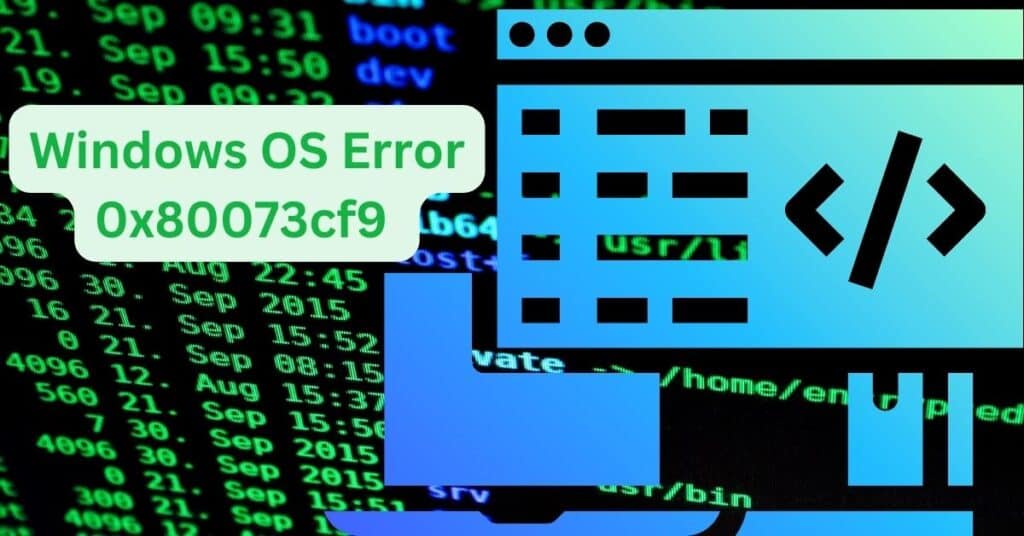This post is particularly for Windows 10 users. You may get to see Try that again. Something went wrong. The error code is 0x80073cf9, in case you need it. Not only Windows 10 but also Windows 8.1 users are getting this error while trying to install any app from the Windows app store.
Let’s face it. It is frustrating to anyone. You cannot install your all-important app on your PC phone through the store. There is no more frustration because there is a simple Solution to the error that most of us are unaware of.
| Error Code | 0x80073cf9 |
| Error Type | Windows Store error |
| Error Message | Try that again The error code is 0x80073cf9, in case you need it. |
| Device Type | Windows 10, Windows 8.1, Windows 8, Windows 7 |
| Error Causes | Incorrect Windows Store configuration Issues with the device’s operating system Incomplete installation of apps or updates Antivirus software blocking the installation Network connectivity issues |
Table of Contents
Fixing error code 0x80073cf9 in Windows 8.1/10
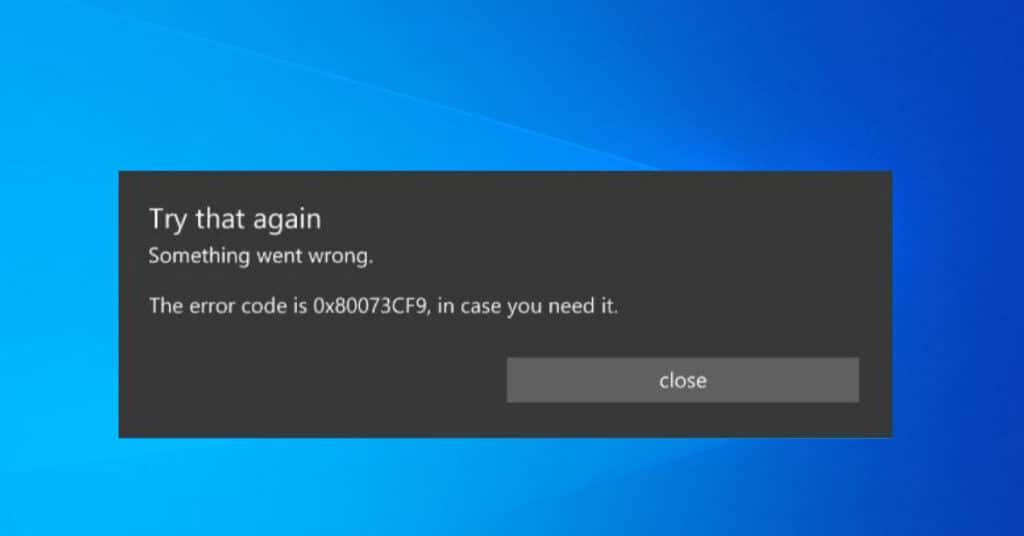
The solution to this error is very easy. All you need to do is change the storage from SD Card to internal storage. Many times app developers need to allow you to install it on SD Card. You have no other option but to install it on the internal memory. Users will want to install the future App on SD Card because the internal memory is almost full. But, one has to free up some space in the internal memory to get rid of the 0x80073cf9 error.
Some apps are Designed to be installed on internal memory only. Installing an App in Internal Memory has its own advantages, like the App will not lag compared to the App installed on external memory. So now let us see how to change the storage on a Windows phone.
Switching Storage to fix error code 0x80073cf9
- Step 1: Go to Settings
- Step 2: Scroll down and tap on storage.
- Step 3: Now, switch to Internal from SD Card.
- Step 4: Reboot your phone (Optional).
- Step 5: Open the Windows store again and download the app without any issues.
That is it. You solved error 0x80073cf9 in Windows 10 or 8 phones in 5 Easy Steps. The method works, as having external storage to install the app can be the only problem. Well, let us know what you think about this method. If it helped you to fix the issue, Let us know in the comments below.