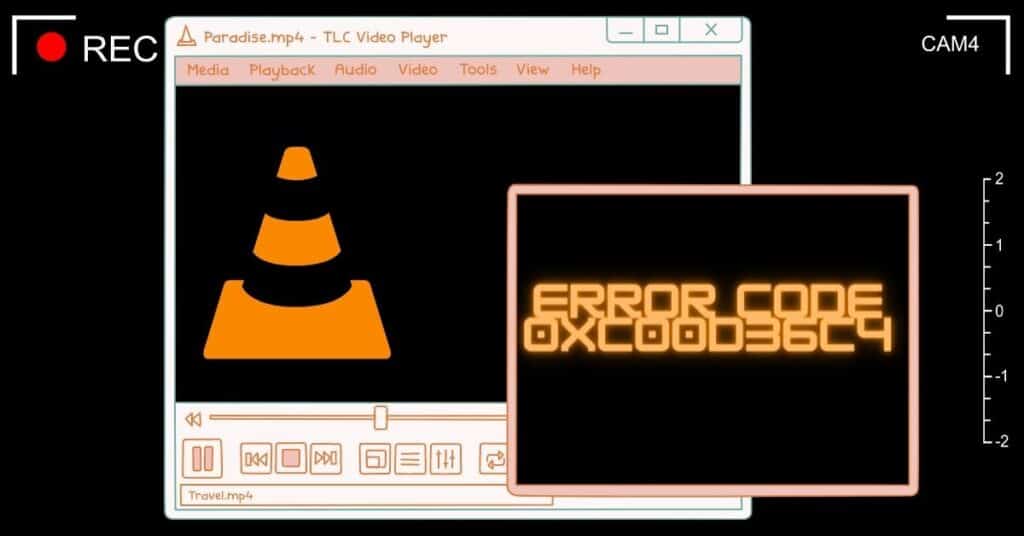Today in this post, we will discuss a few solutions to the 0xc00d36c4 error in Windows 8/8.1/10. This error is shown when you try to play music or videos from your DVD or phone connected over USB.
In most cases, a 0xc00d36c4 error appears while playing MP4 files. Some may have difficulties playing other file formats too. Many users have reported this error when they try to play the files they create, which means videos created through smartphones or GoPro.
Users using Windows Media Player, Xbox Music, or Groove have reported having this error quite often. So, If you like to create videos or edit them yourself but have this error while playing them, Do not worry. We have a few solutions to this error that might help you get out of trouble.
| Error Code | 0xc00d36c4 |
| Error Type | Windows Media Player error |
| Error Message | Try playing something else. This item’s format may be unsupported, the file extension may be incorrect, or the file may be corrupted. 0xc00d36c4 |
| Device Type | Windows 11, Windows 10, Windows 8.1, Windows 8, Windows 7 |
| Error Causes | Unsupported media file format Missing codec Corrupted media file Issues with the media player software or Windows operating system |
Table of Contents
Reasons for error code 0xc00d36c4
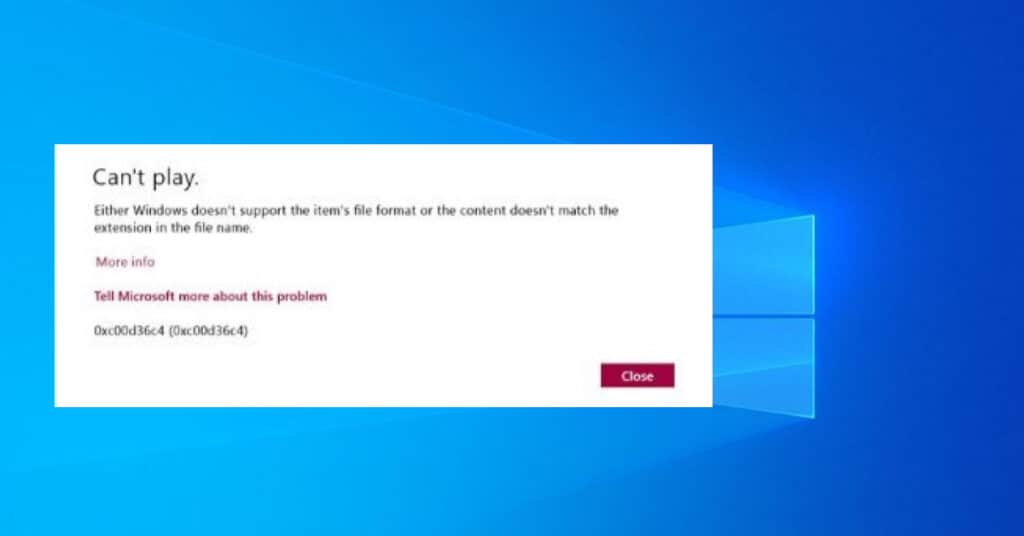
- Media Player doesn’t support the file format.
- Wrong Codec.
- Corrupt File.
There are a few more reasons, but these 3 are the popular ones. Now let us see how to fix Error 0xc00d36c4 while playing Music or Video files.
Fixing error code 0xc00d36c4 Windows 10/8/8.1
Sometimes fixing these kinds of errors is too easy, and we need to figure out how to fix them. In this case, we are sharing a few easy solutions to this error code in Windows. This error may show you a box that says can’t play. Either Windows doesn’t support the item’s file format, or the content doesn’t match the extension in the file name.
The message box clearly says what the issue is. The following are the solutions that may help you to fix the error for good. Read them below.
Solution 1: Download the VLC media player
VideoLAN’s VLC Media Player can play any file format that exists, they said. Well said. The first thing you want to do to fix the 0xc00d36c4 error is to get VLC Media Player and Install it.
Now open the file with VLC Media Player throwing an error message. You will be surprised to see that your video is running smoothly.
You can either download it from the Official Website Here or go to the Windows app store and get it from there. If you are already using VLC and still getting the error, then you want to skip to Solution #2 and see if that helps.
Solution 2: Correct the codec
If you have created the video by yourself and cannot play them, then you have the wrong codec. To correct them, you will need a program like Video Converter to convert your video to a better codec. Install the program, and browse through the file with the 0xc00d36c4 problem. Now, convert the file to some other format. If your file is in .avi format, convert it into Mp4 format. Did you get my point? Once the conversion part is finished, you can play the file with your favorite Media Player without issues. Try and play it with VLC Media Player.
Few more things you can try
- Switch to Local Account: You can easily switch to a local account and get back to Microsoft account. This has worked for one of the victims of this error. It might work for you if both the above methods fail.
- Uncheck “Copy Protect Music”: Open Windows Media Player. Click on Organize > Option. Click on the Rip Music tab and uncheck the box which says Copy Protect Music if it’s already checked. Now save the changes.
That is it. In total, we shared 4 Methods/Solutions that will help you to get rid of error code 0xc00d36c4 on a Windows PC. Which method worked for you? Let us know in the comments below.