Windows users may get error code 0x80070652 while installing updates in Windows 7/8/8.1 or Windows 10. Some users may also experience this error while installing some other programs like visual studio. A few other users have reported getting error 0x80070652 while upgrading their PC to Windows 10. So, you can get the error while performing numerous tasks. There are a few basic troubleshooters which should fix this error for you.
| Error Code | 0x80070652 |
| Error Type | Installation error |
| Error Message | Something went wrong. You can contact Microsoft support for help with this error. Here is the error code 0x80070652. |
| Device Type | Windows 10, Windows 8.1, Windows 8, Windows 7 |
| Error Causes | Corrupted system files Conflict with already installed software or updates Insufficient disk space Antivirus software blocking the installation Missing or damaged system files. |
Table of Contents
Fixing error code 0x80070652 in Windows 7/8/8.1 or 10
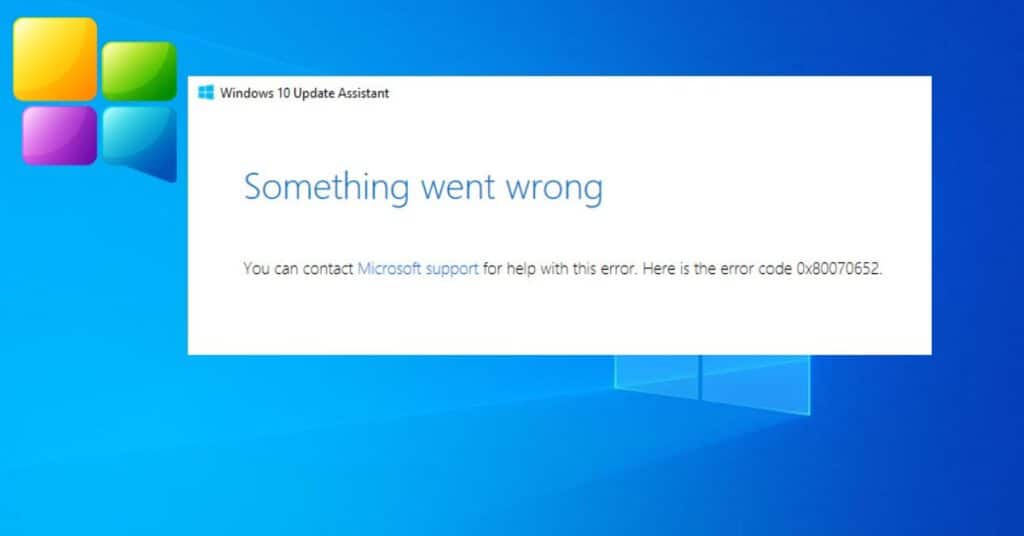
This error code is found on all versions of Windows while performing different tasks like downloading and installing pending updates or while installing certain programs, as discussed above. We came up with 3 methods that should work and fix this issue irrespective of what operating system you are using.
Method 1: System Restore
Creating a system restore point from time to time can be a lifesaver. I always recommend you do it each month, if not every week. This has to be done when your computer is in the best shape. This means its works smoothly without any errors.
If you already have a system restore point created, take your PC to the previous restore point to fix this 0x80070652 error code. To check if you have a restore point and to use that restore point, follow the below steps.
- Step 1: Search your PC for “Create a Restore point.“
- Step 2: Click on the search result which shows up. A new window will open up, just like the below picture.
- Step 3: Click on the “System Protection” tab and click on “System Restore…” and click on next.
- Step 4: A list of all restore points will be shown with the date and time.
- Step 5: Select a point from the list(select the latest one) and click next.
- Step 6: Click on Finish, let it work, and complete. This may take some time.
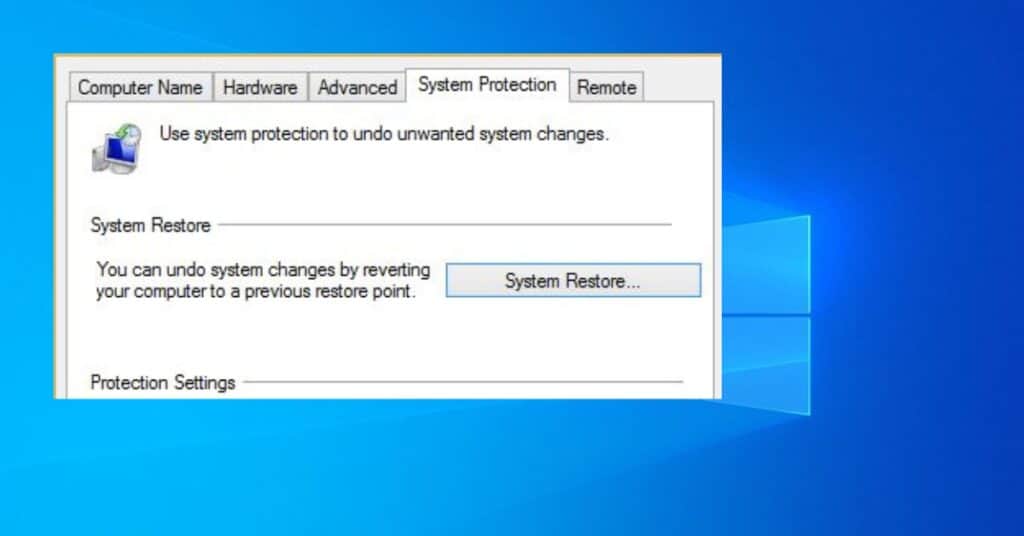
Once everything is done, it’s time to go and perform the task which was throwing error code 0x80070652 on your screen.
Method 2: Clean Windows OS Boot
This is another good way to fix multiple issues at a time. Clean boot will allow you to load only Microsoft services and no third-party programs. Many times third-party services conflict with each other, resulting in errors while doing regular tasks on a PC.
By clean booting your PC, we ensure nothing conflicts and results in a 0x80070652 error code. To clean and boot your PC, follow the below steps.
- Type “msconfig” in the search bar and click on it.
- A System configuration window will open up. Click on the services tab.
- Check the “Hide all Microsoft Services” box, which can be found at the bottom left side of the window.
- Now click on Disable all.
- Now, open Task Manager by right-clicking on the taskbar and clicking on the task manager option.
- Jump to the startup tab in the task manager dialog box.
- Here, disable all the programs that are enabled while booting your PC.
That is it. Now restart your PC, and it will be a clean boot this time. Once your PC restarts, check if the error persists. If everything is done properly, you should not get error code 0x80070652 this time.
Method 3: Refresh your PC
The refresh option is there for a reason. It is very helpful when your computer starts behaving awkwardly. It starts throwing error codes because somewhere deep, there must be a corrupt system file causing issues.
If you are someone who downloads and installs a lot of software and uninstalls them after some time, Then you should refresh. Each time you install and uninstall programs, registry entries are disturbed.
Doing a PC refresh will give you a nice new start and ensure that there are no corrupt files on the system. To refresh your PC, do this:
- Search your PC for “Refresh“
- You will see the “Refresh your PC without affecting your files” option. Click on it.
- Now, click on 1st “Get started” button and follow some easy on-screen instructions.
After a while, it will show you that the refreshing process has finished, and you are now left with a new operating system. This can be done on Windows without any issues. Make sure you back up your important files/data if you have any from C:\.
That is all, folks. Since this error code0x80070652 is too versatile, we came up with this post consisting of basic but very effective methods to deal with this issue. If you have any other way to fix this issue, you can share it with our readers and us in the comment below.


