Yet another mail app sync error in Windows PC. Users are getting this sync error more and more as days passes. The error code 0x86000c09 prevents the syncing of sent/received mails in the mail app. Manually trying to sync throws error messages. Earlier, we discussed how to fix the mail app error. Today we will see how to fix the error.
| Error Code | 0x86000c09 |
| Error Type | Mail App |
| Error Message | Something went wrong. Error code: 0x86000c09 |
| Device Type | Windows 10, Windows 8.1, Windows 8, Windows 7 |
| Error Causes | Incorrect account configuration, Invalid email address, server issues Antivirus or firewall restriction Network connectivity issue |
Table of Contents
Why does error code 0x86000c09 occur
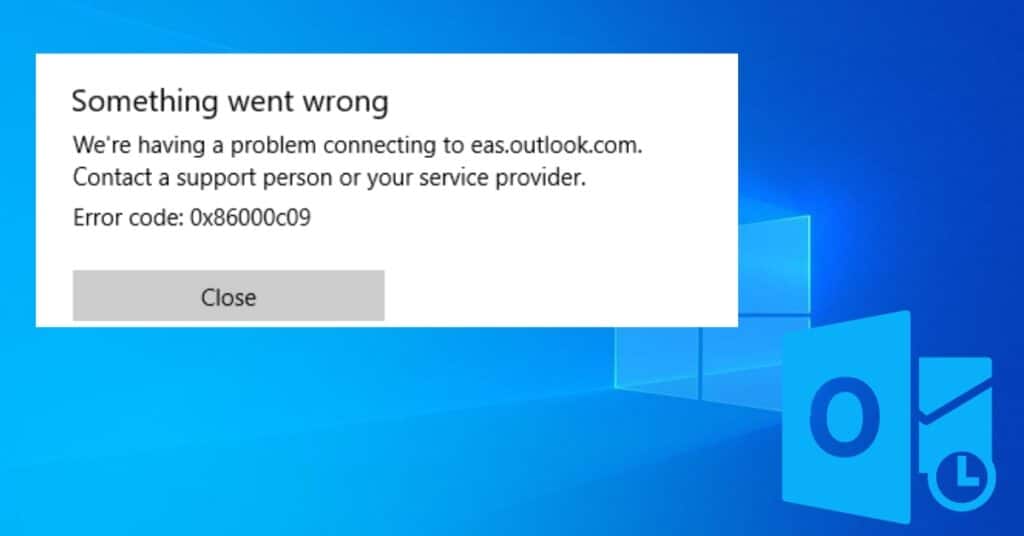
A very basic understanding of why this error code occurs is something that conflicts, and the sync does not go through. Syncing mail is important to many of us, it may fail even because of network connection issues, but it is very rare. Mail app error 0x86000c09 may also occur if servers are down. This, in particular, is not a user sides issue. But again, this is very rare, too, because we have proven solutions that almost guarantee to solve error in Windows 10 mail app.
Fixing mail app error 0x86000c09
Normally, we share more than 1 solution to any error code or issue that users face, but for this particular error in outlook, we have only one. This is because the method we will share here will be enough to fix the issue. So, there is no need to complicate the error-fixing process.
Fix error 0x86000c09 by removing the device.
Yes, removing your device from the list of devices your email account is getting synced will solve the issue. This is simple, and so are the steps I will show you below.
- Go to www.Outlook.com
- Sign in to your account if you still need to be signed in.
- Once signed in, click on the settings icon in the top left corner.
- Click on Options.
- Go to General and then Mobile Devices.
- Look for your device and click on Remove.
- Once the device is removed, go to the Mail app and Re-Sync again.
If done correctly, the steps above will solve your problem of the mail app not syncing with error code 0x86000c09.
Doing this has proven to fix the issue for many users, and we are sure this will work for you too. We want to hear from you. Let us know if the above steps helped you fix the issue in the comments below. If this doesn’t help, we will update this post with a couple more troubleshooters.


