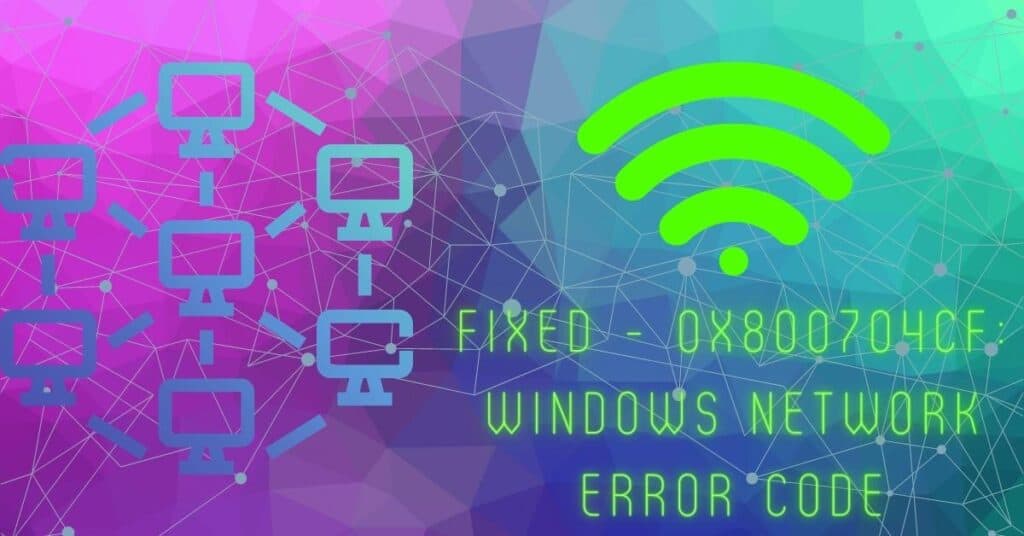Windows users, especially Windows 10/11 users, may get the error code 0x800704cf whenever they try to access the network PC. For Windows 10 users, the same error arises with the workgroup.
| Error Code | 0x800704cf |
| Error Type | Windows Update error |
| Error Message | It doesn’t look like you’re connected to the Internet. Please check your connection and try again. Error Code: 0x800704cf |
| Device Type | Windows 10, Windows 8.1, Windows 8, Windows 7 |
| Error Causes | Windows update components are damaged or corrupted Security software blocking the update Insufficient storage space Network connectivity issue 3rd party software conflicting with the update |
Table of Contents
Fixing Windows can’t access error code 0x800704cf
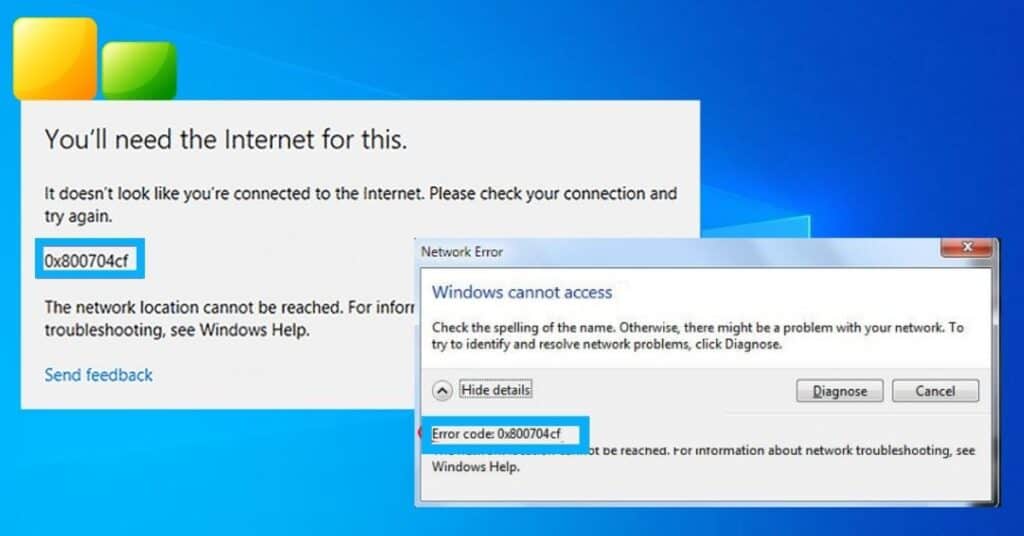
To be exact, the error may read “Error code: 0x800704cf . The network location cannot be reached“. The error may be irritating as it prevents you from accessing the network PC to share files or do other tasks.
Method 1: Uncheck the client for Microsoft network
To fix the 0x800704cf error on your system, you need to uncheck the client for the Microsoft Network option, which in many cases, has solved the error code problem for many users. Let’s see how it is done.
- Step 1: Right-click on the network icon from the taskbar and click on “open network and sharing center.” Alternatively, you can search your PC for an open network and sharing center.
- Step 2: Once the Windows opens up, click on Change Adapter Settings from the left pane.
- Step 3: A new dialog box with all network connections should appear in front of you. Right-click on your network adaptor (Wi-Fi) and select properties.
- Step 4: Properties dialog will show up. Now uncheck the first option, which should be a client for Microsoft network, and click OK.
Once all steps are done, Go and Check if you still get error code 0x800704cf.
Method 2: Reset TCP/IP stack
To reset TCP/Ip will need to execute a few commands in the command prompt window. Make sure you open the command prompt as administrator to execute the below-mentioned commands.
- Right-click on start and click on Command Prompt(Admin)
- Type “ipconfig /flushdns” and hit enter. This will clear the DNS cache.
- Now again, write “nbtstat -RR” before hitting enter. This will refresh NetBIOS Names.
- Next, type “netsh int ip reset” and enter to reset IP settings.
- Lastly, execute the “netsh Winsock reset” command and hit enter to Reset Winsock Catalog.
After executing all 4 commands properly, reboot your PC. This should fix error code 0x800704cf if TCP/Ip proves to be a problem.
Method 3: Uninstall network adapters
- Search your PC for “Device Manager.”
- Click on the result shown to open it.
- Click on view and select “Show Hidden Devices.”
- Expand Network Adapter to see a list of adapters on your PC.
- Now uninstall them all one by one.
- Next, click on the action and Select “Scan for Hardware changes.”
That is it. You are done with this method of uninstalling and installing network adapters. You should have fixed the 0x800704cf error on your system.
Let us know which method worked for you in the comments below. If you have any other method that has worked for you and would like to share it with us, then do it in the comment section.