The Microsoft Outlook Error 0x800ccc0e is one of the most common errors you are most likely to encounter on a Windows PC. This is particularly true if you use Microsoft Outlook, Windows Mail, or Outlook Express to send and receive emails. Some problems you are likely to encounter when the error occurs include slow loading of Outlook, inability to send or receive emails, and inability to delete old emails.
| Error Code | 0x800ccc0e |
| Error Type | Mail Error |
| Error Message | The ‘Synchronizing’ subscribed folders for Scores-MN, ‘Reported error (0x800ccc0e) |
| Device Type | Windows 10, Windows 8.1, Windows 8, Windows 7 |
| Error Causes | Incorrect account settings A firewall or anti-virus blocking the connection Internet connection issue Outdated mail client Corrupted system files |
Table of Contents
The error 0x800ccc0e can occur because
- Incorrect ISP connection.
- Conflicts in your computer system.
- Wrong email settings.
- Installed an anti-virus program.
- Corrupt Microsoft Outlook, Windows Mail, or Outlook Express files.
- Faulty Outlook add-on
How to fix Outlook Mail error 0x800ccc0e
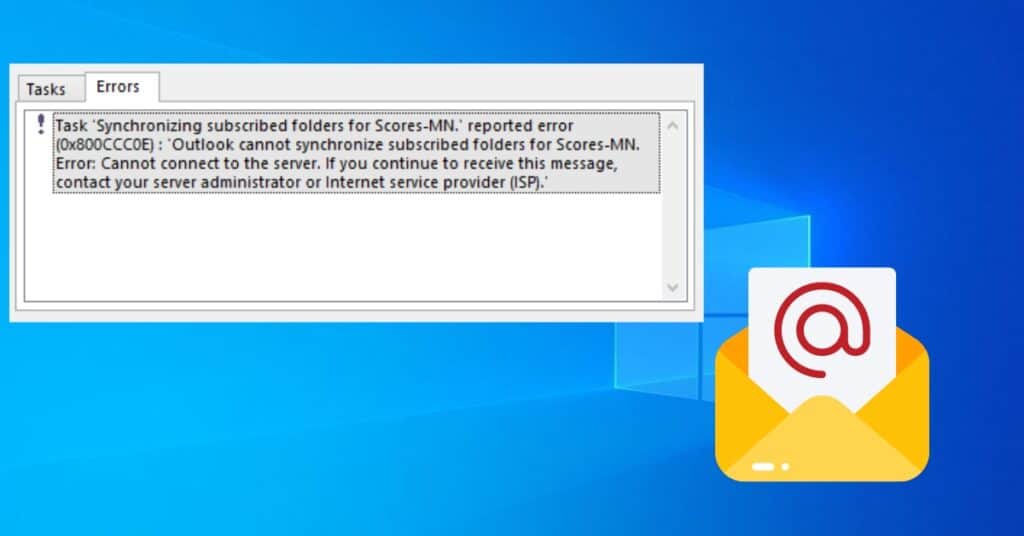
Although other factors can cause the error, the above are the most likely causes. There are several ways of resolving error 0x800ccc0e.
Method 1: Check for viruses/malware to fix error 0x800ccc0e
The first step to resolving any error with any Windows OS is to perform the simple housekeeping task. Ensuring that your computer is in good health can go a long way in preventing and resolving such common errors as 0x800ccc0e.
You must run the installed anti-virus program to ensure no virus/malware infection. It would help if you also considered running the built-in system repair tool that should find and repair any corrupt files in the registry.
Method 2: Disable the Anti-Virus program
We asked you to use your Anti-virus to check for viruses or malware, and the next minute we asked you to disable it. This is because the installed anti-virus program can easily prevent sending/receiving emails, causing various errors.
Consider disabling the program temporarily before trying to access your email to see whether or not doing so resolves the error 0x800ccc0e.
Method 3: Remove Outlook add-on(s)
You may need to think if you have recently installed an Outlook add-on that may be causing the error. Consider disabling or removing the add-on(s) before accessing your email to see whether or not the error is resolved.
Method 4: Correct email settings
Although you may have set the correct email settings before using Outlook, Outlook Express, or Windows Mail, you may be surprised to find that the settings have changed, which can cause the error. This normally happens because email providers carry out routine server maintenance and add new settings. Your settings may not work with any new changes your email provider initiates. It is very important that you change your email settings to see whether or not doing so resolves the error.
Method 5: Delete duplicate accounts
It is possible that you may have duplicate accounts, which can cause conflicts and easily leads to the occurrence of error 0x800ccc0e. You need to delete all duplicate accounts to remain with only one.
- Select “Tools” from the main menu.
- Click “Accounts” before navigating to the “Mail” tab.
- Click “Duplicate mail account” (if any) before clicking the “Remove” button.
- Close Outlook before restarting it again to see whether this resolves the problem.
Method 6: Repair Outlook
You can repair Outlook just in case it has problems that hinder it from working properly.
- Go to Control Panel > Programs > Features.
- Right-click on “Office 2013” (whichever applies) before selecting repair and clicking to continue.
Open Outlook when the process is complete to see if by now you have fixed error 0x800ccc0e.
Method 7: Configure email account settings
- Step 1: Open your email account > Settings.
- Step 2: Go to the “Advanced” tab.
- Step 3: Look for the option “Root folder path.”
- Step 4: Choose the setting “INBOX” before clicking OK.
Close Outlook before opening it again to see if this solved your error 0x800ccc0e.
The method below should resolve the problem in case the above method fails.
- Open Outlook.
- Select “Accounts” > Properties > Severs.
- Mark (check) “My server requires authentification.”
- Enter your email address and password when creating an Outlook account.
- Click “Apply” before clicking “Accept.”
Try sending an email to see whether the error still exists.
Method 8: Uninstall Outlook
Uninstalling Outlook, Windows Mail, or Outlook Express is another option just in case any of the above methods fail to resolve error 0x800ccc0e. You will after that, need to re-install it and create a new account. Doing so can be helpful, considering that you will install new files.
- Right-click “Start” > Control Panel.
- Select “Programs and Features.”
- Right-click your installed Microsoft Office product.
- Select “Uninstall.”
- Follow all on-screen instructions.
- Re-install Outlook; create your accounts before sending an email.
The problem should ideally be resolved.
Method 9: Fresh installation of Windows OS
This is usually the last corrective measure regardless of which Windows error you encounter, including error 0x800ccc0e. You should consider whether it is necessary to perform a fresh installation of the OS before you begin. This option is only viable if you depend on Outlook, Windows Mail, or Outlook Express for sending and receiving your emails.
Most Windows errors usually occur because of issues to do with corrupt or damaged registry files. Note that the Windows Registry is responsible for the smooth running of the operating system installed, and it is only appropriate to remain clean.
In addition to installing and running an anti-virus/malware program, it is also beneficial to install and run Registry Scan software from a reputable source.


