The Windows error code 0x8007003b is rarely discussed but has become very familiar. Most computer users who encounter this error happen to be using Windows 8 OS or higher. The error 0x8007003b is normally accompanied by the message “An unexpected network error occurred”.
Like any Windows error, it is critical that you fix the 0x8007003b error as soon as possible. This is because, although it is network related, it can cause your computer to start running slowly. You may also notice some installed programs are not working correctly.
| Error Code | 0x8007003B |
| Error Type | Windows registry error |
| Error Message | Error 0x8007003B: An unexpected network error occurred. |
| Device Type | Windows 10, Windows 8.1, Windows 8, Windows 7 |
| Error Causes | Incorrect system configuration Outdated or corrupted drivers System file corruption Malware or virus attack Incomplete installation of software updates Insufficient disk space or memory |
Table of Contents
When does error 0x8007003b actually occur
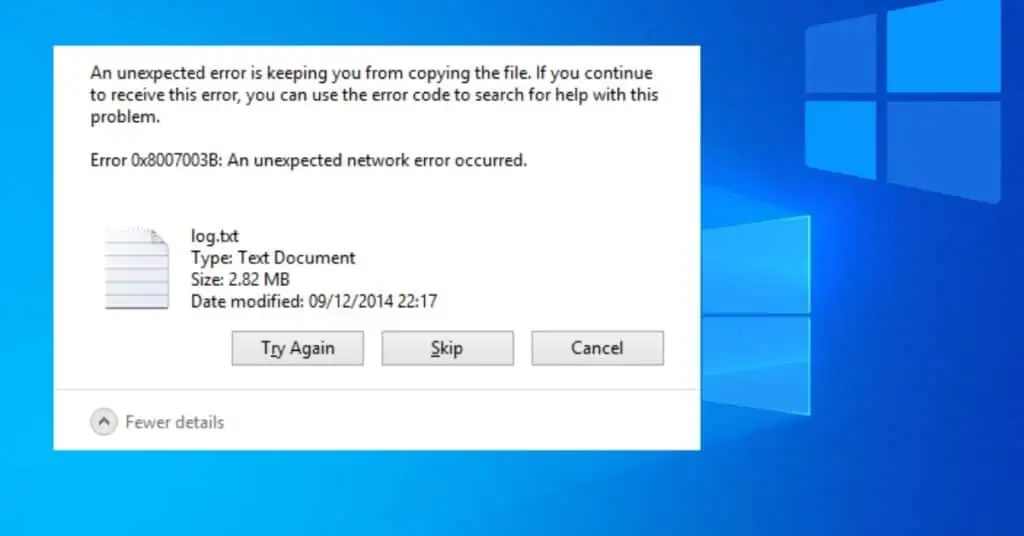
The moment you may encounter Windows error code 0x8007003b is when Transferring a file from another computer or server over a network. It particularly happens when you try to move a large file, which in most cases is a file of 100MB and above.
The file can start transferring very smoothly only to stop abruptly before the appearance of the error and the accompanying message, just like the below Picture.
Possible causes of Windows error 0x8007003b
Although Windows error 0x8007003b is network related, it can be caused by various factors, including factors that are related directly to your computer. Some of the main notable reasons include but are not limited to the following;
- Unstable network connection, which can also cause bandwidth limitations.
- A program/software you recently installed may have damaged system files or misconfigured system settings.
- Interference by the built-in Firewall and the installed anti-virus program.
- Virus/malware infection.
- Installation/file transfer destination formatting, which may have limitations.
- Bad sectors in the destination folder, which in most cases is the hard disk.
How to fix error 0x8007003b in Windows
There is no single solution that solves windows error 0x8007003b. It depends on the particular cause of your computer, which may not necessarily be the same as another person’s computer. Therefore, you may need to try out several solutions before finding one that works for you.
Solution 1: Check for Viruses/Malware/Internet connection
It is crucial to ensure that your computer’s health is in a good state. It is also important to ascertain whether or not your computer has certain limitations.
- Perform a full anti-virus scan to take care of the virus in the system.
- Check to ensure that your computer’s network connection is robust and steady.
- Determine whether the installation/file transfer destination (hard disk) is FAT32 or NTFS formatted.
Note that FAT32 formatting has limitations. In most cases, the format cannot support any installation/file transfer of more than 4GB. If a needed a file you are trying to move (copy) is more than 100MB, you will need to transfer it to parts to overcome the error.
Try to transfer a file you were transferring after these Basic Troubleshooting measures to find out if doing so resolves the error 0x8007003b.
Solution 2: Disable the Anti-Virus program
The installed anti-virus program can cause different errors, including error 0x8007003b in windows. Disable it for the period you transfer a file to find out if the error is resolved. Remember to enable it once you are, though.
- Right-click on the anti-virus program’s icon.
- Select Disable.
- Select how long the program will remain disabled before clicking OK.
In some Anti-Virus programs, you need to open and disable it. So do the needful and try to transfer the files.
Solution 3: Disable Firewall
The built-in firewall can also interfere with the smooth transfer of a file. Disable it for the data transfer period to find out if doing so resolves the error.
- Press the combination of Win + R keys to open the Run window.
- Type “Control Panel” in the window before hitting ENTER.
- Select “System and Security” within the control panel.
- Look for the option “Turn Windows Firewall on or off” on the right pane.
- Select “Turn Windows Firewall Off” just beneath “Home or Work” network location settings.
The disabling firewall will ensure that it doesn’t interrupt while transferring the files over the network. If this doesn’t work to solve error 0x8007003b, You can skip to the next solution.
Solution 4: Run file check utility (SFC)
You may encounter error 0x8007003b if you recently installed a program that may have damaged some of your computer’s system files. Running the built-in SFC utility can easily find and repair any such files.
- Press the combination of Win + I keys to open up the settings app.
- Click on “Update and Security”.
- Click on “Recovery”.
- Click “Restart Now” just under the advanced startup options.
- Click on “Troubleshoot”.
- Click on “Command prompt” to reboot your computer.
- Enter your username and password once your computer restarts with the command prompt. Note that you need to have administrative rights on the computer.
- Type “wmic logicaldisk get deviceid, (volume name), and description. This is important because it informs the SFC utility of the location of Windows installation files.
- Type “sfc/scannow/offbootdir=c:\ /offwindir=D\Windows” before pressing ENTER.
The scan should automatically start to run. Close the prompt once the scan is complete before clicking on “Continue” to exit and return to Windows Try to transfer a file to find out if doing this helps you fix the error 0x8007003b.
Solution 5: Run disk check utility (CHDSK)
Bad sectors on your computer’s hard disk cause various Windows-related errors, including 0x8007003b. You need to check the hard drive’s integrity to repair any bad sections on it.
- Click to open File Explorer.
- Right-click on the hard drive you need to be checked.
- Select “Properties“.
- Click on the “Tools” tab.
- Click on the “Check” button.
The utility should begin to run. Click close once the run is complete and no errors are reported.
Solution 6: Perform a system restore
This solution will resolve Windows error 0x8007003b in a case where you had enabled it. This mainly applies if your computer runs on Windows 10 OS, which does not automatically enable the feature. Note that you can only access this feature through the control panel in Windows 10 and not through the settings app.
- Press the combination of Win + R keys to open the Run window.
- Type “Control Panel” in the window before hitting ENTER.
- Click on “System“.
- Click on “System Protection” on the sidebar.
- Click on a past date when your computer without any issues.
Your computer will reboot automatically. Note that you will lose any programs and updates you may have installed after that date. However, all your files will remain intact. Try to transfer a file to find out if the error is resolved.
Any one of these solutions should address error 0x8007003b on your computer. Note that it will be necessary to perform a fresh installation of the OS should the error persist.


