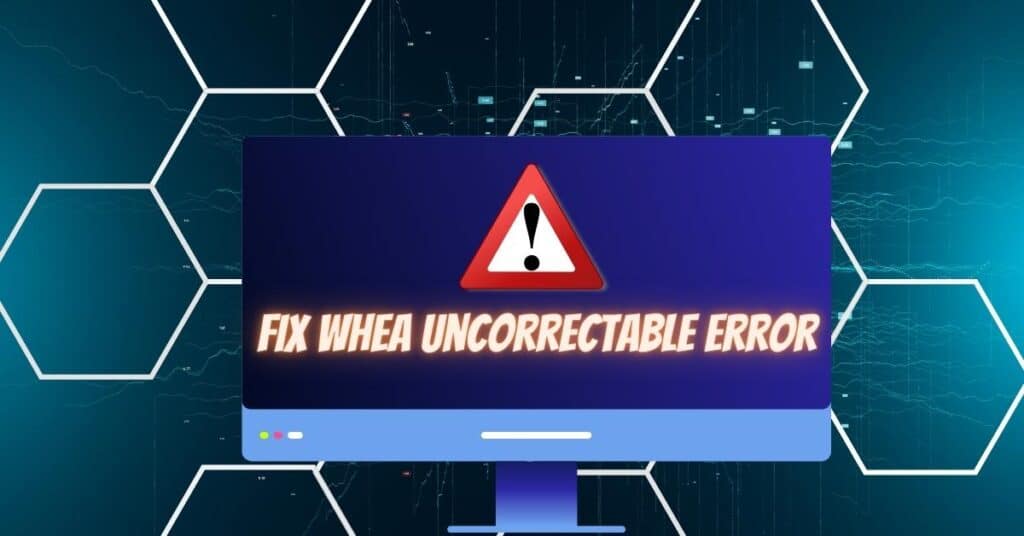There are many errors associated with Windows operating systems. While some are minor, others are serious errors that often cause the dreaded blue screen of death (BSOD). One such error is the Whea Uncorrectable Error, which sometimes occurs as Whea_Uncorrectable_Error once your computer screen has turned blue. All BSOD errors are stopping errors. However, the Blue Screen of Death(BSOD) means you can no longer use your computer. The occurrence of a stop error such as the uncorrectable error is a brilliant way for the operating system to shut down to protect against loss of data and your computer as well.
When an uncorrectable error is technically assigned, error code 0x0000124 can be encountered with any Windows OS. Unlike most stop errors, the occurrence of the error signals a serious issue with the hardware attached to your computer. Such hardware can be the disk hosting the OS (CPU), graphics card, and memory modules, among other hardware. The moment you may encounter the Whea Uncorrectable Error soon after or several days after installing new hardware. It is also possible to encounter an error after installing new software. The actual point of occurrence can vary. It can be when starting your computer or launching a program or application.
| Error Code | Whea Uncorrectable Error BSOD |
| Error Type | System error, Blue Screen of Death (BSOD) |
| Error Message | If you.d like to know more, you can search online later for this error: WHEA_UNCORRECTABLE_ERROR |
| Device Type | Windows 11 Windows 10 |
| Error Causes | Hardware failure Outdated or corrupted drivers Overheating of the computer Insufficient power supply System instability Incomplete installation of hardware or software updates Corrupted system files or registry. |
Table of Contents
Reasons for Whea Uncorrectable Error BSOD
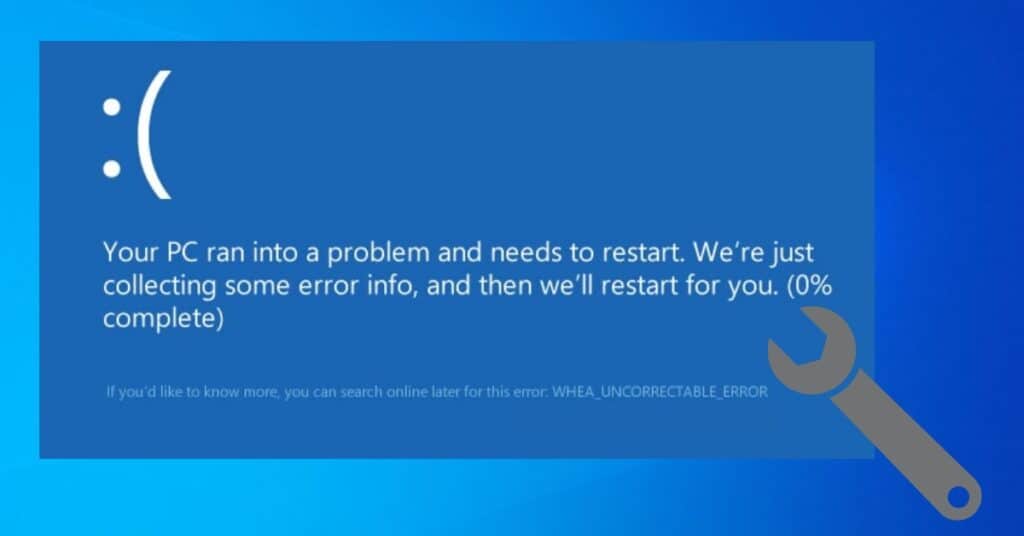
- Damaged hardware (hard disk, memory modules, video card, processor, e.t.c.).
- An issue with driver incompatibility.
- Damaged/outdated drivers.
- Low CPU voltage.
- Heating problems.
- Corrupt/Damaged registry files.
- Corrupt/Damaged system files.
- Virus/malware infection.
How to fix Whea Uncorrectable Error Blue Screen
Although the error message indicates that it is “uncorrectable”, there are several ways of resolving the error. The fact that there are many possible causes means that you must try fixing the error differently. It is a good idea to note when the error occurs to give you an idea of what may be the cause.
Method 1: Basic troubleshooting to fix Whea Uncorrectable error
Your first move to resolving any Windows error should always be to perform simple housekeeping routines that can correct system anomalies capable of causing errors.
- Solution 1. Strip down your computer by resetting all the installed hardware. Clean the motherboard and all the hardware using a can of compressed air. This ensures that any dirt on the hardware, sockets, and connectors is removed. Install all the hardware back to their respective locations.
- Solution 2. Test to ascertain whether or not the motherboard is adequately cooled. You can do this by pointing the main fan at the motherboard to see whether or not it supplies sufficient air.
- Solution 3. Run a full computer scan using the installed anti-virus/malware program. Note that this is only possible if the error occurs after your computer starts. Running the program can adequately address any virus/malware in your pc system.
- Restart your computer to see whether or not the error is resolved, or perform the action you had performed before the error occurred to see if it still happens.
Method 2: Remove Junk Files (Disk Cleanup)
Leaving your computer to accumulate a lot of junk files can lead to serious conflicts capable of causing Whea Uncorrectable errors. Remove all junk files to eliminate any possible conflicts.
- Press the combination of Win+ X keys to open up the menu.
- Select the “Command Prompt (Admin)” option.
- Click “Yes” to run the command prompt as an administrator.
- Type “cleanmgr” before hitting Enter.
- The tool will begin to run automatically. It calculates how much-used space you can claim on the hard disk. Check all the dialogue boxes occupied by unnecessary files, including the temporary files box.
- Click “OK” to let the tool remove all junk files. Revert to what you were doing before the error occurred to see if this fixes Whea Uncorrectable error for you.
Method 3: Run System File Checker
Running the built-in system file checker tool can help resolve Whea Uncorrectable Error. The tool scans and attempts to repair corrupt files that may be causing the error.
- Click “Start.”
- Type “cmd” in the “Search programs and files” box.
- Press the combination of CTRL + Shift + Enter before clicking “OK” to open the command prompt.
- Type “chkdsk/f/r” into the prompt before hitting Enter.
- Type “Y” in response to the resultant notification.
Restart the computer to allow the disk check to run. You need to give the tool time to complete before trying to do what you were doing before the error appeared to know if Whea Uncorrectable error persists.
Method 4: Run Disk Check Utility
The built-in disk check (chkdsk) utility is another valuable tool that can resolve the error. The utility scans the hard disk and attempts to repair any damaged sectors and files as long as you have specified parameters. The following procedure is specific to running dick check in Windows 10 but should give you an idea of how to do the same on any other Windows OS.
- Press the combination of Win + X keys to open up the menu.
- Select the “Command Prompt (Admin)” option.
- Click “Yes” to run the command prompt as an administrator.
- Type “chkdsk.”
- Leave an empty space after the “chkdsk” before typing in the drive letter (C) that you need scanning. Running disk check only identifies damaged sectors and files, if any. You need to specify parameters before the utility can perform necessary repairs.
- Type the following into the prompt immediately after the drive letter “/f/r/x”.
Note that the letter “f” tells the utility to fix errors, the letter “r” shows it to identify any bad sectors in the disk, and the letter “x” tells it to dismount the drive before the commencement of the scanning process. Dismounting the drive is necessary because the utility cannot run if the disk is in use.
Press “Enter” to run the scan and let it complete before restarting your computer and reverting to what you were doing before the Whea Uncorrectable Error occurred.
Method 5: Install any pending updates
Pending updates can cause conflicts that can lead to the occurrence of the Whea Uncorrectable Error. Check to see if there are any pending updates to install them. Note that this will only be possible if the error occurs long after you have started your computer.
- Click “Start”.
- Type “Update” in the search box before hitting Enter.
- Look for any uninstalled update(s) on the resultant Windows Update dialogue box that appears. Right-click on each and update the same.
Now see if you are still getting Whea Uncorrectable Error on your system or if it is fixed.
Method 6: Update computer drivers
Drivers are critical components of your computer system. They facilitate communication between the system and all installed programs and applications. They need to be installed and must be up-to-date for smooth computer operations. Check to ensure that all the drivers are up-to-date. Note that this will only be possible if the error occurs long after you start your computer.
Method 7: Uninstall software or hardware
Installing software or hardware can cause both minor and major issues. For instance, you may download and install third-party software that ends up causing issues with OS files. Similarly, you may install hardware whose drivers cause driver conflicts with system drivers. All these can lead to the occurrence of the Whea Uncorrectable Error.
Failure by any of the above methods to resolve the error makes it necessary to uninstall any software or hardware you recently installed. Consider disconnecting all hardware attached to your computer before restarting the computer to see whether or not the error continues to occur. You will then need to install the device one at a time while restarting your computer every time to identify the hardware causing the error.
Method 8: Run the Windows memory diagnostics tool
This process will apply when you recently upgraded your computer’s memory by adding a memory card. You must check its status to be sure that it is not incompatible with your computer and does not cause any memory conflicts. This method applies to Windows 8.1 OS but should give you an idea of how to do the same with a different OS.
- Go to “Start Screen”.
- Type “Windows Memory Diagnostic” in the search box.
- Click “Windows Memory Diagnostic” on the resultant screen.
Allow the diagnostic tool to run. You will need to replace a memory module should the tool encounter any problems. Replace a memory module before reverting o what you were doing to see if this Fixes Whea Uncorrectable Error BSOD for you.
Method 9: Disable the over-lock feature
One common way of fixing the Whea Uncorrectable Error is by disabling the overlocking feature. This requires that you access your computer’s BIOS.
- Click to open “Start Menu”.
- Click “Settings”.
- Click “Update and Security” before clicking on the “Recovery” tab.
- Click “Advanced Startup”. Your computer should restart automatically with the advanced startup option.
- Go to “Troubleshoot” >Advanced Options > UEFI Settings.
- Click “Restart”. Your computer should restart and open BIOS.
- Go to the “Advanced” tab” >Performance. Search for the Overlocking feature and disable it.
- Press F10 to save the change in BIOS.
Restart your computer normally to find out if you are getting Whea Uncorrectable Error Blue screen of death this time.
Method 10: System Restore
You will need to perform a system restore if any of the above methods fail to address the error. Performing system restore reverts your computer to the working state it was before it was infiltrated by factors that may be causing the error.
- Press the combination of Win + Q Key.
- Click on “Settings.”
- Choose the “Recovery” icon.
- Select “System Restore” from the resultant open window.
- Select an earlier date when your computer worked without any issues.
- The tool should start to run before shutting down the computer and restarting it again.
Revert to what you were doing before the error occurred. This procedure should resolve the error. Although system restores do not delete your documents, it is a good idea to back them up before initiating the process.
Method 11: Clean Windows OS installation
This is the only sure way of resolving serious Windows errors, including the Whea Uncorrectable Error. It is important to note that your computer will have a severe issue that can only be resolved by performing a clean installation of the OS. You will need to be concerned if you perform a clean OS installation and still encounter the error.
This will only mean that your computer system, including the motherboard and its components, has serious issues that require technical expertise.