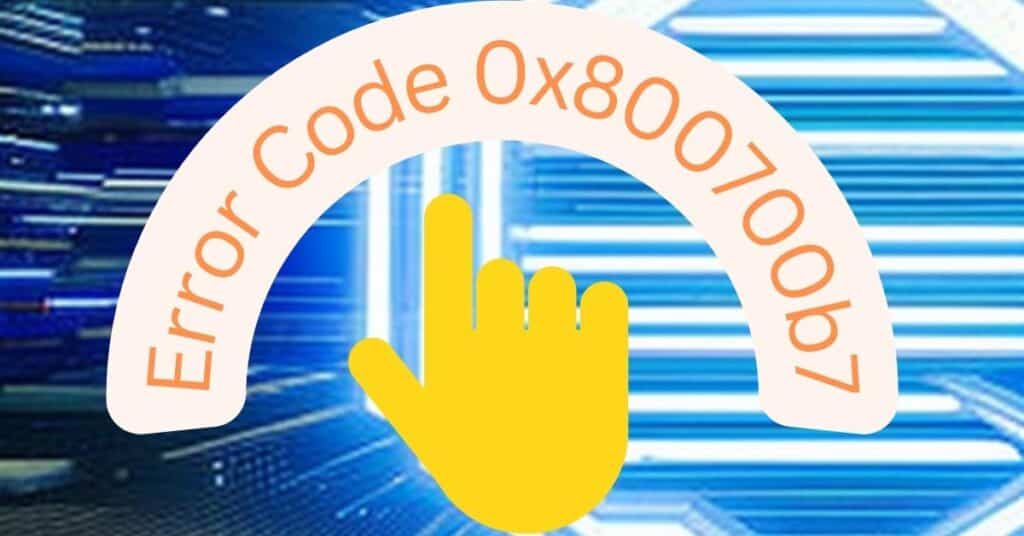Windows provides lots of features to help you enjoy using its operating system. They work hard to try and make Windows users’ work easier. Unfortunately, these features associated with Microsoft products encounter several issues or problems, such as error code 0x800700b7, even if Microsoft tries to provide ways to overcome such problems.
The system restores and backup feature in windows has proved to be very helpful over all these years. This is a valuable feature that backs up your PC files and configurations. You can use the backed-up files and configurations to restore your PC if something interferes with its smooth operation. Like any other Microsoft feature, the system restores, and the backup feature does encounter problems. This is why you can encounter error 0x800700b7.
| Error Code | 0x800700b7 |
| Error Type | System error |
| Error Message | An unspecified error during System Restore. (0x800700b7) |
| Device Type | Windows 10, Windows 8.1, Windows 8, Windows 7 |
| Error Causes | Incomplete or unsuccessful installation of software or update Missing or corrupted system files or registry Corrupted or outdated drivers An infected system with malware or virus Conflict with another software program or driver |
Table of Contents
Reasons why you get error code 0x800700b7
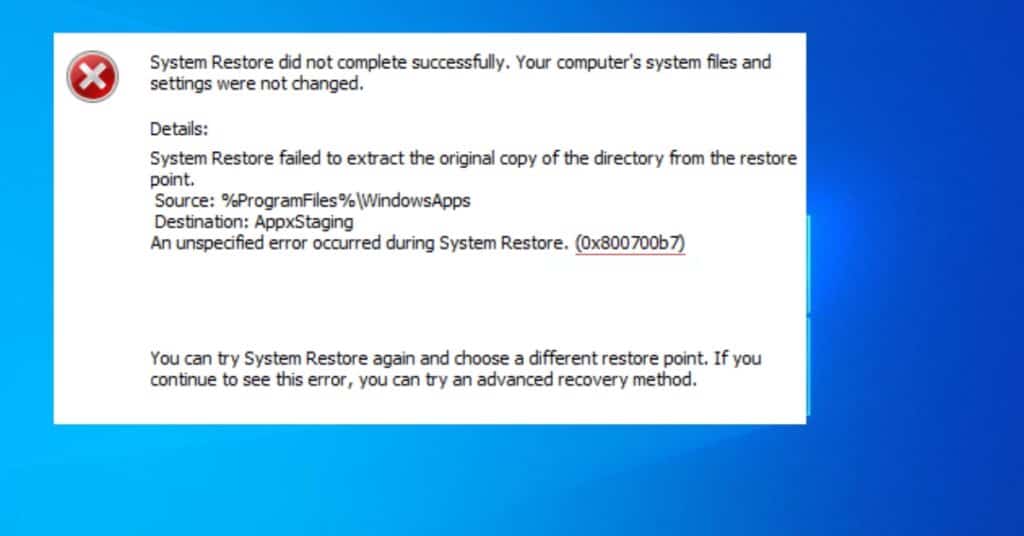
There are many reasons why you may encounter error 0x800700b7:
- An installed Third-party antivirus/malware program that stops the system restore feature from accessing files that the antivirus program flags as a file as a threat to your PC system. Note that the built-in Firewall program can also do this.
- Corrupt system files may be a result of virus/malware infection.
- Incorrect configuration of system settings can be due to the installation of a program that alters system settings.
- Failed or incomplete installation of a program, which leaves invalid entries in your PC’s Windows registry.
- The incorrect shutdown of your PC can occur due to power failure.
How to fix error 0x800700b7 in Windows
The occurrence of this error means that the application associated with the system restore feature has run into a problem. This means that it can neither back up nor restore any backed-up files or configurations. The most likely moment when you encounter this error is when trying to Restore your PC. There are several methods that you can use to correct error 0x800700b7:
Method 1: Install pending programs
You can easily resolve error 0x800700b7 by installing any programs that are downloaded but not yet installed. Check to see whether or not there is any program you may have downloaded recently. Ensure that it is fully installed. You can check if any pending updates need to be installed just in case they were not installed automatically.
Note: It may also be necessary to uninstall any program you installed recently. The program installation may be causing interference that prevents the system restore feature from working properly.
Method 2: Run the system file checker utility
Run the built-in system file checker utility to correct any corruption in system files.
- Click “Start.”
- Click “Run.”
- Type “CMD” in the resultant box.
- Press ENTER.
- Type “sfc/scannow” in the command prompt window that appears. Give the utility time to run before continuing to work to see whether or not the error is corrected.
Method 3: Clear system cache from system registry
Using your PC over time leads to the accumulation of cache in the system tray. Continued accumulation of cache can easily cause corruption in the registry, leading to the occurrence of error 0x800700b7 and other Windows errors.
Clearing the system cache requires that you have administrative rights to the PC.
- Press Windows Key and R together to open the registry editor.
- Type “regedit” in the resultant pop-up window that appears.
- Click “OK.”
- Navigate to the key “HKEY_CURRENT_USER” >Software\Classes\Local Settings\Software\Microsoft\Windows\CurrentVersion\TrayNotify.
- Delete the “IconStreams” and “PastIconsStream” keys.
- Press the combinations of CTRL+ALT+DEL to open the task manager.
- Navigate to “Processes.”
- Right-click on “Explorer.exe” and end the task process.
Your PC will automatically refresh the system tray, and all the icons will be backed up without issues. This should correct error 0x800700b7.
The Windows error 0x800700b7 is a minor problem. Indeed, it does not prevent you from using your PC. However, leaving the error unresolved for a long time can cause other errors. This is why you must correct it at the earliest opportunity possible.