Windows 10 Users are currently getting code 0x8007139f error while trying to update their Windows. This error prevents users from downloading and installing the latest update available for their Windows 10.
Few users are getting this Error code 0x8007139f on their windows defender, which is an inbuilt antivirus tool for windows. This happens if you have another antivirus installed on your PC other than Windows defender. So, a simple solution to this problem is to disable antivirus if installed on your Windows PC. This solution works if Windows defender is showing you this code 0x8007139f error.
But, today, we will See how to fix error code 0x8007139f for those who are getting the error while updating Windows 10.
| Error Code | 0x8007139f |
| Error Type | Update error |
| Error Message | Windows update failed. Error Code: 0x8007139f |
| Device Type | Windows 10, Windows 8.1, Windows 8, Windows 7 |
| Error Causes | Insufficient disk space to install the update Conflicts with other updates or installed software Issues with the update service or server Corrupted system files Antivirus or security software blocking the update |
Table of Contents
Methods to fix error code 0x8007139f
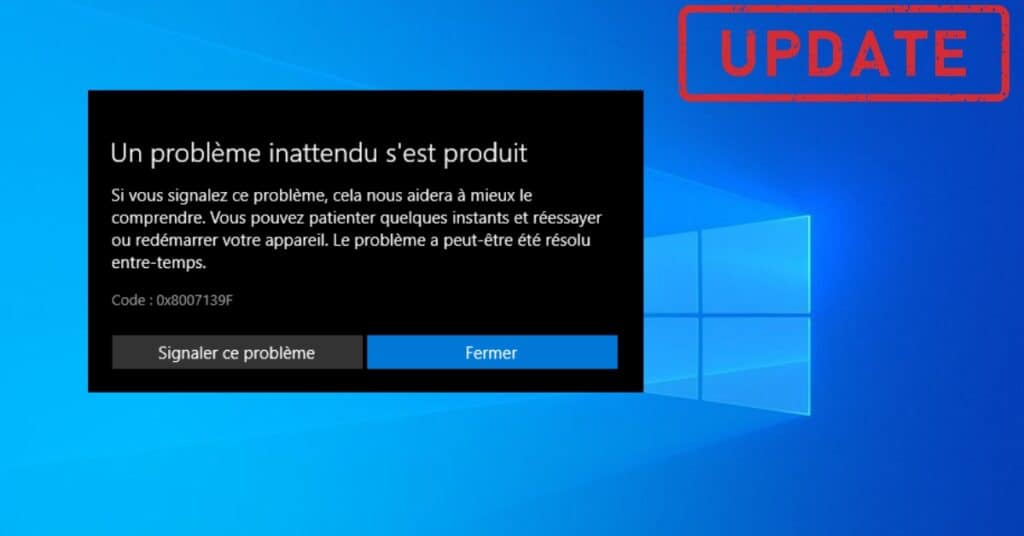
There are a few ways you can fix 0x8007139f in Windows 10. We will take you through some of them step by step. We will first start with basic solutions that you can try to get rid of error code 0x8007139f.
Method 1: Disable your antivirus to solve 0x8007139f
A very easy and Basic way to fix this error is to Disable your Antivirus. If you have installed some third-party antivirus on your Windows 10, then please disable that and try to update your windows 10 again. Windows 10 comes with Windows Defender, which protects your system. But, the majority of people like to use other antiviruses.
Every antivirus has a different way to disable them. But the most common one is to open your antivirus, Then go to settings and disable it for a few hours or a day. Once your antivirus is disabled, you can try to update your Windows and see if you are still getting the code 0x8007139f error on your Windows.
Method 2: Use Windows update, troubleshooter
In this method, you will use Windows Update troubleshooter, an inbuilt tool for windows 10. This tool will look for problems preventing you from downloading new updates. Running this tool may solve the issue that is causing Error code 0x8007139f.
Follow the below steps to learn how to run Windows Update Troubleshooter.
- Open Settings By right-clicking on the Windows start button. Alternatively, you can press Windows + I keys to open the Settings window.
- Click on Update and Security, as shown in the below picture.
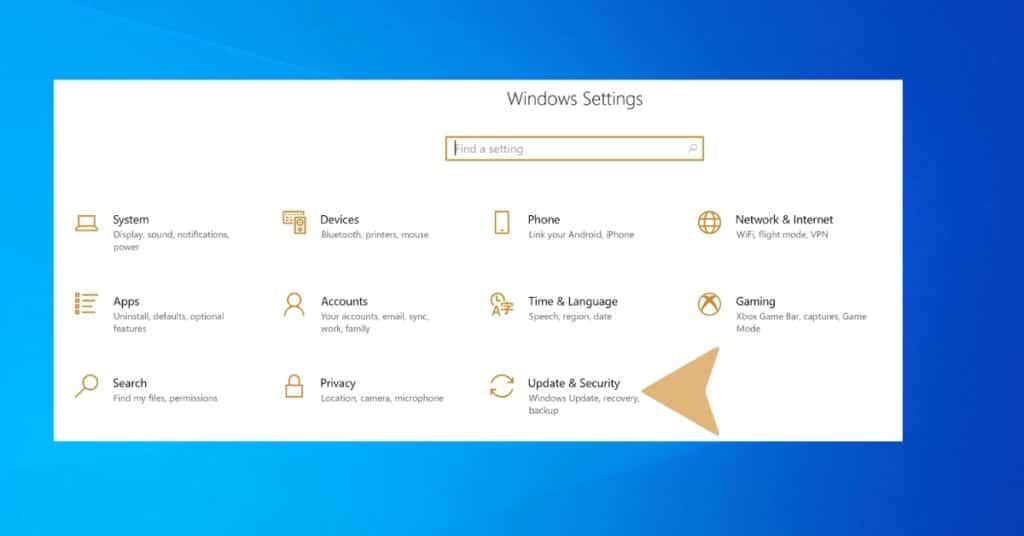
That is it. The Troubleshooter will take you through and fix any problems preventing you from downloading windows updates. In the process, your Error Code 0x8007139f may also get solved.
Method 3: Create a new user account to fix the 0x8007139f error
If both the above methods have failed to fix the issue for you, Please try and create a new user account. Your current windows account may have problems, which is why you are getting errors while trying to download and install updates.
To create a new user account, you must follow below simple steps.
- Step 1: Open settings again by pressing the Windows key + I on your keyboard.
- Step 2: Click on Accounts > Family and other People (left pane) > Add someone else to this PC.
- Step 3: Click on I need this person’s sign-in information.
- Step 4: Now, click on add a user without a Microsoft account.
- Step 5: Enter any username and password and click Next.
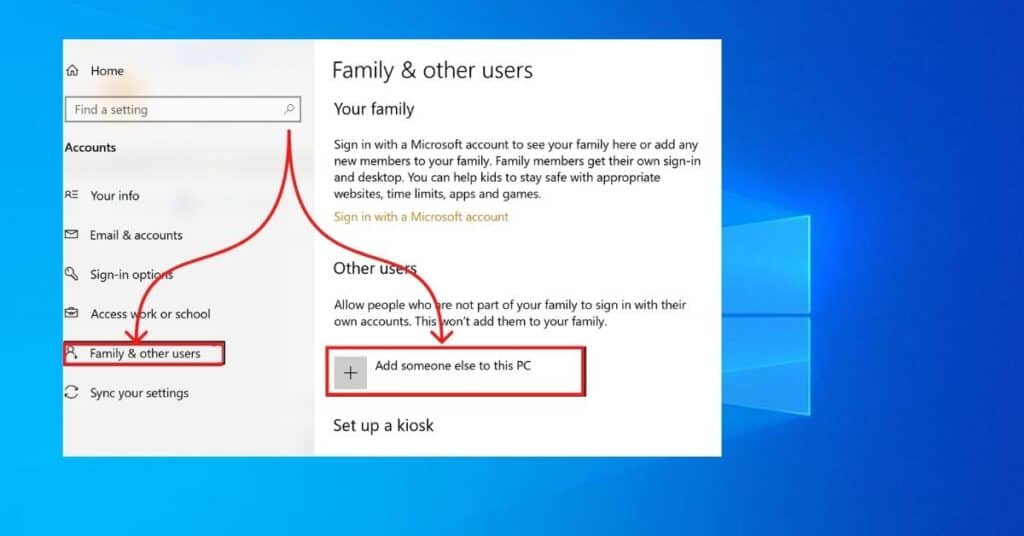
That is all. A new user account has been created. Now, switch to this user and try to update your Windows 10. If your old user account was at fault, then switching to this new user account should fix error code 0x8007139f for you. You can also switch to your old user account and see if the error still exists.
Method 4: Use the Restore point
If you have created a restore point earlier on your Windows PC, you can fall back to that restore point.
Method 5: Use the media creation tool
You can use the Media Creation tool to update your windows. So download the Windows Media Creation tool from window’s official website. Try to update your PC. See if this fixes error code 0x8007139f for your Windows 10 PC.


