Windows 10 and 11 Users are getting error code 0x80240438 while installing apps from the Microsoft store. The same error code also pops up when users try to download and install the latest windows updates on their system. Today we will be provided with some information on why you are getting this error and how you can fix error code 0x80240438 on your own.
| Error Code | 0x80240438 |
| Error Type | Windows update error |
| Error Message | There were some problems installing updates, but we’ll try again later. If you keep seeing this and want to search the web or contact support for information, this may help: (0x80240438) |
| Device Type | Windows 10, Windows 8.1, Windows 8, Windows 7 |
| Error Causes | Incomplete or corrupted Windows update Firewall or antivirus blocking the update Incorrect system settings Outdated or corrupted drivers Insufficient disk space Corrupted system files or registry. |
Table of Contents
How do I fix error code 0x80240438 On Windows 10/11?
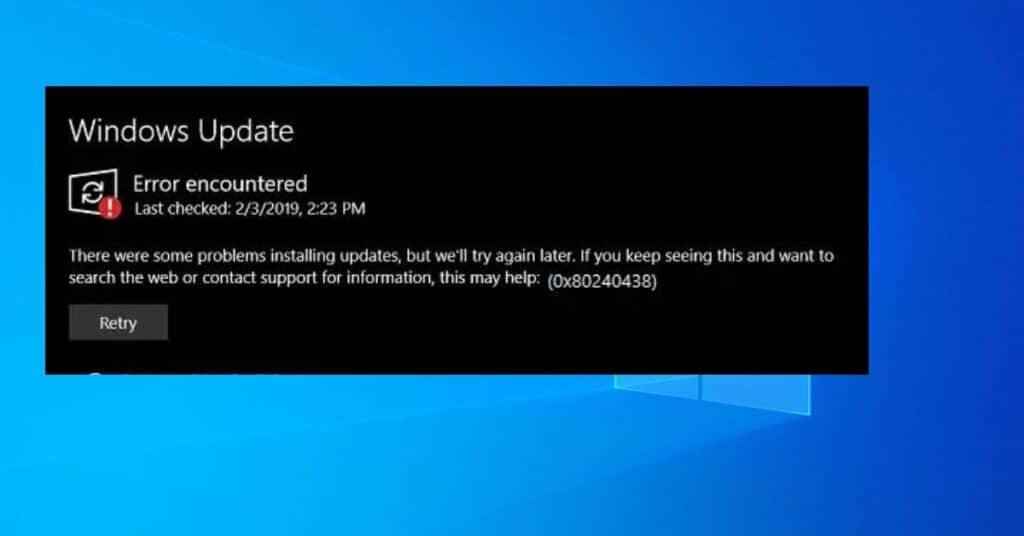
Let us now see how we can get rid of this problem without professionals’ help. I will be keeping the steps as simple as I can. Installing apps from the windows store is easy and handy, but sometimes users need help with issues like this. The Error message reads as follows:
“Give us a few minutes. Something went wrong on our end. Wait a bit, then try it again. The error code is 0x80240438, in case you need it.”
Before you move ahead with the technicality to solve this problem, you should first make sure of a few things. Make sure:
- The date, time, and region are correct on your system.
- You are not using a virtual private network.
- To temporarily disable third-party antivirus software.
- Your internet connection is stable.
Method 1: Run Windows store troubleshooter
Whether you are getting error code 0x80240438 while trying to install apps from the Microsoft store or update your PC, I recommend running the troubleshooter. Microsoft provides this built-in tool that you can use to fix issues with your PC, which will be fixed automatically or will ask you to apply the fix.
To Run Windows Store Troubleshooter, follow the below steps:
- First, open settings by clicking on start.
- Now, click on update and security.
- From the left pane, select troubleshoot and click on additional troubleshooter from the right.
- Let’s scroll down to the bottom and find Windows store apps. Click it.
- Click on run the troubleshooter and wait for it to complete.
- Click on apply this fix if the tool finds any issues.
Method 2: Uncheck IPv6 option to fix 0x80240438 error
In this method, you will disable internet protocol version 6 and see if that fixes your problem. We will be making changes in internet properties, so here is a step-by-step guide to do it.
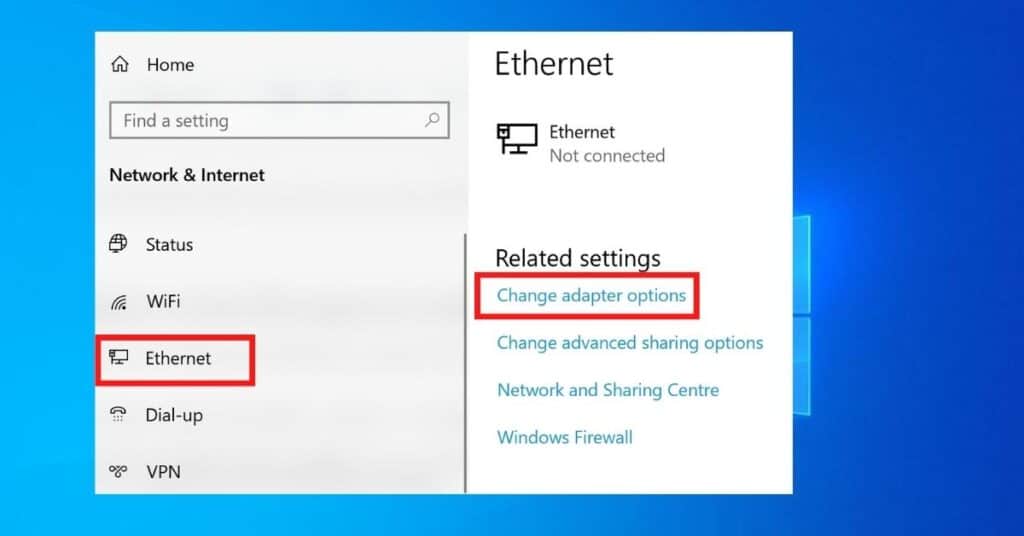
- Open Network Connection by right-clicking on start or right-clicking on Ethernet/Wifi icon from the taskbar.
- Selecting Open Network and Internet Settings.
- Now, Click on the Ethernet or Wifi from the left side of the window and Click Change adaptor options.
- Right-Click on the primary connection you usually use to connect to the internet and select Properties.
- Uncheck the box next to Internet Protocol version 6 and click ok, as shown in the.
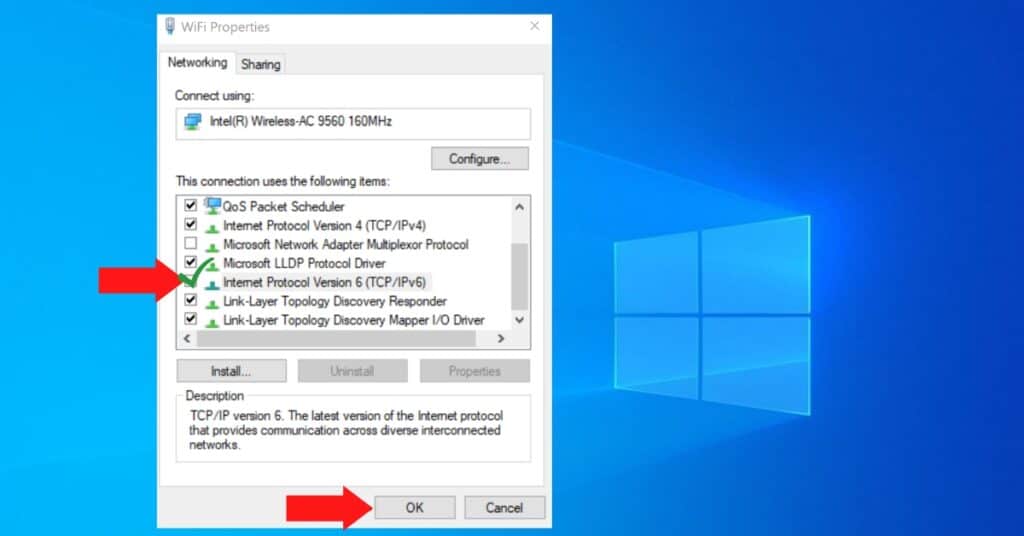
Method 3: Reset Windows Store
- Open RUN by pressing Windows + R.
- Type wsreset.exe and press Enter.
- Wait for a moment and then Restart your PC.



Your point of view caught my eye and was very interesting. Thanks. I have a question for you.