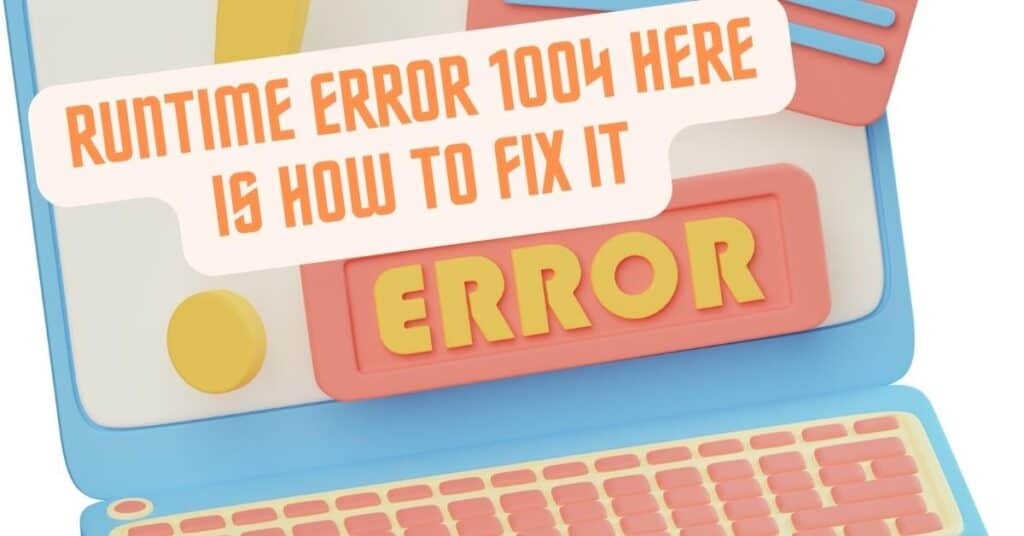There is more than one edition of Windows 10. Home, Enterprise, Education, and Professional are some examples. If you have installed Windows home but have a product key of windows 10 education edition, you will be shown this error 0x800f0805. While activating your copy of Windows, you get this error, and the error message box: “Error: 0x800f0805. The Windows edition was not detected. Check that the specified image is a valid Windows operating system image.”
Error code 0x800f0805 occurs on your windows system in 2 instances:
- When trying to enter the product key to activate your copy of windows
- When downloading and installing the latest available updates on your device.
| Error Code | 0x800f0805 |
| Error Type | Windows System error |
| Error Message | The changes couldn’t be completed. Please reboot your computer and try again. Error code: 0x800f0805 |
| Device Type | Windows 10 |
| Error Causes | Insufficient storage space Failure to download updates properly Corrupted Windows update files Incomplete installation of updates Malware or virus attack Incompatibility with system components Firewall or antivirus blocking the update process Outdated drivers or system files Corrupted registry |
Table of Contents
How to fix product key error 0x800f0805?
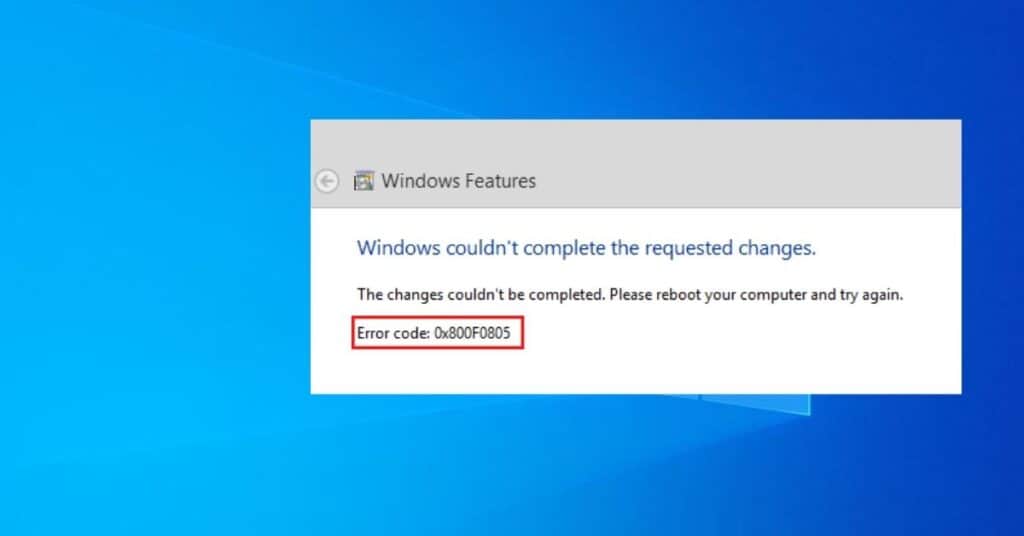
Since the error code 0x800f0805 occurs while updating your Windows, too, We have shared ways to fix it at the bottom of this page. So you can skip to that part if you face a 0x800f0805 error while trying to update your Windows 10. We will activate Windows through the command prompt in this method. But first, you need to execute a simple command to ensure you are upgraded to your desired edition of Windows 10.
But, In this part, let us see how to get rid of this Product key activation Problem. The Conventional method to activate your copy of windows is by navigating to Settings > Update and Security > Activation > Entering the key.
Solve error 0x800f0805 while updating Windows 10
There are a few troubleshooting methods that you can do on your own to fix this issue of the 0x800f0805 error. Try the steps mentioned below one by one.
Method 1: Checklist of Windows OS editions you can upgrade
Before we do that, you need to know if you can upgrade your copy of Windows to the one you have the product key to. For example, if you have a Windows home installed and a product key of Professional edition, You need to know if your home edition can upgrade to Professional edition. This is to eliminate the possibility of error 0x800f0805.
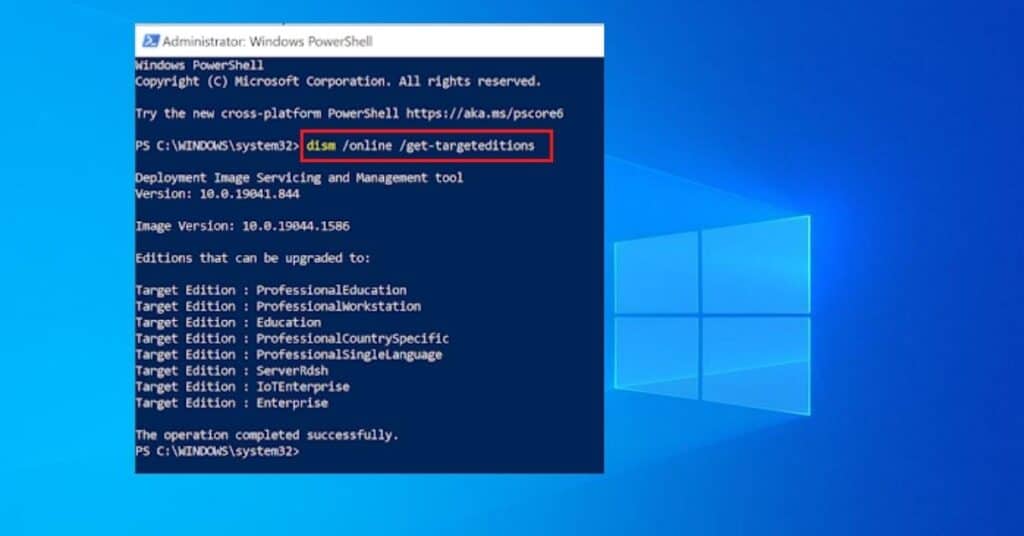
- Open the Command prompt of Windows PowerShell as Admin.
- Press Windows + X key and click Windows PowerShell, or you can right-click on the Start button.
- A Command prompt or Powershell window will open depending on what you choose.
- Now, Type dism /online /get-targeteditions and hit Enter.
- You will be shown a list of Editions to upgrade your current edition of windows. If you see the edition for which you have the product key, go ahead and execute another command mentioned below.
- Type lmgr.vbs /ipk “Enter 25-digit product key here” and hit Enter.
- Ensure you enter your product key and eliminate the quotes in the above commands.
If everything goes well, you will see “Your Product key was entered properly.” Restart your System if you want. Now, go to the activation again and see if necessary changes were made.
Method 2: Run Windows update troubleshooter
You can run update troubleshooter, an inbuilt tool that Microsoft provides to fix minor issues that may prevent you from installing updates. This is the first thing you must do as it may fix minor issues in your System and even fix any error stopping the update.
- To Run Windows Troubleshooter, Open Settings by pressing the Windows + I keys.
- Click on update and security > Troubleshoot > Additional Troubleshooter > Windows Update > Run the Troubleshooter.
- Wait for the tool to finish the task for you. Then, if it finds any issues, click on Apply this Fix.
Now, go and check whether you have fixed the 0x800f0805 error by running the troubleshooter.
Method 3: Reset Windows update components
You must execute a few commands in the command prompt or Windows Powershell.
- Right-click on Start Button > Windows Powershell (Admin). Type the following commands or copy and paste them one by one and enter after each:
- net stop wuauserv
- net stop cryptSvc
- net stop bits
- net stop msiserver
- Ren C:\Windows\SoftwareDistribution SoftwareDistribution.old
- Ren C:\Windows\System32\catroot2 Catroot2.old
- net start wuauserv
- net start cryptSvc
- net start bits
- net start msiserver
Once all the steps are done, you can restart your PC and check for updates. This time, you won’t get error 0x800f0805 while updating your copy of Windows 10.
Few more things you can do:
- Download the update manually from the Microsoft Update catalog.
- Disable your Antivirus software if you have installed it.
- Check your internet connection, Date, Time, and Region.
- Stop virtual private network(VPN) if in use.
So that is all for today; I have shared quite a few ways to fix the activation error code 0x800f0805 while downloading the late