Recently Android users have been getting Error 936 on their smartphones whenever they try to download or update any app from the Google Play store. To be precise, The error message Reads *App Name* could not be downloaded due to an error (963). Android users are complaining about this error all over the web. If you are one of them, let me tell you that your search for the solution ends here on this page because we at Fixerrs.com provide a solution that actually works.
Table of Contents
| Error Code | 963 |
| Error Type | Google Play Store error |
| Error Message | App could not be downloaded due to an error 963 |
| Device Type | Android |
| Error Causes | Operating System Versions |
Reasons for Google Play Store error 963
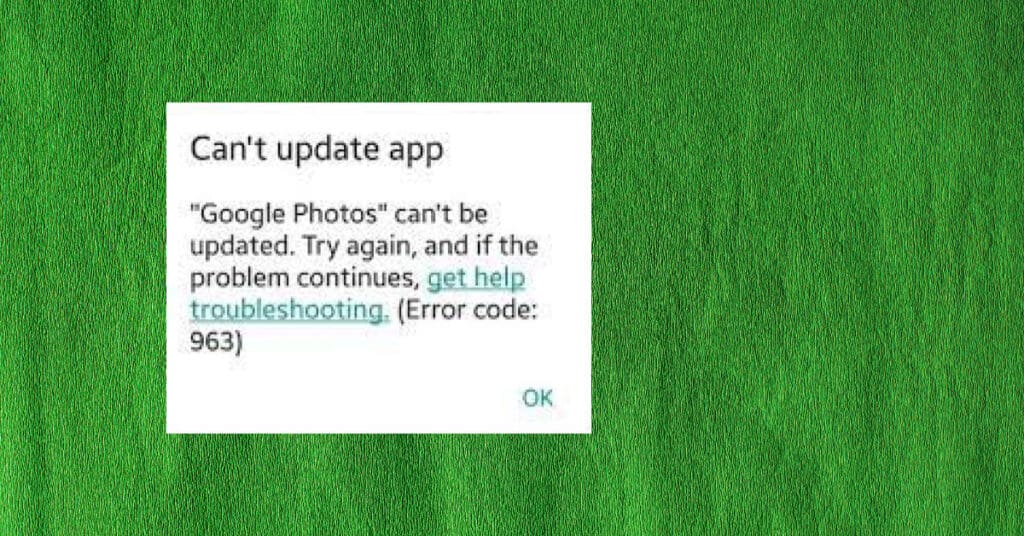
Earlier, we discussed how to Fix Error 492 in the Google Play store. This time, we will discuss another google play store error but with a different solution. Today we are Sharing not 1 but 3 Methods that can help you to get rid of this Play store error 963 easily. The solution to this error is not rocket science, but you still need to perform some steps explained in detail below.
3 Ways to fix Play Store error 96
Before we see how to fix this Error 963, It is best to understand the error and know the reasons for getting it on your phone. Once you know the reasons, it becomes easier to fix them
- App Cache: The play Store app cache may be the culprit.
- SD Card: If the app is downloaded to SD Card, you may see Play store error 963 on your phone.
- Play Store Version: updated Play Store version can also give you this error.
Method 1: Clear Apps Cache
As discussed above, your App Cache/data can cause this error too, So to start with the solutions, let us first try and clear the cache of your Apps, simply perform the below steps
- Go to Settings > Apps > All
- Select Play Store > Clear Cache & Data.
- Select the app that was showing the error and Clear the cache and data.
That is it, now try and download the app again and see if the error persists. If the caches were the problem, your issue must be solved. If not, keep reading.
Method 2: Unmount SD Card
Unmounting SD Card on your phone might help you to get rid of Play Store error 963. We will unmount SD Card, then try to Update/Download the app, and lastly, re-mount SD Card.
Simply go to Settings > Storage > Unmount SD Card. Now try downloading or updating the app that was causing problems for you.
Once you successfully download the app without any error, now it’s time to re-mount the SD Card by navigating to Settings > Storage > Re-mount SD Card.
If the app giving you an error is in SD Card, then you should try to move it to internal storage. To do so, go to Settings > Apps > All > Select the App > Move to Internal Storage.
Method 3: Downgrade Google play store
The recent Google Play Store update is likely causing Error 963. The updated version of the Google play store may have compatibility issues. So, in this case, you will need to uninstall the updates of the Play Store.
Go to Settings > Apps > Uninstall Play Store Updates. Now try and download/update the app which was showing the error. This method should solve the issue for many.
In rare cases, if none of the above works for you, and if you still get the error on your phone, you can try to Uninstall the App Completely or even uninstall Play Store and then install it again by downloading from trusted sources.
You can even remove the email id attached to your Play Store account, reboot your phone and again add the same ID and see if this fixes the issue. But do this only if the principal methods mentioned above fail to work for you.
Feedback Time
Let us know which Method Worked for you to Get rid of Google Play store error 963 on your android phone. If this page helped you, comment below on which one worked for you. This will also help other readers having the same problem and save time.
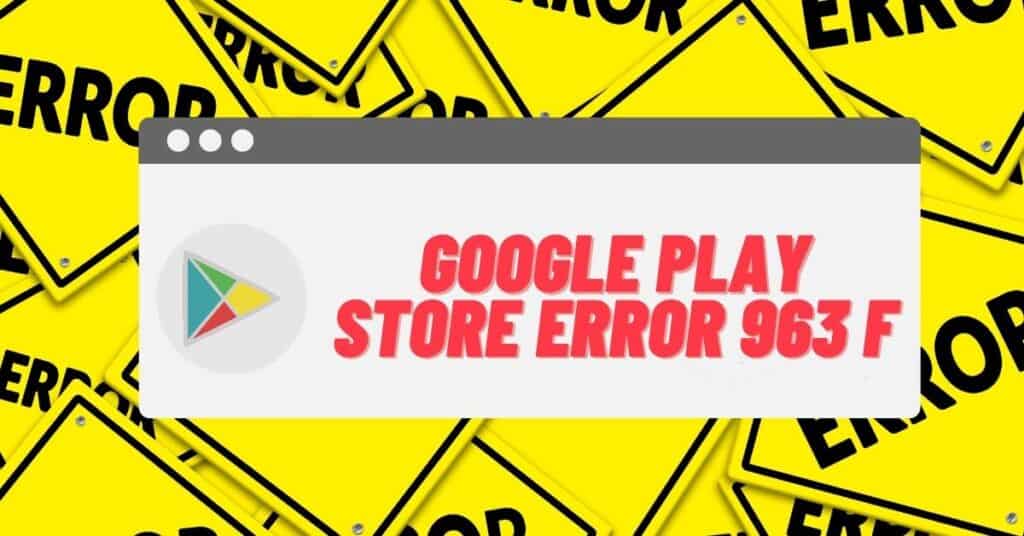

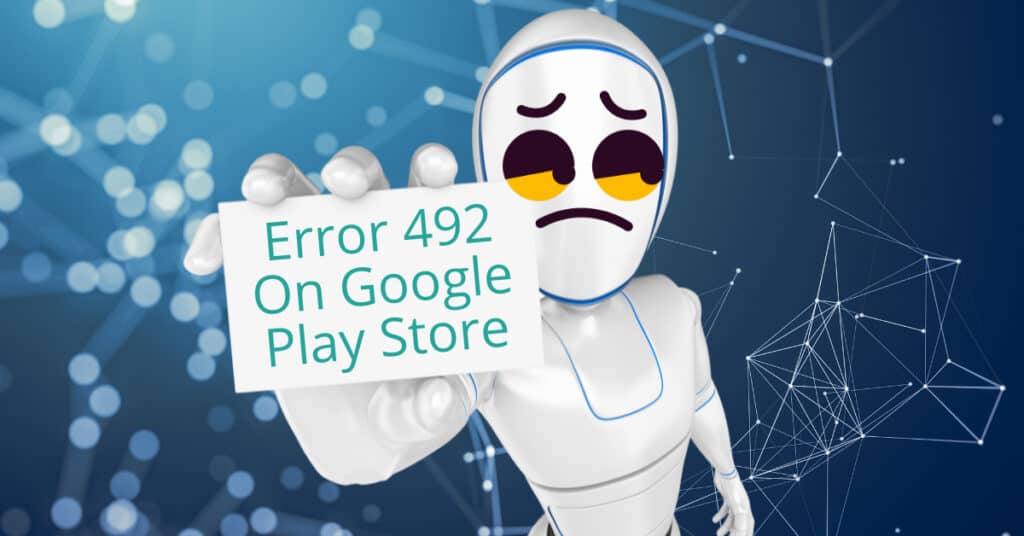
I had the same error on my phone and I fixed it by deleting the app and reinstalling it.