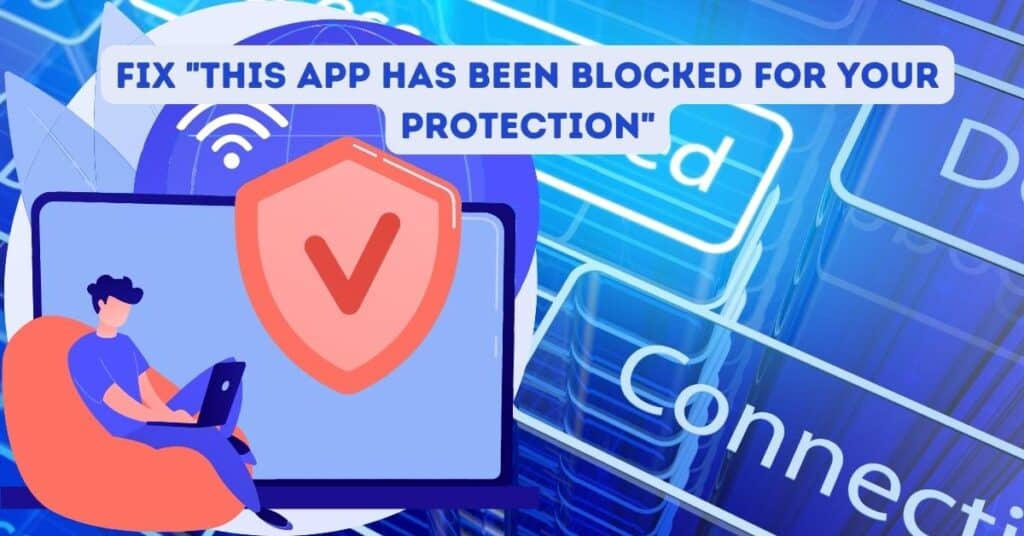Yet another error in Windows 10 when users try to run .exe files to install software/programs. Earlier, we discussed a solution for a similar file System Error (-1073741819) in windows 10. An error pops up whenever you try to install a new program on your computer. Running the .exe file as administrator won’t help either.
The user account control error message might read “This App Has Been Blocked For Your Protection” and some more information, “An administrator has blocked you from running this app. For more information, contact the administrator.”
| Error Code | This App Has Been Blocked For Your Protection |
| Error Type | Windows Application Error |
| Error Message | The administrator has blocked you from running this app. For more information, contact the administrator. |
| Device Type | Windows 11, Windows 10, Windows 8.1, Windows 8, Windows 7 |
| Error Causes | Unknown or untrusted application source Conflict with anti-virus or security software Incompatibility with system security policies |
Table of Contents
What is causing the “This App Has Been Blocked For Your Protection” Error?
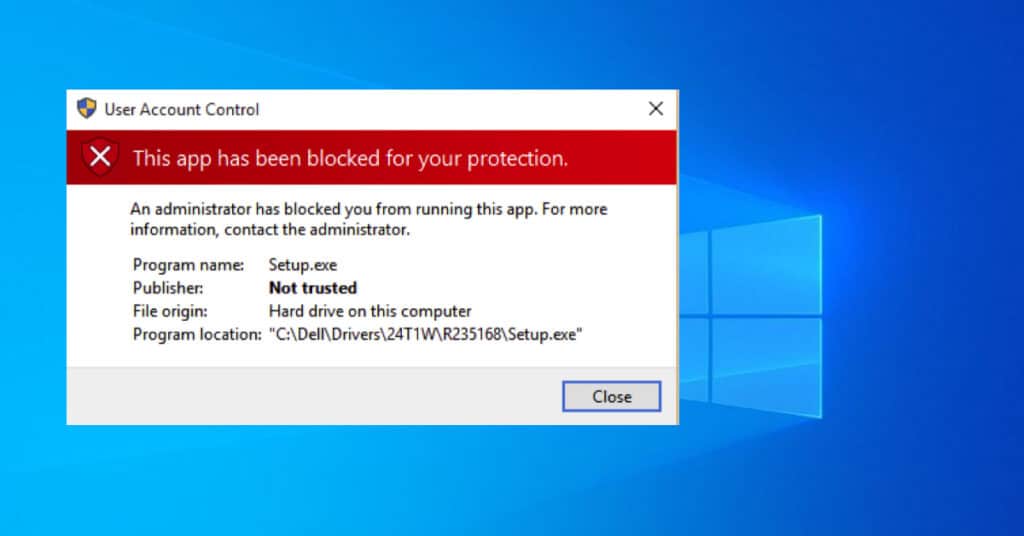
The error message says that the administrator has blocked you from running this app. But I am the administrator, or I even tried to run the app as administrator but no luck.
Well, Windows 10 has an inbuilt administrator account blocking you from installing the App/Program. This administrator user account is hidden and disabled. We will enable it to fix the “This App Has Been Blocked For Your Protection error.”
The real issue behind this error is the Smartscreen Protection in Windows 10, which is enabled by default. Enabling the administrator account and logging in to it will disable it. But there is more to it. We will be sharing 3 different ways to solve this issue. So let’s get started.
Method 1: Fixing – This App Has Been Blocked For Your Protection
This is an updated method to fix the “This App has been blocked for your protection” error.
- Search for “Edit Group Policy” in the windows search bar and click on the result.
- Click on Computer Configuration > Windows Settings (left pane).
- Now double-click on Security Settings (right pane) and again double-click on Local Policies.
- Double-click on Security Options.
- Scroll down to the bottom and find “User Account Control – Run all Administrators in admin approval mode.”
- Double-click on it, and a small window will pop up with the option “Disabled.” Check it and apply changes.
- Restart your PC.
So with the above steps, we disabled user account control which might, in this case, fix the problem. At least a few users have reported this to work, and we decided to update this post. Let us know if this works by replying to your comment.
Method 2: Enabling administrator account
This is the first method out of the 3 we will discuss today. It requires you to enable and log in to an inbuilt administrator account. Follow the steps mentioned below.
- Step 1: Open Command Prompt by searching it or right-click on the start button and click command prompt (Admin).
- Step 2: Once it’s open, type in or copy-paste “net user administrator /active:yes” in it and hit ENTER. You will see the command completed successfully, as in the picture below.
- Step 3: Now close the command prompt and click on start, right-click on your user account(located at the top left), and click sign out.
- Step 4: You should be on the login screen by now, so log in to the administrator account we enabled in Step 2.
- Step 5: You can now see the desktop. Please navigate to the .exe file and double-click it. You won’t see any errors this time.
- Step 6: Now that you have installed your required program, you will again need to log in to your regular user account and disable the administrator user account.
- Step 7: Ok, now you should log in to your regular account. Open a command prompt, type in “net user administrator /active:no,” and hit enter.
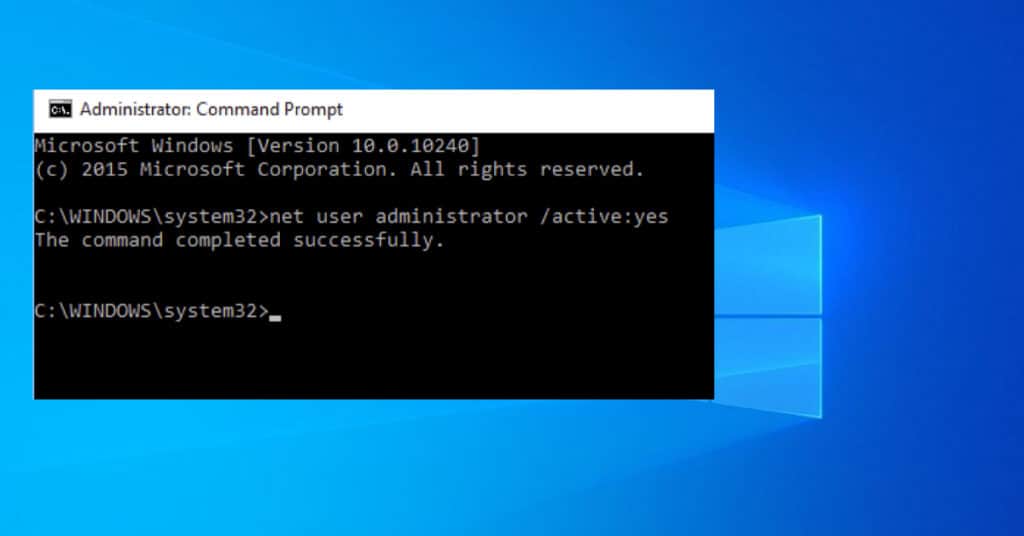
That is it. Close the command prompt. This should fix the issue, but we have 2 more methods to fix This App Has Been Blocked For Your Protection error in Windows 10.
Method 3: Disabling the smart screen from the command prompt.
So if you want to avoid enabling an administrator user account and if you find method 1 too much hassle, Then follow this method.
- Search for Control Panel and open it.
- Now in the Control Panel window, search for “Smartscreen.”
- Click “Change Smartscreen Settings” under security & maintenance.
- Click on security to see drop-down options.
- Scroll down and click “Change Settings” for the Windows SmartScreen.
- Now select don’t do anything(turn off windows SmartScreen) and click OK.
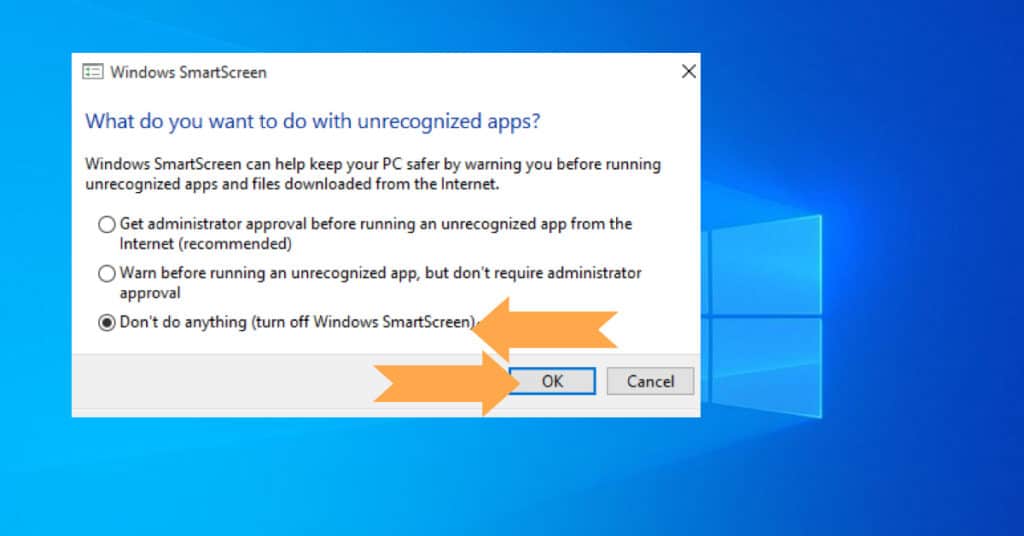
So in this method, we did the same thing, just in a different way. Now try and execute the file showing you This App Has Been Blocked For Your Protection. It must be gone for good now.
Method 4: Open a command prompt and try installing
The 2 methods explained above should be enough to fix this error in Windows 10, but you can still try this method.
Go to the folder where your .exe file is located and cause an error. Let’s say you are trying to run Photoshop.exe, and it’s located in D:\Setup\Photoshop.exe.
So as per the above example, you will navigate to D drive, click on the setup folder, and don’t open it.
Hold the shift key and right-click on the “setup” folder. In the context menu, you will see the open Command Window here. Click on it.
Command Prompt will pop up at the location D:\Setup. No, simply type Photoshop.exe and hit enter. This will not show you. This app has been blocked for your protection error.
These were the 3 Methods I wanted to cover, which help you get rid of This App Has Been Blocked For Your Protection Error. Let us know which method you used to fix it in the comments below.